Q:"Noticed today that my wife's new iPhone 11 and my New Pro Max wont repeat the iMessage notifications. We have them set to repeat 3 times and it only alerts the one time and no repeat alerts as set. Anyone else? Thanks!" - From Apple Community
Though seems annoying to some uses, the iPhone repeat message alerts effectively prevent people from missing messages. iPhone will send another alert to inform users if they don't unlock the phone after a message arrives. This feature may fail to work sometimes, and the result is that people start to miss messages, some of which are important ones. Therefore, in this guide, we will tell you how to let message repeat alerts go back to work. Also, if you find this feature annoying, you can follow our guide and turn it off.
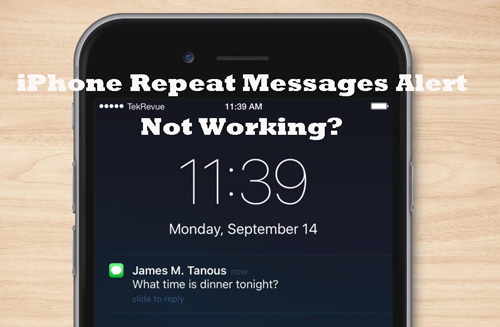
- Solution 1: Fix Effortlessly
- Solution 2: Adjust Alerts Settings
- Solution 3: Update iOS
- Solution 4: Restart iPhone
Part 1. Fix iPhone Message Repeat Alerts with Ease
The quickest solution is to resort to Joyoshare UltFix. As a professional iOS repairing program, Joyoshare UltFix can easily fix over 150 iOS issues on your iPhone, iPad, and iPod. It is fully compatible with the latest iOS version. This software is powerful and can repair message repeat alerts not working issue without hurting the data on your iPhone. Its interface is clear with well-placed functionality sections, greatly simplifying the operations.
- Fix 150+ iOS issues and restores device to normal status
- Fix message repeat alerts not working with no data loss
- Free enter/exit recovery mode with one click
- Upgrade and downgrade iOS version to your desired one
- Reset or factory reset device to solve potential errors
Step 1: Install the latest version of Joyoshare UltFix and quickly run it. Then plug your iPhone into the computer. In the program's main interface, click iOS System Repair and then go on with the Start button.

Step 2: To ensure that your data will not be damaged in the repairing process, choose the "Standard Repair" mode. If the program notifies device detection failure, you have to further place iPhone into DFU or recovery mode.

Step 3: You will see some basic info of your iPhone. Confirm that all is correct and click on the "Download" button to download the matching firmware package.

Step 4: Finally, click the "Start Standard Repair" button to start the repairing process, which will be completed in several minutes. After that, your iPhone repeat alerts will resume to normal.

Part 2. Turn the Repeat Alerts off and on
The first easy fix you can carry out is to turn off the repeat alerts and then back on to give it a reboot. By default, the repeat alerts are switched to "Twice", but some users might accidentally turn it off. This might help when the repeat alerts are interrupted for some reason or malfunctioning for the time being. Alternatively, if you want to turn off the repeat alerts, you can also follow the steps to do it.
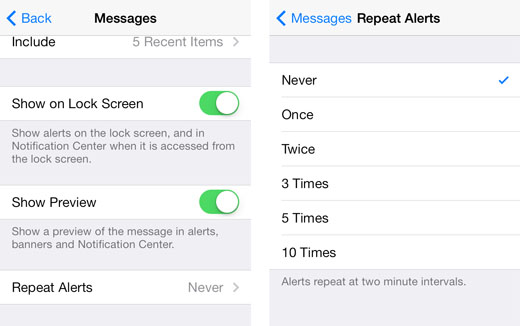
Step 1: On your iPhone, go to the "Settings" > "Notifications" > "Messages";
Step 2: Slide to the bottom of the menu and tap on the "Repeat Alerts" option;
Step 3: A list of choices will appear on the screen for you to choose the times of the repeat alerts. Tap on the "Never" and then the times options you want, and the alert will repeat until it reaches the designated number of times or you unlock the phone.
Part 3. Update iOS Software to Fix Repeat Message Not Working
To fix the repeat alerts for text not working on iPhone, you can try updating iOS on your iPhone to get rid of the system bugs that can cause the problem. Follow the steps below and you can update the iOS on your iPhone.

Step 1: Go to the "Settings" → "General" on your iPhone, then tap the "Software Update";
Step 2: Tap the "Download and Install". If a message asks you to temporarily remove apps because the software needs more space for the update, tap the "Continue". Later, iOS will reinstall those temporarily removed apps;
Step 3: Tap the "Install" and enter your passcode, and the update will be installed on your iPhone.
Part 4. Reboot Your iPhone to Fix iPhone Message Repeat Alerts
If you have updated to the latest iOS but the problem persists, you can try rebooting the phone and see if that works. The reason is that the update installed on your iPhone might not be fully adapted, or the repeat alerts are not temporarily bugged. The quick solution is to reboot your iPhone. To reboot the iPhone, hold the "On/Off" button and swipe the bar on the screen, then hold the button until the Apple logo shows up on the screen.

Summary
The iPhone message repeat alerts not working issue can be solved with basic solutions mentioned above. You can see if your device can receive notification normally. To thoroughly troubleshoot this problem and make all possible errors disappear, Joyoshare UltFix can be applied. It ensures professional system repair and keeps device data lossless.

