Screen Recorder
Record computer screen without time limit
How versatile is Joyoshare VidiKit in audio recording? Once you use it, you have the right to record audio from all sorts of sources, such as media players, music websites, third-party programs, etc. The recorded audio can be stored with high quality in any format, including MP3, OGG, WMA, AC3, WMA, M4B and more. You still have the freedom to edit or manage all the files in your own way. Now, just download and install it to start learning how to record detected audio on computer.
Complete the download and installation of Joyoshare VidiKit program. After running it on your computer, you can open Audio Recorder under Recorder section. In the main interface, click the drop-down menu to separately set "System Audio" and "Microphone Audio". You can disable any one, adjust the volume, or change the sound source.
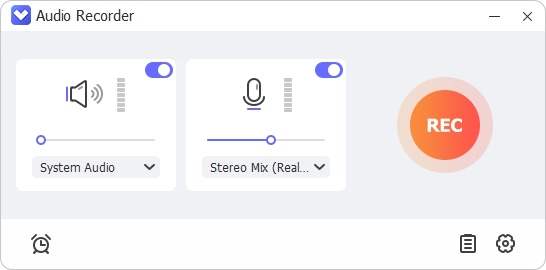
Go to the lower right corner and click "Preferences" button. A pop-up window will appear immediately, from where you can finish all output settings, choosing a format like MP3, WAV, AIFF, AAC, AC3 and more to suit your needs. Or you can preset quality, customize encoder, channel, bitrate and sample rate as you wish.
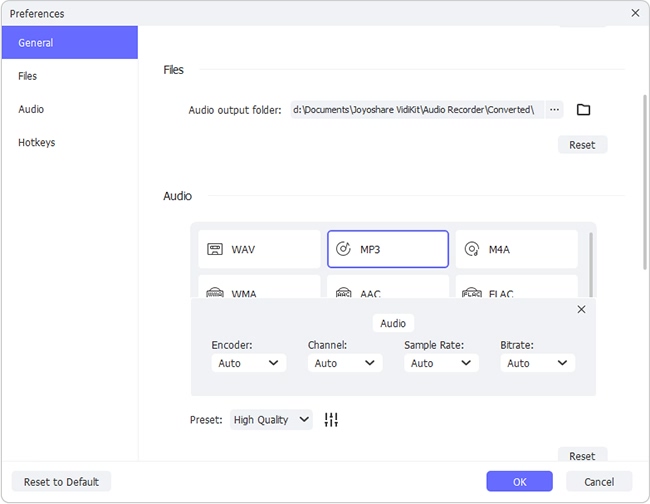
Note: Don't forget to confirm audio output folder in Files, and preset recording hotkeys in Hotkeys based on your own requirements. Besides, you're able to create scheduled task by setting stop time in the 'Autostop' section.
Make sure the audio that you'd like to record gets prepared and you have adjusted the volume to the best condition. Simply play it on your computer and click on 'Start recording' button to begin capturing sound. During the recording, you are free to divide grabbed audio to small segments with the 'Cut' tool in recording menu bar. When accomplish audio capture, you can just end up with the 'Stop' option.
All recorded audio files will be listed in the History. You can locate and find the track you'd like to play, rename or post-process. If you want, right-click and use 'Edit' option to have further operation.
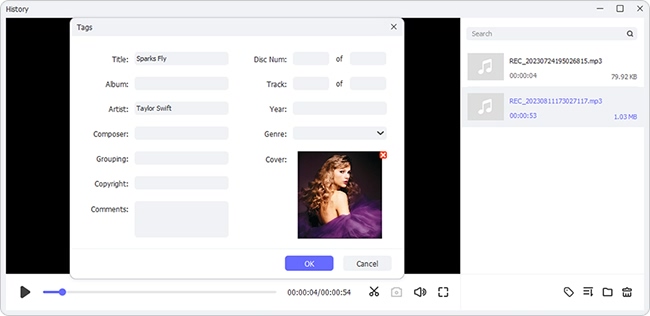
* Trim: Play the audio recording and pause it where you want it to be cut, setting "Start" time and "End" time respectively, accurate to milliseconds, to complete segment selection. Simply click "Export" button to generate a new file.
* Tag: This is a built-in ID3 tag identifier and editor. You are able to click on the "Audio tag" option to let this program fix and detect related audio info, especially for music track. Besides, it enables you to manage all ID3 tags info, including title, cover, year, genre, composer, artist, etc.
This video tutorial shows you how to record audio, such as voiceover, in-game music, online songs, podcasts, and more on computer in high quality.
Capture online music, fix ID3 tags, manage playlists, 16 output formats!