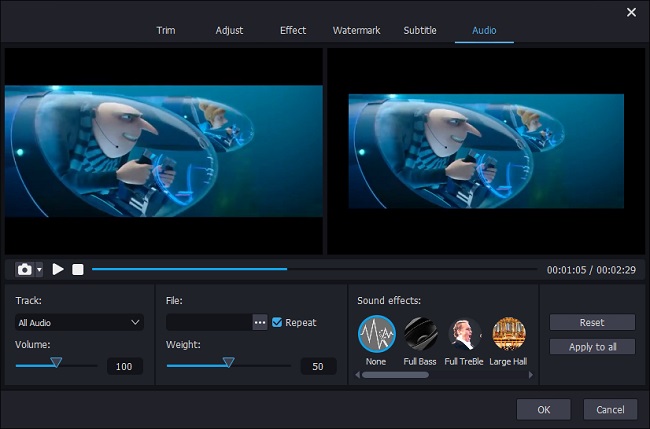Q:"How do you remove the audio from an .mp4 video?" - User from Quora
As same as the above user, sometimes you need to remove audio from MP4 to add a new sound track to the video. To achieve it, you need to use some video editors, which can help you delete or mute sound from a MP4 video. The following guide will show you 3 tools, which support both Windows and Mac computers. Then you can use them to eliminate the sound from a video easily.
- Part 1. Easiest Way to Remove Sound from MP4 Video
- Part 2. Free Way to Remove Sound from MP4 Video
- Part 3. Online Way to Remove Sound from MP4 Video
Part 1. How to Remove Audio from MP4 Using Joyoshare Media Cutter
To remove audio from a MP4 video, you need to use a simple yet all-round video editor. Joyoshare Media Cutter specializes in trimming video and audio without quality loss. If it is necessary, you can use it to merge all clips together by one click. With its built-in video editor, you are allowed to remove audio from MP4 video without any troubles. Besides, thanks to the built-in media player, you can preview the video and audio during the editing process.
This video clipper enables you to output videos and audios in FLV, MKV, AVI, MOV, MP4, M4V, 3GP, MP3, AAC, OGG, WMA, and more formats. After that, you can enjoy the converted video on compatible devices, including Samsung TV, iPhone, iPad, Apple TV, etc. It can be run on Windows and Mac platforms without taking too many spaces on your computer. You can use it to edit your MP4 video smoothly.
Key Features of Joyoshare Media Cutter:
Remove or extract audio from MP4 in a simple way
Customize video code, bit rate, frame rate, etc.
Support to add video and audio effects
Trim and output videos/audios losslessly at 60X fast speed

Step 1 Add video to Joyoshare Media Cutter
Firstly, get Joyoshare Media Cutter running on your computer. Then you can hit on the "Open" button to select a video that you want to edit from the folder. After that, the video will play on the program automatically. You also can load the MP4 video by dragging and dropping.

Step 2Choose output mode and format
Click the "Format" button and a new window will show up. Check the box next to the "Encoding mode". Then you are allowed to reset the video's parameters, such as code, bit rate, frame rate, and resolution. The quality also can be customized. This video editor offers various formats for you to select. You can choose a file format from the "Devices", "HD Video", "Web Video", "General Video", and "General Audio" tab. Click "Ok" to confirm the settings. It is available to export the video in the "High-speed" mode. Under this mode, you can get a target video quickly and with lossless quality.

Step 3Remove audio from MP4
Lightly press the "Edit" button next to the video. In the new tab, you can add effects, watermark, subtitle, and frame to the video. If you need it, you can crop, rotate, and trim the video. Tap on the "Audio" option on the top of the program > go to the button left > drag the volume slider to "0" to remove the sound from the MP4 > click "Ok". Finally, you can hit on the "Start" button to export the video. Afterward, click on the "Open the Output Folder" option to manage the video.

Part 2. How to Remove Audio from MP4 Using Lightworks
Lightworks is a professional video editor with a simple and intuitive interface. It offers a free 7-day license. You use it to remove audio from MP4, trim video, and export video for YouTube/Vimeo up to 4K quality. It can be run on Windows, Mac, and Linux.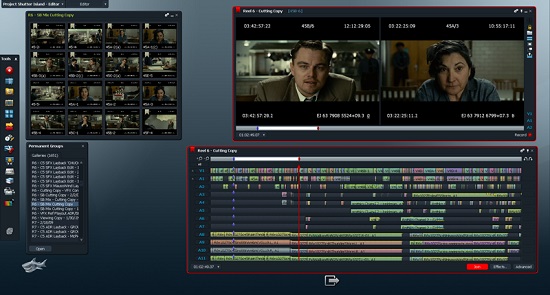
Step 1: Open Lightworks on your computer > click "Create a new project" and give it a name > choose a frame rate of the MP4 or you can select "Auto" if you do not know the frame rate;
Step 2: Tap on the "Create" button and click "Local Files" on the top of the interface. Hit on "Places" and choose the MP4 video. Click the "Import" button to add the file to the video editor;
Step 3: Hit on the "Edit" on the top side and drag the video to the timeline;
Step 4: As you can see the video will be separated into video and audio tracks. What you need to do is deleting all the audio tracks. Then right-click on the timeline > choose "Export" > click "H.264/MP4 (Free) > start to export the video without audio.
Part 3. How to Remove Audio from Video Online
Here is an online tool to help you remove sound from a MP4 video without downloading any program. MP4COMPRESS is 100% free. It allows you to upload less than 500MB MP4 video at a time. The operation is easy.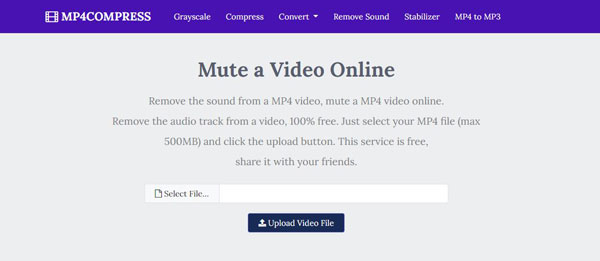
Step 1: Navigate to the mp4compress.com and click "Select File…" to locate the MP4 video. Then click "Upload Video Files";
Step 2: Click "Upload Video Files" and the tool will start muting the MP4 video automatically;
Step 3: When the process is completed, you can click "Download File" to save the video to your computer.