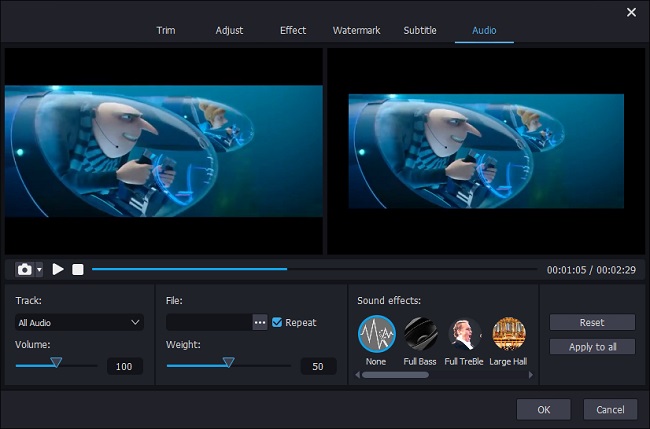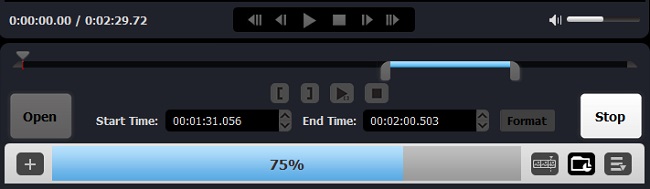Q:"I want to remove audio from MKV. Now, will I lose video quality if I remove an audio track from the MKV file? I searched the posts but I could not find anything. Many thanks." - From Reddit
This kind of problem sounds like a common one. Are you looking for the answers to the question above? Are you tired of trying many video editors from Google results? To save your time and energy, you can keep reading this article. Here we will list 4 software to remove audio tracks from MKV. After getting the advantages and disadvantages of every video editing tool, you can select one, which is the most suitable for you.
Part 1. Remove an Audio Track from MKV by Joyoshare Media Cutter
Joyoshare Media Cutter is a professional video editing software to remove audio from MKV. Apart from the MKV format, it still supports multiple video and audio formats, including M4V, AVI, MP4, MPG, FLV, etc. Before muting MKV videos, you can cut, edit, and convert them. As for editing, you can adjust the rotation and crop the area size of the MKV video, add video effects and watermark, insert subtitles and audios, and so on. After removing tracks from MKV, you can preview it and then export it.
Advantages of Joyoshare Media Cutter:
Delete audio track from MKV without recoding
Offer 5 free chances to mute videos
Export MKV without audios at 60X faster speed
Remove sounds from videos with various formats
Support multiple input and output formats

Step 1 Add one MKV file to Joyoshare Media Cutter
Joyoshare Media Cutter has two kinds of versions: Windows and Mac. Select one suitable version to download and install it. Here we take Joyoshare in the Windows version as an example. After running Joyoshare, import an MKV video into it. You can select it from the local folder or drag and drop it to the screen.

Step 2Select one mode and the output format
Joyoshare offers two modes for you: High-Speed mode & Encoding mode. Each mode has various output formats. The first one can support to cut and merge video clips fast and losslessly, but it doesn't support to remove tracks from MKV. Here we select the second one to do that, which allows you to customize your video format, quality, codec, and resolution.

Step 3Remove audio track from MKV
After picking the output format, return to the main interface. Then press on the Edit button, and click the Audio button. Then you can turn down the volume to zero to delete the audio tracks. If necessary, you can trim and edit MKV files with its inbuilt editor.

Step 3Export the MKV with audio tracks
In this step, what you need to do is one click on the Start button. Then your MKV video muting audios will export at 60X faster speed.

Note: Joyoshare Media Cutter is suitable for beginners. And it is not totally free software. Therefore, if you are professionals and don't want to spend money, you can use VLC Media Player to strip audio track from MKV.
Part 2. Delete Sounds of MKV with VLC
As is known to us all, VLC is a great media player. But just a few people know that it still has many other functions. Under the help of VLC, you can cut video clips, convert MKV to mp4, rotate and crop videos, extract audio tracks from videos, trim MP3, and so on.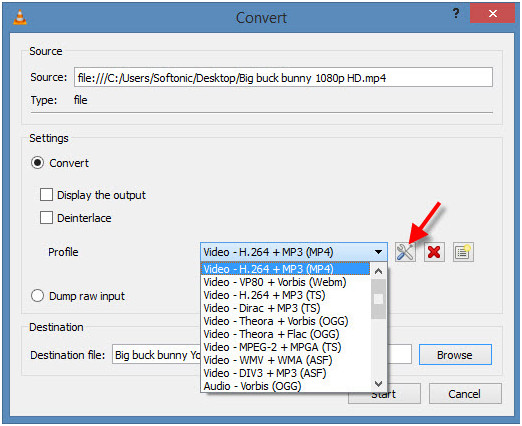
How to delete one audio track from an MKV video:
Step 1: Launch VLC;
Step 2: Import MKV video into VLC. Click File from the top menu bar, and then press on the Add button;
Step 3: Start to strip the audio from MKV. First, Click Convert>Video codec. Second, cancel the check of "Keep original video tracks". Customize other conversion settings. Third, hit the Save icon;
Note: If you don't want to download software to mute MKV videos, then you can use some online video editors. In the following content, I introduce 2 free online tools. Let's move on.
Part 3. Strip Audios from MKV via Audioremover.com
Audio Remover is an online video editing tool to mute an MKV file. It supports many kinds of video doormats, like MKV, MP4, AVI, WMV, MOV, etc. As an online freeware, it is influenced most by bandwidth. What's worse, Google Ads always pop up in its window. Also, if your MKV videos are too large, it will consume much time. Moreover, you only can upload videos within 500MB. But you don't need to worry about your files' security. This application will delete the MKV files after several hours.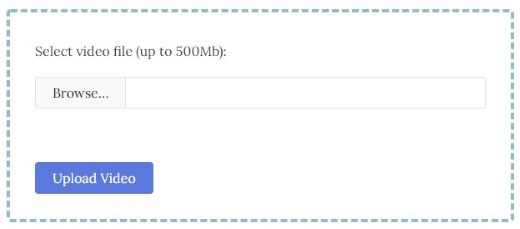
How to strip the track from MKV:
Step 1: Browse the MKV files on your local folder and select one;
Step 2: Click the Upload Video button;
Step 3: Download the MKV video without sounds.
Part 4. Mute MKV Videos by Kapwing
Kapwing is another free online video editor to remove a track from MKV videos. It is a really powerful tool, with which you can trim, adjust and crop videos. You can also change the speed of the MKV file. But it doesn't have an intuitive interface. It might be a little difficult to operate for beginners. And you have to sign in to remove the company watermark.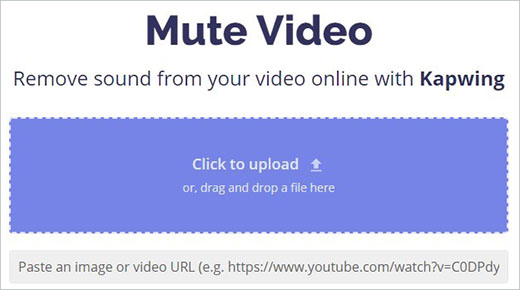
How to strip the track from MKV:
Step 1: Upload an MKV file. You have 3 different ways: Click to upload; Drag and drop MKV there; Paste a video URL (like from YouTube);
Step 2: Mute MKV video. Before deleting audio from MKV files, you can cut the unwanted sections. Then you just need two clicks to strip audios from MKV: Click the Unmute button and then select the Publish button;
Step 3: Download the MKV file with no audio track.