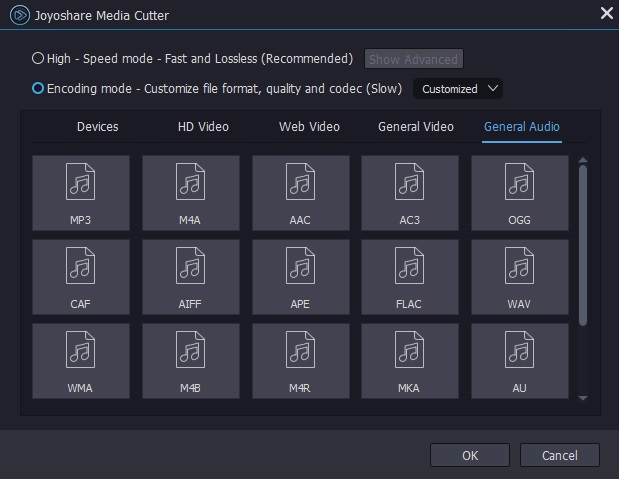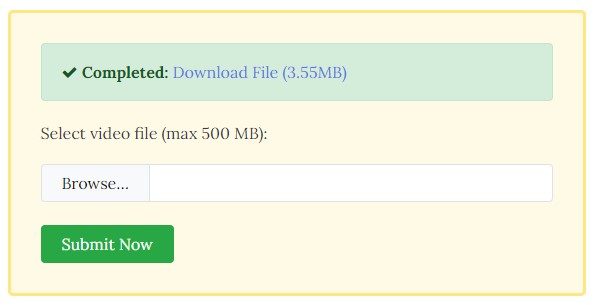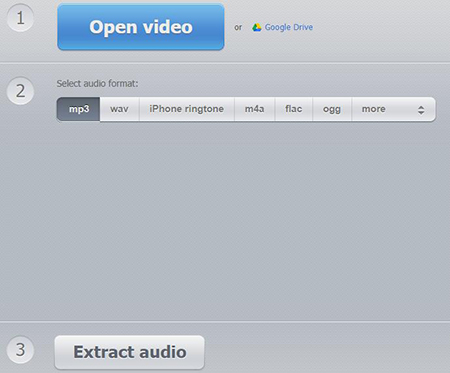Q:"I'd like to extract the audio from an MP4 video. Is there a software to do this job?" - Empedokles from Ask Ubuntu
Have you thought about a practical way to extract audio from MP4 like Empedokles asked above? Actually there are some situations where you will want to extract audio from video. For example, you can make your own ringtone, apply to a new project as background music or listen to on a smart phone. Regardless of your ultimate purposes and no matter you're a Windows or Mac user, this post we share here can help you realize the way to separate audios from MP4 quickly and easily. You just need to jump right in the following steps.
- Method 1. Joyoshare Media Cutter
- Method 2. QuickTime
- Method 3. VLC Media Player
- Method 4. Pazera Audio Extractor
- Method 5. Online Audio Extractors
Part 1. How to Extract Audio from MP4 with Joyoshare Media Cutter (Windows & Mac)
When it comes to MP4 audio extractor, one of the best professional tools is Joyoshare Media Cutter. With Joyoshare, you can extract audios with different formats from MP4 videos. For example, you can extract MP3 from MP4 Files.
Aside from extracting audios from MP4 files, it also has ability to cut noisy part and trim unnecessary segment without quality loss. The whole process runs at 60X faster speed and it is really easy to use.
What's more, this remarkable program can help to convert all kinds of videos to desired formats and transfer to compatible devices, like MOV, MP4, WMV, M4V, AVI, MKV, FLV, iPhone XS, iPad Pro, Apple TV, Motorola Droid, etc.
Other than that, the real-time preview window and built-in player particularly make all operations handy. You can also feel free to use the video editor tool to crop and rotate videos, add watermark, insert subtitles, adjust parameters or even apply effects.
Key Features of Joyoshare Media Cutter
Extract audios (like MP3) from MP4 videos fast and losslessly
Support various popular video and audio formats
With up to 60X faster conversion speed
Available for both Windows and Mac platforms

How to extract audios from MP4 files:
Step 1 Import MP4 video to Joyoshare program
To begin with, you should install Joyoshare Media Cutter on your computer. Get it run and click "Open" button in the left corner to add MP4 video from local folder. Or you can directly drag and drop it to the program.

Step 2 Select audio format to convert
Tap on the "Format" panel to bring a pop-up window from where you can set output audio format. Switch to "High-Speed" mode and choose one desired format under "General Audio" section, such as MP3, AAC, M4A, OGG, M4B, M4R, MKA, FLAC, AIFF, etc. Note that not all selected audio format can be converted. You have to choose the one that compatible with your original MP4 video.
Alternatively, you can choose audio format from "General Audio" under "Encoding" mode. It allows you to customize your video and audio in your own way. You can apply audio effect in the "Edit" window and then export the audio only. Here we show the way to extract MP3 from MP4.

Step 3 Remove unwanted part before conversion (Option)
If you want to cut out the beginning, end or any other portion, you can do it before conversion. Set the temporal interval or locate the yellow slider to decide which part you need.

Step 4 Start to extract MP3 from MP4
Now you can click on the "Start" button to finish MP4 to MP3 conversion. After that, go for the "Open The Output Folder" at the right bottom to check the destination MP3 sound file on your local folder.
Part 2. How to Extract Audio from MP4 with QuickTime (Mac)
It's known for Mac users that QuickTime can be used to play videos and audios as a media player. However, except for that, you can also make the full use of it to extract audio from MP4 video. The steps are straightforward and pretty easy for all of you.
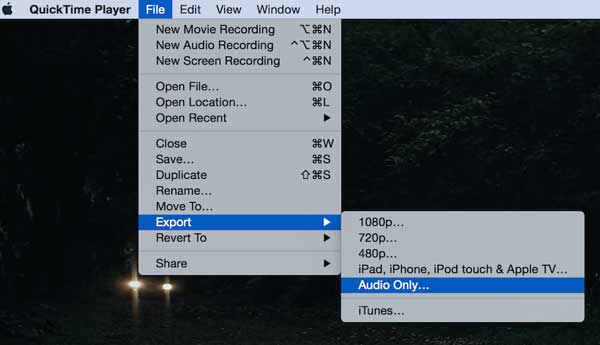
How to extract audio tracks from MP4:
Step 1: Open QuickTime on your Mac and load the MP4 video file; pause or stop it to disable playing;
Step 2: Navigate to the top menu bar and head to "File" > "Export" > "Audio Only";
Step 3: Name the audio file and confirm where to store it. Then you can simply click the "Save" option to complete audio extraction.
Part 3. How to Separate Audio from MP4 by VLC (Windows & Mac & Linux)
Most people know VLC is a media player. But this player has additional functions, like extracting audio from MP4 files. Moreover, you can use it to convert videos or audios to other popular formats, like MP4, FLV, MP3, etc. MP3 and MP4 are common audio and video formats. Do you want to know how to extract MP3 from MP4 with VLC? Keep reading!
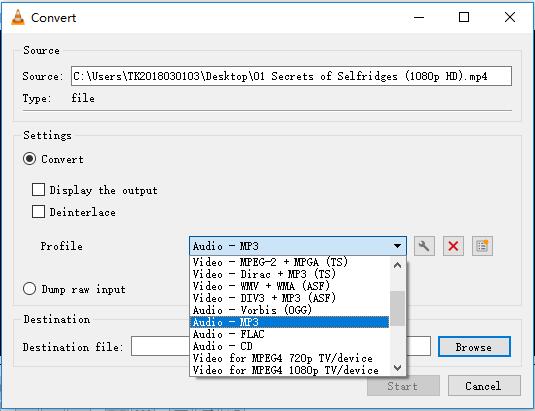
How to extract audios from MP4 files:
Step 1: Launch VLC media player. Then click the Media > Convert/Save on the top menu bar or directly press on “Ctrl+R” on the keyboard;
Step 2: Click the Add button to select an MP4 file, and then click the Open button;
Step 3: Now click the Convert/Save button at the right bottom and choose an output format, such as OGG, MP3, FLAC. Here we extract MP3 from MP4;
Step 4: Start to extract MP3 files. Next click the Destination and pick a location to save your audio file. Then click the Save button. Now press on the Start button to start the extraction.
Part 4. How to Extract Audio from MP4 with Pazera Audio Extractor
Pazera Audio Extractor is another universal audio extracting tool. The program allows to the extraction of audio tracks from MP4 video files without loss of sound quality. The application supports over 70 video and audio formats, like MP3, LAC, AAC, FLV, MP4, AVI, MKV.So, you can use it to convert videos/audios to other formats. What's more, Pazera Audio Extractor allows you to split input files based on chapters (often found in audiobooks).
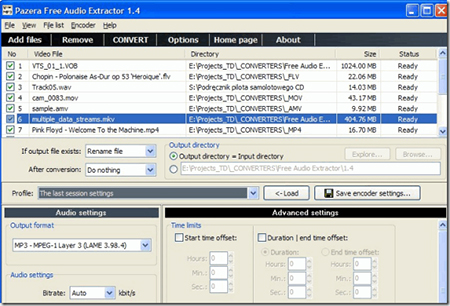
How to extract tracks from MP4 video:
Step 1: Drag & drop MP4 into Pazera;
Step 2: On the higher right, choose "MP3" in the "Audio";
Step 3: Set the destination and name of audio file in the "Output directory";
Step 4: Click the Start button. If the MP3 quality is poor, you can increase audio bitrate.
More Recommendations to Extract Audio from MP4: Two Online Audio Extractor (Windows & Mac)
1. Fileconverto.com
Fileconverto is another tool to extract audios from MP4 video. It supports multiple video input formats, like MP4, MOV, AVI, MKV, etc. But it only supports to extract MP3 audios. And it has another limitation: The MP4 file is less than 500 MB. As an online free MP3 extractor, it can extract MP3 sound from MP4 without hassle.

How to extract MP3 from MP4 Video:
Step 1: Upload the video file;
Step 2: Click the "Submit Now" button. Then the extraction is automatically finished;
Step 3: Download the completed MP3 file.
2. Audio-extractor.net
This tool is another online audio extractor. Different from the first one, it supports 8 kinds of audio output formats, including MP3, WAV, M4A, FLAC, OGG, MP2, AMR, and even iPhone ringtone. So, you can choose the most popular audio format MP3 as the output format.

How to extract MP3 track from MP4:
Step 1: Click the Open video button;
Step 2: Select audio format;
Step 3: Click the Extract audio button;
Step 4: Download the audio file.