There are times when you might catch yourself contemplating if you can unlock iPhone without swiping up. It is a known fact that unlocking your device without swiping up is a more comfortable and accessible option to opt for unlocking. For that sole reason, in this article, we provide you with various methods to unlock your iPhone without swiping up. Some are tricks that are often used on jailbreak iPhones, while others are third-party applications.
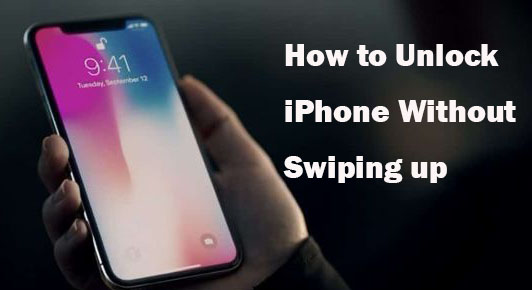
- Part 1. Why Is It Mandatory to Swipe Up to Unlock?
- Part 2. Video Demo: Unlock iPhone 11/12/13/14 without Swiping Up
- Part 3. 5 Common Ways to Unlock iPhone without Swiping Up
- Method 1: Enable Back Tap
- Method 2: Turn to AutoUnlockX
- Method 3: Use Touch ID
- Method 4: Turn On Voice Control
- Method 5: Set Switch Control
- Part 4. How to Unlock a Disabled iPhone without Swiping Up [Hot]
- Part 5. Extra Tip to Set Face ID on iPhone for Better Use
- Part 6. Conclusion
Why Is It Mandatory to Swipe Up to Unlock?
You may wonder why iPhone comes with "Swipe Up to Unlock" feature and what the main reasons are to develop such a mandatory operation on device. Here let's dive into it.
- ● It furtherly confirms your true intention is to unlock iPhone and effectively avoids unintentional unlocking operation.
- ● It helps to avoid accidental dials and incorrect inputs on the screen.
- ● It gives direct access to read notifications on lock screen without unlocking device.
- ● It guarantees device security.
Video Demo: Unlock iPhone 11/12/13/14 without Swiping Up
If you are eager to unlock iPhone without swiping up on your iPhone, you can learn the different ways you can use to get it done in this video. Here you can follow the guide step by step to efficiently resolve the issue.
5 Common Ways to Unlock iPhone without Swiping Up
It's easy for us to unlock an iPhone with Face ID, but before unlocking your iPhone, you need to swipe up first. Swipe up is an action to the transition from your lock screen to home screen on iPhone. No matter whether you are using a passcode or Face ID, you need to swipe up the screen to reach your iPhone's home screen. However, there are several ways to enable you to unlock iPhone without swiping up.
Method 1 Enable Back Tap to Unlock iPhone
Usually, here is the first easy option to choose. It works well with the iPhone and is highly effective to quickly unlock iPhone without swiping up. Here is how to unlock iPhone with Face ID without swiping up.
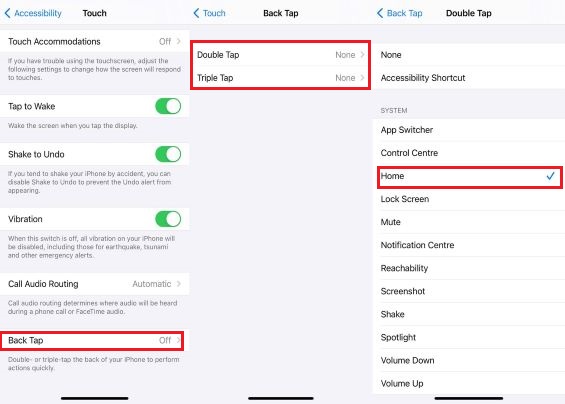
Step 1. Go to Settings on your iPhone and then select Accessibility. You'll then see a couple of options, among which one of them is Touch.
Step 2. After tapping on the Touch option, scroll down for the Back Tap feature. Then select one of the two options that are according to your preference.
Step 3. Now that you have select the option suitable for you, your screen will further show several options and then select the Home option. And voila! You can now easily unlock your iPhone with just a tap.
Method 2 Turn to AutoUnlockX to Unlock iPhone
Typically, an iPhone tweak allows you to unlock your iPhone using Face ID without swiping or jailbreak. It is entirely free, which makes it the best tweak for unlocking your iPhone. And it can also be used to customize further the privacy settings based on your choices. When you activate this modification, you can avoid the swipe-up gesture altogether. You can easily unlock your iPhone in an instant. It works wonders on iPhone. Follow the steps to try out this tweak on your iPhone as well to unlock iPhone without swiping up.
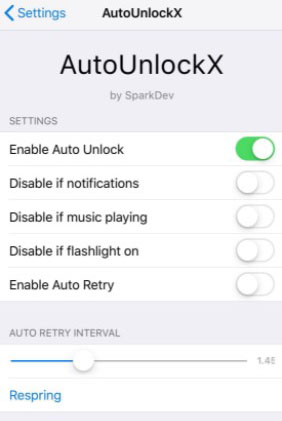
Step 1. Add an external repository that will work like an emulator to your iPhone. Some examples of the great repo are Sileo and Cydia. Since it is not readily available on App Store, you will have to download it from the spark dev website. You will have to manually add the repo to your application as it won't do so automatically.
Step 2. Navigate to the Search page of the chosen repo in the search field. Then, tap on the Confirm option for the selected repo. After that, click on the Restart SpringBoard to finish downloading it.
Note: You must choose the alteration once it displays. From there, you can get one of the repositories to see its main information page further. And you should wait for a few minutes for the alteration to be installed in the end.
Step 3. Modify the Auto Unlock X software. Then, open the Settings app on your iPhone and pick the Auto UnlockX choice from the main screen. Then turn on the Enable Auto Unlock option. Make further adjustments accordingly.
Note: You will have to enable the AutoUnlockX function right after the iPhone resprings. Make sure to check your settings to fix accordingly to your preference after enabling the Auto Unlock option.
Step 4. Once you are pleased with your settings and adjustments, touch on Respring once. After you have completed all the steps, you can unlock your iPhone with the Face ID.
Method 3 Use Touch ID to Unlock iPhone
When you want to Face ID unlock without swiping up, you can try turning to AutoUnlockX or enabling Back Tap. But if you have an iPhone with Touch ID, you can directly access your iPhone by pressing your finger on the Touch ID button. Then you will go direct to the Home screen and start using your iPhone.
Method 4 Turn On Voice Control to Unlock iPhone
You can actually unlock your iPhone without touching device. The solution is quite simple and what you should do is simply enabling voice control option on Settings. Here is how to do that.
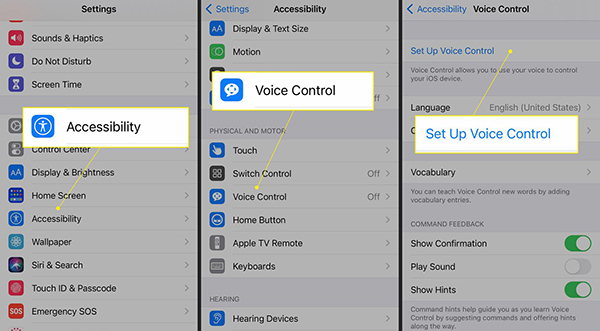
- Step 1. Open Settings on iPhone and tap on Accessibility.
- Step 2. Scroll down the screen and find Voice Control to click on.
- Step 3. Tap "Set Up Voice Control", click Continue and finish with "Done".
- Step 4. You can now unlock iPhone with your face and use system commands, like "Go home" to enter home screen without swiping up.
Method 5 Set Switch Control to Unlock iPhone
Switch Control is another workaround that we can apply to unlock our device without swiping up. You are able to turn this option on and then set a new switch for unlocking. Follow the instructions below to get this done. Don't be alarmed. Though the procedures are tedious, they are fairly simple and easy to understand.
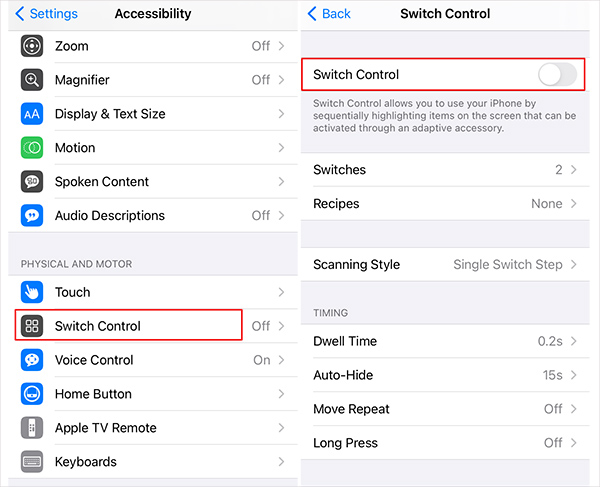
- ● Go for Settings on iPhone and then Accessibility.
- ● Locate Switch Control and enter it to find Switches.
- ● Now tap on Add New Switch... → Camera → seperately set Left Head Movement and Right Head Movement to Home. This locks screen when we move head to the left and right.
- ● Go back to Recipes under Switch Control and Edit to delete all recipes.
- ● Set Scanning Style to Single Switch Step Scanning.
- ● Set Dwell Time to the lowest.
- ● Now toggle the rest of settings off under Switch Control.
- ● Save your switch, go back to Settings, find Accessibility Shortcut, set triple-click the Home button for Switch Conrol.
- ● Head to the home screen and as you set previously, triple-click the Side button to activate the switch on iPhone.
- ● Lock iPhone screen and wake device up without looking into it.
- ● Tilt your iPhone to a side and directly look into it to unlock device using Face ID.
- ● Now tilt iPhone three times and quickly press the Side button three times.
- ● This successfully unlocks your iPhone without swiping up.
Alternative Way to Unlock iPhone without Swiping Up
When you forgot the passcode of your iPhone's screen, then you can try using Joyoshare iPasscode Unlocker to unlock iPhone without swiping up. This software works brilliantly for swiftly unlocking an iPhone. It's a more convenient method on how to unlock iPhone without swiping up iPhone 11/12/13/14/15. It is a renowned helpful tool that allows you to regain complete control of your iPhone or other iOS devices through legal and safe unlocking.
- Unlock iPhone without swiping up
- Function well for the latest iOS 18 and iPhone 15
- Remove iOS screen locks under any possible scenario
- Bypass 4 kinds of passcodes in an efficient way
- Bypass iPhone Apple ID, Screen Time passcode and MDM
Now you can access the free version of Joyoshare iPasscode Unlocker. Don't miss out this excellent opportunity and have a try of this software. Follow the steps below to use this software.
Step 1 Connect iPhone to the Computer and Put It into DFU Mode
Step 2 Download the Firmware Package and Confirm the Device Info
Step 3 Unlock iPhone without Swiping up When Forgetting Passcode

The initial step is to download and open Joyoshare iPasscode Unlocker on your computer. Then connect your iPhone to a computer with a USB cable and click on the Unlock iOS Screen, then Start option. After this, follow the on-screen instructions to put your iPhone into DFU mode.

After putting your iPhone into DFU mode, then you can go to download the firmware package. Before that, you need to check the device information of your iPhone. If it is correct, you can click the Download button to download it. The downloading process will not take too much time.

After the firmware is downloaded, click the Unlock button to finish unzipping the firmware package. Then you can make Joyoshare iPasscode Unlocker to remove passcode from your iPhone without swiping up by clicking the Repair button.
Extra Tip: How to Set Face ID on Your iPhone for Better Use
Normally, if you cannot use the swipe up feature or don't want to use it, the alternative way is to use Face ID. Well, in this part, we'll introduce how to enable Face ID and adjust other settings.
Step 1. Go to Settings and then select the Accessibility option. It will then show a couple options, among which you have to tap on Touch and select the Tap to Wake option.
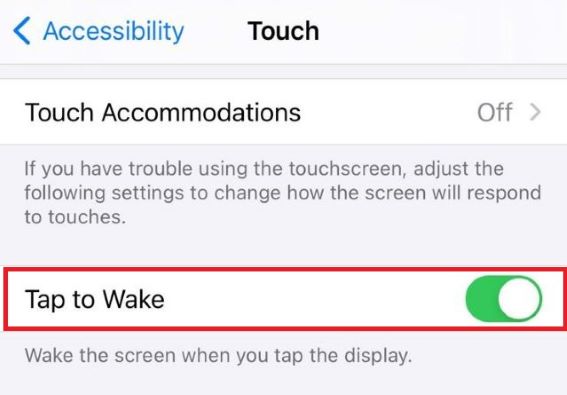
Step 2. Then go back to Settings and scroll down until you see the Display and Brightness option. Tap on it, and it will show the Raise to Wake option then turn it on.
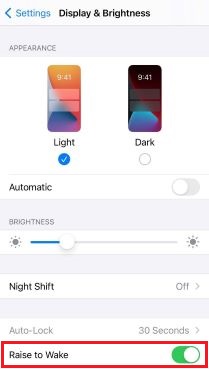
Step 3. After turning on both options, you can swiftly turn on your iPhone. Then enable Face ID passcode and choose either of the options that best fits your circumstance.
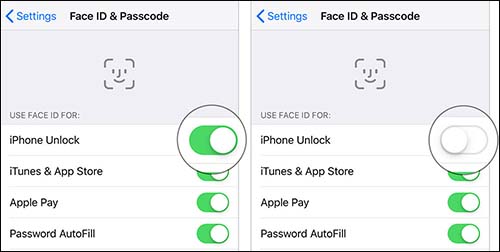
Conclusion
There are some ways to make you stop musing about how to unlock iPhone without swiping up. It is critical to follow the steps thoroughly. We've also given you excellent and dependable choices to choose from. If the Face ID scenario doesn't suit you, opt for the alternative given. As an alternative, Joyoshare iPasscode Unlocker is a dependable program utilized to unlock the iPhone for people locked out of their devices. Continue to follow the instructions given in this article to unlock your iPhone quickly.


