Q: "Why can't I remove my payment method in Apple ID? Whenever I go to 'Payment & Shipping' in my Settings and try to remove my payment method, it shows in the red text 'Remove Payment Method'. But when I click on it, it simply doesn't work. It doesn't say it didn't work, it just won't let me click it." – from Reddit
You could add different payment methods to make purchases on App Store, iTunes or elsewhere. When you download apps for the first time, it is essential to provide a payment method. Also, it is common that you need to remove a payment method that you don't use anymore from your Apple account. Some users reported that they can't remove Apple payment method. Usually, another payment method must be added so that you are allowed to remove the previous one. However, the problem remains even though you did this. This article is going to tell you what should you do when you are unable to remove payment method from Apple ID.
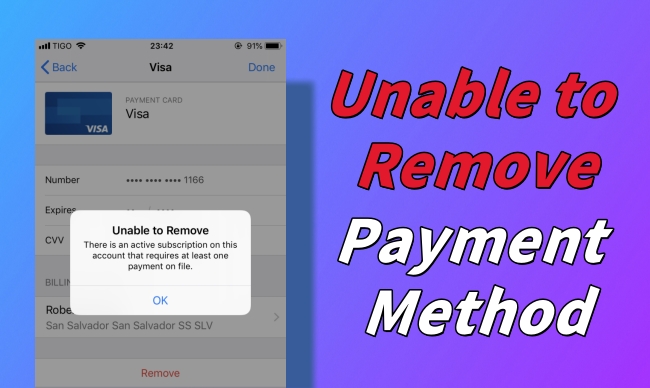
- Part 1. How to Remove Payment Method on iPhone
- Part 2. What to Do If Can't Remove Payment Method from Apple ID
- Method 1. Manage Payments on Settings
- Method 2. Cancel Subscription
- Method 3. Turn Off Purchase Sharing
- Method 4. Pay Unpaid Balance
- Method 5. Change Country and Region
- Method 6. Sign Out of Apple ID
- Bonus: How to Remove Apple ID without Data Loss
Part 1. How to Remove Payment Method on iPhone
In the beginning, you could follow the steps below to remove payment method from Apple ID on Settings. Make sure you operate them accurately.
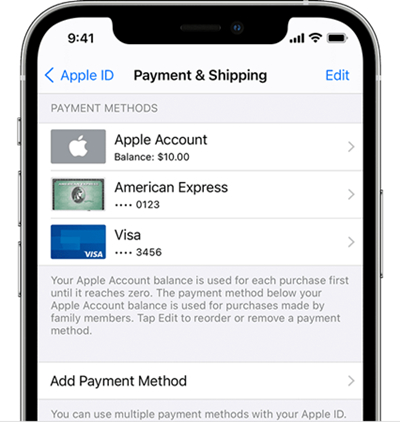
- Step 1: Open the Settings app on your iPhone, and tap your Apple ID.
- Step 2: Choose Payment & Shipping, and enter your password if asked.
- Step 3: Select the payment method you want to remove.
- Step 4: Hit the Remove Payment Method option and finish the whole process.
Part 2. What to Do If Can't Remove Payment Method from Apple ID
Method 1. Manage Payments on Settings
According to many users that the above operation can't remove payment method from Apple ID. But there is a workaround provided by Reddit users, who offers a similar way to remove Apple payment method on Setting. Here is how.
- Step 1: Identically, launch Settings and tap your Apple ID.
- Step 2: Select Media & Purchases this time, and hit the View Account option from the prompt.
- Step 3: Choose the Manage Payments option. On the next screen, choose your credit card and remove it.
Method 2. Cancel Subscription
If you are not able to remove Apple payment method on iPhone, you could check if you have a subscription that renewed automatically. In case there are subscriptions, you have to keep at least one payment method on your account. When the subscription period is over, you need to remove payment method. Hence, to solve the iPhone can't delete payment method from Apple ID, you could try to cancel unnecessary subscriptions.
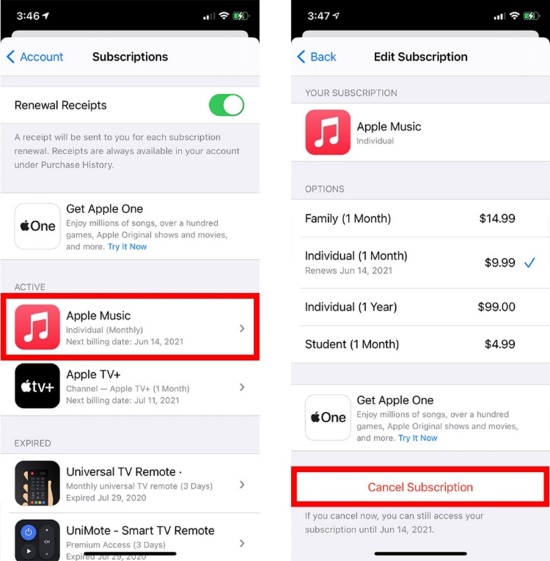
- Step 1: On the Settings app, choose your Apple ID and select the Subscriptions option.
- Step 2: Under the Active column, choose the one you no longer need.
- Step 3: Tap on Cancel Subscription at the bottom, then confirm your action.
- Step 4: After the subscriptions are removed, try to remove payment method from your Apple ID again.
Method 3. Turn Off Purchase Sharing
If you are in a Family Sharing group, you may make purchases by using purchase sharing, which means that you have no right to remove payment method from Apple ID. If you are the organizer of your group, although you could remove Apple payment method, other members' behavior might block you from deleting payment method. Follow the steps below to fix this issue.
- For Family Sharing members, go to Settings → Apple ID → Family Sharing → Leave Family Sharing. Then, the process of removing payment method will not be interfered with.
- For a Family Sharing organizer, go to Settings → Family Sharing → Purchase Sharing → Stop Purchase Sharing. Then, remove payment method from your Apple ID.
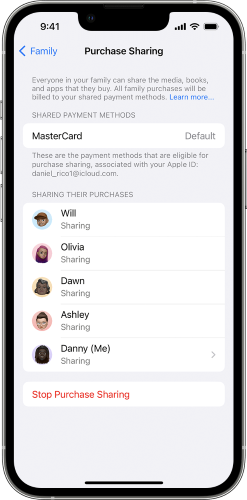
Method 4. Pay Unpaid Balance
When an unpaid balance exists, you don't have permission to remove payment method from Apple account. If you are not going to use this current method to pay the unpaid balance, add another method and change to the new one to complete the outstanding balance.
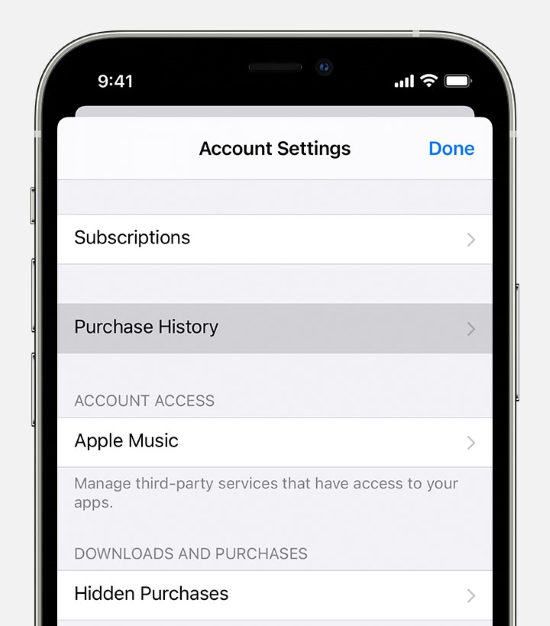
- Step 1: Go to Settings and tap on Apple ID.
- Step 2: Choose Media & Purchases, and select View Account when the pop-up occurs.
- Step 3: Find the Purchase History option, and if there is an unpaid balance, pay it with a new payment method.
Method 5. Change Country and Region
There is a possibility that payment methods are unable to be removed in some countries and regions. So, if you move to another country or region, you might be unable to remove Apple payment method. The solution is simple – just change the country and region on Settings.
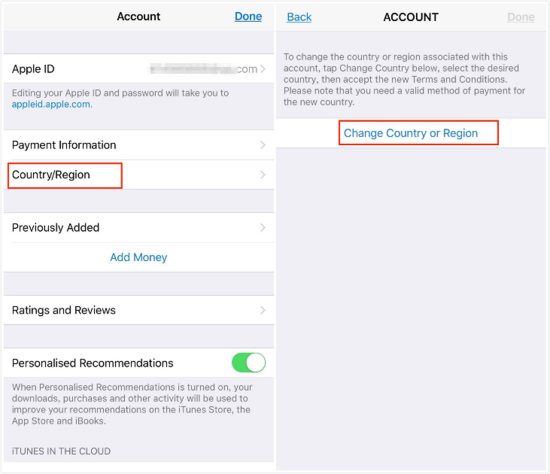
- Step 1: Enter Settings → Apple ID → Media & Purchases → View Account.
- Step 2: Choose Country/Region, and tap the Change Country or Region option.
- Step 3: After changing to a valid country or region, try to remove payment method from Apple ID on iPhone.
Method 6. Sign Out of Apple ID
Once you find that you are unable to remove payment method from Apple ID, you could sign out of your Apple ID to refresh the account information. Open the Settings app, tap your name, scroll to the Sing Out option and type in your password to log out. After a while, sign in with your account again and try one more time to remove payment method.

Bonus: How to Remove Apple ID without Data Loss
If you can't remove payment method from Apple ID, directly removing your Apple ID could be served as a workaround to solve your problem. Joyoshare iPasscode Unlocker is a wonderful tool for removing Apple ID without losing data. It is compatible with all models of iPhone, iPad, and iPod, and the latest iOS software version. No need for the password, Joyoshare iPasscode Unlocker has the ability to unlock Apple ID even though it is locked. Besides, you could take advantage of this program to unlock all kinds of screen locks, including digit passcode, Face ID, Touch ID, etc. Meanwhile, Joyoshare iPasscode Unlocker is designed to turn off Screen Time and bypass MDM restrictions.

- Remove Apple ID from iPhone, iPad, and iPod
- Easily unlock digit passcode, Touch ID, Face ID
- Turn off Screen Time in several clicks
- Bypass device management with a high success rate
Step 1 Choose Unlock Apple ID and Plug iPhone
Open Joyoshare iPasscode Unlocker and plug your iPhone into the computer with a USB cable. From the home page, choose Unlock Apple ID and click on Start.

Step 2 Check and Confirm Find My iPhone
If the Find My feature has been disabled, you could remove Apple ID without data loss. Otherwise, you need to turn on screen lock to set a passcode and ensure that the two-factor authentication is enabled. Then, continue to remove Apple ID.

Step 3 Begin Removing Apple ID
Click the Unlock button after checking the device information and the version of the firmware package. Wait for a few minutes, your Apple ID will be removed successfully.

Conclusion
If the common way is unable to remove payment method from Apple ID, you could consider using another method on Settings. Of course, there are some factors that influence you to remove Apple payment method, such as subscriptions, Family Sharing, unpaid balance, and location. After following the solutions provided in this post, your problem could be solved. In case the payment method still can't be removed, you might try to use Joyoshare iPasscode Unlocker to remove Apple ID without losing data, and then delete the payment method again. Alternatively, you could contact Apple Support for help.





