The introduction of Screen Time makes it more intuitive for iOS users to track, monitor and manage screen time spent on a device, app, or website. Meanwhile, it enables you to restrict settings for specific content and privacy. In most cases, Screen Time works well and reaches your expectation, effectively reducing distractions from entertainment activities and increasing productivity. However, there are situations where you need to turn off Screen Time without passcode, such as if you are in a hurry to complete a project, or if you want to temporarily unfreeze certain restrictions. Luckily, this can be done easily. If you still have no idea, see how to turn off Screen Time without passcode in this article.
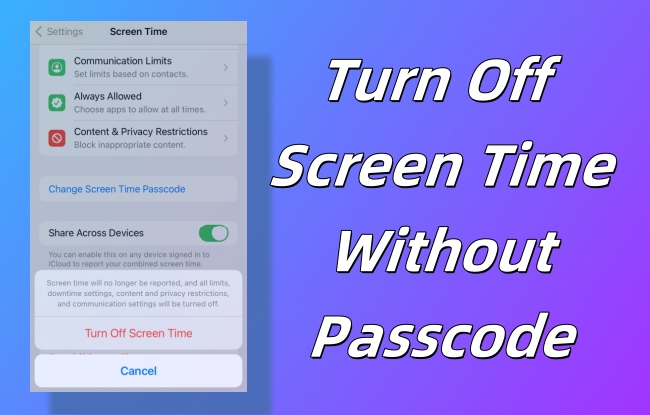
- Part 1. How to Turn Off Screen Time without Passcode without Data Loss 😍
- Part 2. More Basic Methods to Turn Off Screen Time without Passcode
- Method 1. Sign Out Of iCloud Account
- Method 2. Use Screen Time Passcode Recovery
- Method 3. Disable Screen Time with iTunes
- Method 4. Remove Screen Time on iCloud.com
- Method 5. Delete Screen Time with Find My App
- Part 3. FAQs about Turning Off Screen Time
- Part 4. Conclusion
Part 1. Turn Off Screen Time without Passcode [No Data Loss]
Are you worried that disabling Screen Time will result in data loss? Are you frustrated because you don't have any authentication-related information in your head? You may feel overwhelmed and not know what to do. Relax yourself. Joyoshare iPasscode Unlocker is here to eliminate your trouble.
This dedicated software gives you the most secure, time-saving, and effortless solution to turn off Screen Time passcode while keeping data intact. It can come in handy no matter what your scenario is, additionally helping you remove screen lock, bypass MDM restrictions, and unlock Apple ID. Importantly, Joyoshare iPasscode Unlocker is compatible with different models of iPhone, iPad and iPod touch.
- Turn off Screen Time without passcode without data loss
- Require no credential information, such as Apple ID or password
- High success rate and fast unlocking speed guarantee the user experience
- Bypass MDM, unlock Apple ID and screen lock
- Great compatibility to iPhone, iPad and iPod touch
Step 1 Connect Your iDevice to Computer
After downloading the recent version of Joyoshare iPasscode Unlocker, launch it and connect your iPhone or iPad to your computer. Locate the "Unlock Screen Time Passcode" option.

Step 2 Begin Turning Off Screen Time without Passcode
Confirming the Find My feature is disabled on your device, proceed to the removal process with the "Start" button.

Step 3 Set Up Your Device
Finally, what you need to do is to follow the software instructions to set up "Don't Transfer Apps & Data" and "Set Up Later in Settings" when you are prompted.

Part 2. How to Turn Screen Time Off without Passcode [Basic Methods]
Turning off Screen Time can be easily done with Joyoshare iPasscode Unlocker, which ensures zero data loss. If you are unwilling to install a third-party software and prefer to try basic methods first, here is the right place. All the following solutions are workable and free to use on your own, however, you should meet some preconditions.
Method 1. Sign Out Of iCloud Account
Since iCloud is so closely tied to various settings and Apple services on your iPhone or iPad, you can turn off Screen Time by logging out of iCloud without needing a password. However, it only works if you remember your Apple ID password.

- Step 1: In Settings, go to the top of the screen and tap on [Your Name].
- Step 2: Scroll down to the buttom of the screen and choose "Sign Out" button.
- Step 3: Enter your Apple ID password and tap "Turn Off" option in the upper-right corner.
- Step 4: Keep a copy of iPhone data and then confirm with "Sign Out".
- Step 5: Go back to Settings and locate Screen Time → Turn Off Screen Time button to quickly disable it without a passcode.
Method 2. Reset Screen Time Passcode
Another feasible solution offered by Apple is Screen Time Passcode Recovery. This feature is available when your device is running iOS 13.4 and later. In addition, it requires you to provide an Apple ID in your Settings as well as enable Apple ID recovery during the Screen Time setup process. The operation is not complex and you can check out the completed procedure below.

- Step 1: Go to Settings → Screen Time on your iOS device.
- Step 2: Tap on Change Screen Time Passcode and then Turn Off Screen Time Passcode.
- Step 3: Find the option "Forgot Passcode?" on the bottom.
- Step 4: Enter your Apple ID and password. Make confirmation with OK button. This can successfully turn off your Screen Time feature.
- 💡 Note: Learn why there is no option for Forgot Screen Time passcode in Settings and get useful solutions.
Method 3. Disable Screen Time with iTunes
If you don't have a correct Apple ID password to directly turn off Screen Time on Settings, you can only risk losing your data. iTunes is an official tool offered by Apple to manage your iOS devices, which has the ability to erase all content and settings from your iPhone or iPad. As a result, you can effectively remove the Screen Time passcode and disable Screen Time. Before using this, make sure that you have turned off Find My feature already.

- Step 1: Run the latest version of iTunes on your PC. Connect your device and your computer via a USB cable.
- Step 2: Hit the device icon and select Summary.
- Step 3: Click on "Restore iPhone…" option and follow the onscreen instructions to finish the whole process.
- Step 4: When your iOS device is erased, Screen Time has been disabled.
Method 4. Remove Screen Time on iCloud.com
Remotely erasing a device, such as your iPhone or iPad, on iCloud.com is also viable to restore device to the factory defaults. This can help to turn off Screen Time without the need for a passcode. However, data loss will occur. Before using this, you should ensure that Find My feature is enabled and you can sign in your iCloud account with right verification information.

- Step 1: Open a network-connected browser and take youself to https://www.icloud.com/find/.
- Step 2: Click on the Sign In button to access your iCloud account.
- Step 3: Under All Devices list, find and select your target iOS device.
- Step 4: Among all options, choose "Erase This Device" to erase all content and settings, Screen Time included.
Method 5. Delete Screen Time with Find My App
One more solution to remove Screen Time from your device is using Find My app. Similar to iCloud.com, it can factory reset your device and consequently cause data loss. If you have another Apple device to install Find My app with, you can follow the detailed guide below to disable Screen Time.

- Step 1: Get Find My app started on another Apple device.
- Step 2: On the bottom of the screen, find and tap the Devices tab.
- Step 3: The Apple devices that you have signed in with the same Apple ID will be shown in the list. Pick up your desired device.
- Step 4: In the pop-up small window, tap on "Erase This Device" option and make confirmation. This remotely erases your device and inactivate Screen Time.
Part 3. FAQs about Turning Off Screen Time
Q1: Can my child turn off Screen Time?
A: No. Without knowing the passcode set by parent for Screen Time, your child cannot turn off Screen Time directly. However, if he knows other credential information, such as Apple ID or Apple ID password, he can use the solutions in this post to bypass Screen Time passcode and disable Screen Time feature.
Q2: What happens after 10 failed Screen Time passcode attempts?
A: If you have made 10 failed Screen Time passcode attempts, you will have to wait out 60 minutes and then get another chance to try again. Your device won't be erased automatically.
Part 4. Conclusion
After reading this article, you should have a clear idea of how to turn off Screen Time without a password. Which one is the most appropriate choice depends on your needs. You can log out of iCloud account and reset Screen Time passcode just by entering your Apple ID password. However, the solutions provided by Apple, including iTunes, iCloud and Find My app, can cause data loss. If you're bothered by the limitations of not knowing your credential information and worrying about data damage, Joyoshare iPasscode Unlocker is the best and last resort. You can use it easily and quickly.





