On iOS devices, the Screen Time is an excellent feature that records your app usage and allows you to set usage limits. When your set timer ends, the Screen Time features automatically shut down the applications in use. This is the finest approach to stop yourself from spending unhealthy hours on gaming or social networking apps. Moreover, this function is quite useful for parental control since it allows parents to restrict their children's activity on certain applications.
However, if you forgot Screen Time passcode on iPhone, you will be unable to turn off Screen Time. If you're looking for a way to fix this issue, you're at the right spot. In this article, you'll discover the right ways to turn off Screen Time on iPhone without a password. Let's get going!

- Part 1. How to Change Forgot Screen Time Passcode
- Part 2. Best Way to Remove Screen Time Passcode Without Data Loss
- Part 3. 3 Ways to Turn off Screen Time Passcode With Data Loss
- Part 4. FAQs about Forgot Screen Times Passcode on iPhone
Part 1. How to Change Forgot Screen Time Passcode
Wish to change your Screen Time password on your iPhone? We'll help you here! The use of Screen Time can be incredibly helpful, but if you forget the password for Screen Time on your iPhone, it can be a complete and utter disaster. We've got your back if you can't remember the Screen Time passcode and wish to change it.
To change the Screen Time passcode on your iPhone, follow these steps:
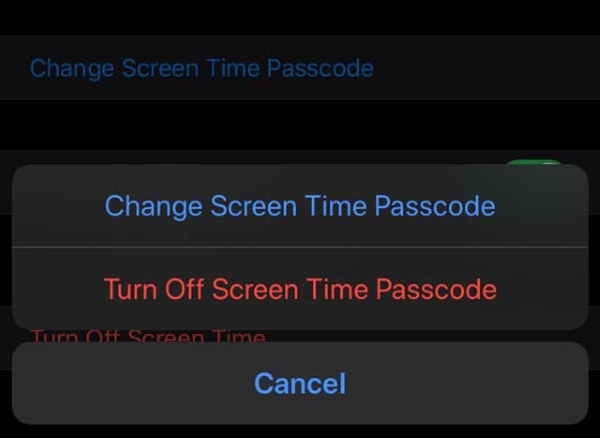
- Step 1: Launch Settings app on your iPhone, then scroll to locate the Screen Time feature and tap on it.
- Step 2: To change your screen time passcode, tap Change Screen Time Passcode at the bottom of the page. Select Change Screen Time Passcode from the menu that appears.
- Step 3: After that, choose Forgot Passcode? and sign in with your Apple ID credentials.
- Step 4: Create a new passcode for Screen Time, and then confirm your changed settings by entering the passcode again.
Part 2. Best Method to Remove Forgot Screen Time Passcode on iPhone
Wondering how to turn off Screen Time on iPhone forgot passcode? You'll get an effective way here! Although Screen Time is a great feature to protect you and your family from spending too much time on the phone, it can backfire once you forget the password. However, you can remove the passcode using a quality third-party tool, such as Joyoshare iPasscode Unlocker.
Joyoshare iPasscode Unlocker is an iOS device unlocking application. It helps you bypass the device's passcode when you have forgotten it. It is compatible with iPhone, iPad, and iPod touch. One of the tool's most significant benefits is that it can even unlock iPhone with a shattered screen. Furthermore, in addition to the commonly used 4-digit and 6-digit passcodes, this unlocking tool is also compatible with the sophisticated Face ID and Touch ID, as well as the Screen Time passcode.
Don't want to lose your data while removing the Screen Time passcode? Joyoshare iPasscode Unlocker has got you covered! It removes Screen Time passcode without affecting the data in your iPhone.

- Turn off Screen Time without erasing data
- Bypass MDM profile and MDM locks without password
- Remove Apple ID from iPhone, iPad, and iPod touch
- Unlock various screen locks like Face ID and Touch ID
- Compatible with the latest iOS and iPadOS versions
To remove forgot Screen Time passcode on your iPhone using Joyoshare iPasscode Unlocker, follow the steps below:
Step 1 Choose Unlock Screen Time Passcode
Start by downloading and installing Joyoshare iPasscode Unlocker on your computer, then launch it. After that, select the Unlock Screen Time Passcode option from its homepage. Ensure your iPhone is connected to your computer via a USB cable.

Step 2 Start to Remove Screen Time Passcode
Now the first thing you need to do is disable the Find My iPhone feature on your iPhone. And then click the Start button to remove your forgotten Screen Time passcode. Joyoshare iPasscode Unlocker will immediately help you delete Screen Time passcode on your iPhone.

Step 3 Follow Instructions to Set up iPhone
After eliminating Screen Time, start settings up your iPhone device. Choose Don't Apps & Data when settings up your device on the Apps & Data page. Then, under Settings, touch the Set Up Later option to confirm that the process of erasing the Screen Time passcode has been completed fully.

Part 3. How to Turn off Screen Time on iPhone Forgot Passcode with Data Loss
If you've forgotten the passcode for Screen Time on your iPhone and don't wish to download a tool to remove it, you can do it through other ways. However, these other methods will remove your iPhone data while removing Screen Time. We've listed some of the finest methods to turn off Screen Time passcode down below:
Method 1. Turn off Screen Time on iPhone via iTunes
The first method on our list to turn off Screen Time passcode with data loss is to use iTunes. Apple iTunes lets you download, play, and manage music and video files. The program also allows users to visit the iTunes Store easily. Apple included iTunes in its iCloud service, allowing customers to sync movies, applications, and other data across many devices. However, what you don't know about this tool is that it can remove Screen Time passcode.

To turn off screen time using iTunes without a password, follow these steps:
- Step 1: First, download and install iTunes on your computer.
- Step 2: Utilize a USB cable to connect your iPhone to your computer. If your iPhone asks you to trust your computer, you may allow two-way communication by selecting the Trust option.
- Step 3: Launch iTunes on your computer, then choose your iPhone from the menu. Select the Restore iPhone option to continue the process of restoring your iPhone.
- Step 4: After a popup appears, choose Restore to restore your device.
Method 2. Erase Screen Time on iPhone via iCloud
Your iCloud account is tied with the Screen Time feature. Therefore, if you erase your iPhone remotely, this function will be disabled immediately. But this method will completely delete all the data and settings on your iPhone when you choose to erase the Screen Time feature. Before that, make sure that you have enabled the Find My iPhone feature on your device. Then you may disable the Screen Time feature without having to enter a password if you remotely erase your iPhone in iCloud.

Remove Screen Time without a passcode using iCloud by following these steps:
- Step 1: Open icloud.com on your computer's browser, and on the login page, enter the same Apple ID credentials you've been using on your iPhone.
- Step 2: Once you're logged in, look for the Find iPhone option, and click on it. After that, enable All Devices and select your iPhone.
- Step 3: Now, click Erase iPhone to remove Screen Time without a passcode with all your iPhone data.
Method 3. Factory reset iPhone to turn off Screen Time
If you have forgotten your Screen Time password and need to disable the Screen Time function on your iPhone, the easiest way to solve this problem is to reset all the settings and data on your device to their factory defaults. While this approach can disable the Screen Time passcode, you will still lose your data. Therefore, the first step is to make sure that you generate a backup.

- Step 1: On your iPhone, launch Settings. Now, navigate to General and tap on it.
- Step 2: Scroll down to Transfer or Reset iPhone, and click on it.
- Step 3: After that, tap on Erase All Content and Settings and enter your passcode. Tap on Erase iPhone to reset your iPhone.
Part 4. FAQs about Forgot Screen Time Passcode on iPhone
1. What if you forgot your Screen Time passcode on iPhone?
You can reset your Screen Time password if you've forgotten it. You can also use Joyoshare iPasscode Unlocker to remove the Screen Time passcode without data loss.
2. How many times iPhone can I attempt a failed passcode on Screen Time?
Regarding this problem, there is no official declaration stating how many times you may try a failed passcode on Screen Time. Forgetting the screen time password is not the same as forgetting the iPhone screen password, which would deactivate the Apple device if you input it too many times.
3. How to turn off Screen Time with a passcode?
To turn off Screen Time on your iPhone without a passcode, you need to follow these steps:
Step 1: On your iPhone, launch Settings and then Screen Time.
Step 2: Scroll and tap on Turn Off Screen Time.
Step 3: Enter the passcode and select Turn Off Screen Time again to confirm it.
Conclusion
Screen Time is fantastic for getting you off your phone and enjoying other important things in life. But, since some people are bad at remembering passwords, forgetting the Screen Time passcode when you wish to turn it off can be annoying. We hope that you know how to solve Forgot Screen Time Passcode on iPhone after reading this article. Moreover, we recommend using Joyoshare iPasscode Unlocker since it can remove your Screen Time passcode without data loss.





