Q: "How can I reset a Screen Time passcode without using Apple ID? My friend forgot her Screen Time password and she said she didn't connect to Apple ID so is unable to use the 'Forgot password' option." – From Quora
Q: "I was setting up my son's new phone. I set up a screen time passcode. It asked me to associate it to my Apple ID in case I need to recover it at some point. I don't have an Apple ID because I don't use an iPhone. It seemed to set up the passcode just fine, but when I tried to use the passcode, it doesn't recognize it and asks me to sign in to my Apple ID to change it. So I'm in a loop and can't now access or change any of the screen time settings I configured. How can I fix this?" – From Apple Community
Screen Time feature in iPhone undoubtedly helps you better track, manage and control the device usage. It clearly provides insights into which apps you use frequently and how much time you spend on different activities. Most crucially, it allows you to set time limits for app usage, which is usually accompanied by a Screen Time passcode protection. However, as many users have mentioned above, it is very common to forget the Screen Time passcode and not set an Apple ID to assist in recovery. If you're experiencing this, you might want to take a look at how to reset Screen Time passcode without Apple ID. Luckily, we have something practical in this article that works for you. Let's check.
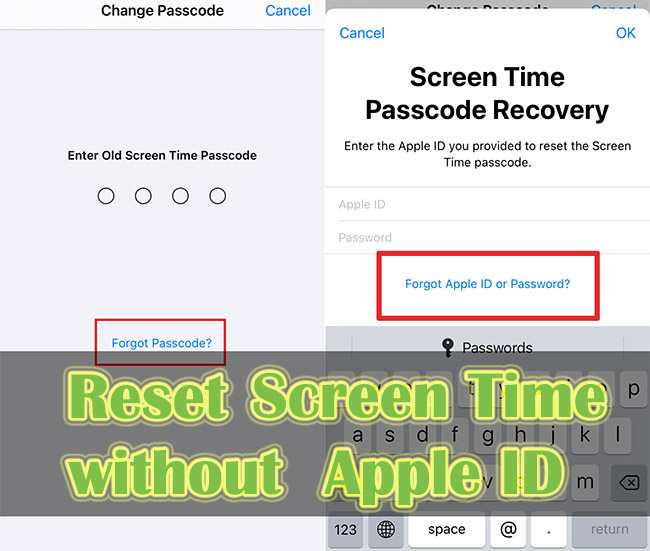
- Part 1. Reset Screen Time Passcode without Apple ID
- Method 1: Turn Off Screen Time Passcode with Professional iPhone Unlocker [No Data Loss]
- Method 2: Restore iPhone to Disable Screen Time with iTunes
- Part 2. Recover Screen Time Passcode via Backup Extractor
- Part 3. Reset Screen Time Passcode with Apple ID
- Part 4. Final Words
Part 1. Reset Screen Time Passcode without Apple ID
Are you sure you don't have an Apple ID available to use when you forget your Screen Time passcode or when it's unrecognized for some reason? As it turns out, the situation is a little tricky, but not insoluble. We provide you with the following methods to reset without relying on a passcode and an Apple ID at all.
Method 1. Use Joyoshare iPasscode Unlocker [No Data Loss]
Some of you fail to find your Apple account back or actually have no valid Apple ID so the Screen Time passcode is unable to be reset. In this case, how to bypass Screen Time passcode without Apple ID? Joyoshare iPasscode Unlocker is capable of dealing with your problem. As a professional passcode remover, this software could help you turn off Screen Time passcode without losing your personal data and settings. Whether you are restricted by Screen Time on iPhone, iPad, or iPod touch, this program can remove it with a high success rate. Aside from these, it can effectually support unlocking all kinds of screen locks, removing Apple ID and bypassing mobile device management.

- Recover Screen Time passcode on iPhone/iPad/iPod touch
- Remove Apple ID without losing data
- Unlock screen locks and MDM effortlessly
- Assure a high success rate and ease operations
Step 1 Choose Unlock Screen Time Passcode
Connect your iPhone to a trusted computer and install Joyoshare iPasscode Unlocker on it. After installation, run the program, choose Unlock Screen Time Passcode on the main interface and click the Start button.

Step 2 Disable Find My to Begin
Check whether the Find My function on your iPhone is turned off. If it does, your Screen Time passcode will begin to be removed. If it doesn't, you will be required to disable it following the on-screen instructions. Then, continue to bypass the Screen Time passcode.

Step 3 Set Up iPhone after Removing Screen Time Passcode
Once the whole process of turning the Screen Time passcode ends, you can turn on your device again. Then, set up it as a new device, and choose Don't transfer Apps & Data on the Apps & Data interface. At last, you could reset the Screen Time passcode with no Apple ID.

Method 2. Restore iPhone to Disable Screen Time with iTunes
Resorting to iTunes for device erasing can be another solution. Once all the data on your iPhone is deleted, the Screen Time passcode will go away as well. However, this method can only be put into effect when Find My feature is disabled. Besides, considering a previous backup can contain your settings for Screen Time, including the Screen Time passcode, don't restore data from such a backup.

- Step 1: Run the newest iTunes on your PC, and plug your iPhone into it.
- Step 2: Your device will be recognized by iTunes and the iPhone icon will show up. Click it and choose the Summary section.
- Step 3: Continue to click the Restore iPhone option. When it successfully restores your device, you can reset the Screen Time passcode without hassle.
Part 2. Recover Screen Time Passcode via Backup Extractor
Reincubate iPhone Backup Extractor is able to extract data from iTunes and iCloud backups, even including full support for encrypted backup. The best point is that it has the ability to help you find the Screen Time passcode back. Thus, you can take advantage of it to recover your old Screen Time passcode and reset a new one.
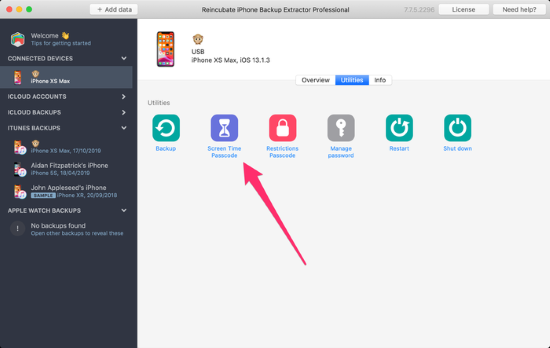
- Step 1: Install and run Reincubate iPhone Backup Extractor on your computer.
- Step 2: Choose a backup with your Screen Time passcode at the left menu.
- Step 3: Select Utilities from the top bar, and click on Recover Screen Time/restrictions passcode.
- Step 4: Hit the Start button to begin recovering your Screen Time passcode.
Part 3. Reset Screen Time Passcode with Apple ID
Though you cannot get an available old Screen Time passcode for resetting passcode, you can take some actions to find your Apple ID back. Therefore, try to reset your Screen Time passcode on iPhone with Apple ID.
Method 1: Use "Forgot Passcode?" Option
Usually, Apple allows you to change passcode or reset password if your identity can be verified and confirmed. On iOS 13.4 or later or Catalina 10.15.4 or later, when you forgot the Screen Time passcode, you can go to Settings → Screen Time → Change Screen Time Passcode → Forgot Passcode? → enter Apple ID. Then, your old Screen Time passcode is successfully bypassed, and you could set up a new one and keep it in your mind this time.
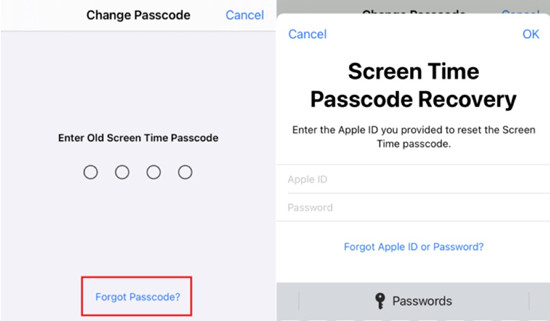
In case you forgot the Apple account password, there will be a message "Forgot Apple ID or Password?" for you to choose. Tap it, you will be asked to enter your Apple ID, then, type in your phone number to confirm your identity, and you could set up a new Apple account password. If the Apple ID is forgotten as well, you could tap the "Forgot Apple ID?" message when asked for an Apple account, then, enter some information like name and email address. Once your Apple ID comes back, you could continue to use it to reset the Screen Time passcode.
Method 2: Erase Screen Time Passcode with iCloud
Everyone who has found Apple ID back can log into the iCloud page to erase the Screen Time passcode. But this requires that you have enabled the Find My feature on your iPhone. Here is how to do it.

- Step 1: Sign in with your found Apple ID on the iCloud webpage.
- Step 2: Enter the Apple ID module, and click on the Find Devices link.
- Step 3: You can see the All Devices option on the top bar, click it and select your iPhone.
- Step 4: There are three options, choose Erase This Device and enter the password of your Apple account.
- Step 5: Type in the verification code sent to your devices. And hit the Erase button again to delete all data on your iPhone, including the Screen Time passcode.
- Step 6: When your iPhone is erased and gets into the default state, you could reset the Screen Time passcode now.
Part 4. Final Words
After reading this post, I suppose that you have known how to reset Screen Time passcode without Apple ID. If you can find your Apple ID and password back, it is easy to bypass Screen Time passcode. If you forgot the passcode of Screen Time and Apple ID, Joyoshare iPasscode Unlocker could assist you to remove Screen Time passcode without the complex requirement. With only a few clicks, your iPhone could get out of the restriction. Besides, iTunes and Reincubate iPhone Backup Extractor are also alternatives for you. Whichever you choose depends on your situation. It is hoped that your Screen Time could come back to normal soon.





