Apple designed a great standard feature on iOS devices known as parental control. This device's parental controls (restrictions) are simple to set up and let you keep tabs on your kid's iPhone usage. However, there may come a situation when you believe your child may benefit from unrestricted access to certain applications to assist with homework or discover new interests. Anyhow, if you're unaware of how to turn off parental controls on iPhone or forgot the password, we've got your back. In this article, you'll discover the finest ways to get rid of parental controls on iPhone. Let's get started!
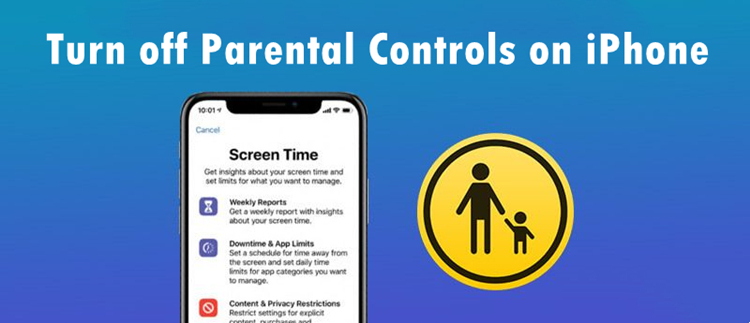
- Part 1. What Is Parental Controls on iPhone?
- Part 2. Change Passcode to Turn Off Parental Controls
- Part 3. Best Method to Turn off Parental Controls on iPhone without Password
- Part 4. Preconditions of All Methods to Remove Parental Controls
- Part 5. How to Get Rid of Parental Controls on iPhone with Data Loss
- 5.1 Remove Parental Controls on iPhone via iTunes
- 5.2 Erase Parental Controls on iPhone via iCloud
- 5.3 Delete Parental Controls on iPhone in Recovery Mode
- Part 6. How to Turn off Parental Controls on iPhone with Passcode
Part 1. What Is Parental Controls on iPhone?
Screen Time is the name of the parental controls feature found on the iPhone, enabling you to do much more than block websites on your kid's smartphone. You may use it to establish downtime, allow or prohibit specific applications on your phone, disable changes to certain system parameters, and specify multiple content restrictions. You can also use it to limit modifications to certain system options. Each time you wish to modify your restrictions, you must enter your password, which protects your settings and prevents unauthorized access. Moreover, you can also set up Screen Time for other family members and manage all of the restrictions placed on their devices from your own iPhone. The function fulfills every need for a parental monitoring and control tool.
How to set up parental controls on iPhone? The first method is to go to Settings, tap your Apple ID, locate Family Sharing and choose Screen Time. And you can select the child you want to set up Screen Time for and set controls to his account. Another method is to directly turn on Screen Time passcode on your kid's device without him knowing the passcode, and you can customize Contents & Restrictions.
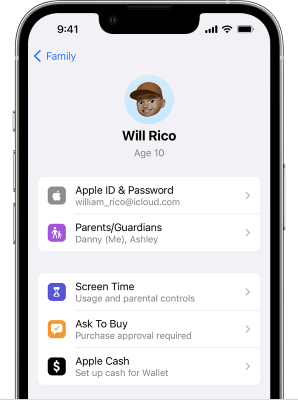
Part 2. Change Passcode to Turn Off Parental Controls
On the occasion when you simply forgot the passcode of parental controls, the quickest solution is to create a new Screen Time passcode by using your Apple ID password. Head to Settings, tap Screen Time, and you will be asked for passcode. Tap the link "Forgot Passcode?" and enter the password of your Apple account to create a new one. Once done, utilize the new passcode to turn off iPhone parental controls. In case there is no option for forgot Screen Time passcode, you'd better try other ways to disable parental controls on iPhone.
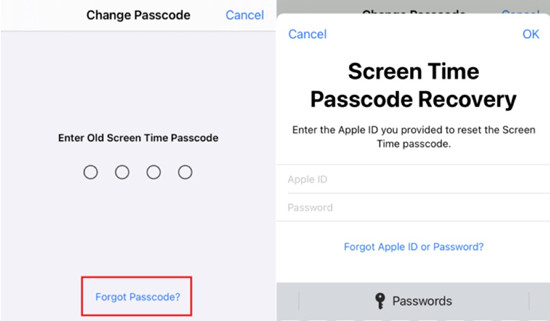
Part 3. Best Method to Turn off Parental Controls on iPhone without Password
Forgot your parental control passcode and got stuck out of it? Looking for a method to get rid of parental controls on iPhone without the Screen Time password and data loss? You'll get the answers here! A third-party password unlocker is the most effective and reliable way to disable parental controls on iPhones. If you wish to find such an app, Joyoshare iPasscode Unlocker is your best bet.
You do not need to meet any specific technical specifications to use Joyoshare iPasscode Unlocker, which enables you to break and remove up to 5 different screen locks on your iPhone, iPad, and iPod touch. This iOS unlocker works with all of Apple's biometric authentication methods, including the advanced Face ID and Touch ID. With the help of Joyoshare iPasscode Unlocker, the Screen Time passcode can be bypassed without losing data. Likewise, it assists you to unlock Apple ID with no data loss. Additionally, this program could be used to remove the remote management without passcode.

- Bypass all sorts of passcodes on iPhone, iPad, and iPod
- Disable Screen Time without passcode and losing data
- Delete Apple ID from iDevice without entering password
- Get rid of MDM restrictions and MDM profile on iDevice
- Works well with the newest versions of iOS and iPadOS
To understand how to turn off parental control on iPhone without a password using Joyoshare iPasscode Unlocker, follow the steps below:
Step 1 Choose Unlock Screen Time Passcode
First, download and install Joyoshare iPasscode Unlocker on your PC and launch it. After that, choose Unlock Screen Time Passcode from the homepage. Ensure your iPhone is connected to the PC via a USB cable.

Step 2 Start to Turn off Parental Controls on iPhone
Next, go to disable Find My iPhone on your iPhone, and then hit the Start button to unlock the Screen Time password.

Step 3 Follow the On-screen Instructions to Set up
Start setting up your phone when the Screen Time password is removed successfully. You need to tap Don't Transfer Apps & Data on Apps & Data page. After that, tap on Set Up Later in Settings to completely remove the Screen Time password on your iPhone without losing any data.

Part 4. Preconditions of All Methods to Remove Parental Controls
Before appling other methods to turn off parental controls, look through this table to learn the preconditions of each method and locate the one that suits your condition.
| Change Passcode | Joyoshare iPasscode Unlocker | iTunes | iCloud | Recovery Mode | |
|---|---|---|---|---|---|
| Screen Passcode | Yes | No | Yes | No | No |
| Apple ID Password | Yes | No | No | Yes | No |
| Find My | No Requirement | Off | Off | On | No Requirement |
| Data Loss | No | No | No | Yes | Yes |
Note: There are several limitations of using iPhone in recovery mode to disable Screen Time. On the one hand, it will lead to data loss if you haven't made a backup; on the other hand, when Find My has been turned on, the activation lock will occur after restoring your iPhone.
Part 5. How to Get Rid of Parental Controls on iPhone without Password
Wondering how do you turn off parental controls on iPhone? Find the answers here! Although Apple allows you to apply parental controls on your kid's iPhone, there are some ways to remove it, which include:
5.1 Remove Parental Controls on iPhone via iTunes
Restoring your iPhone using iTunes or the Finder is one of the best ways to disable an iPhone's parental controls function. You can utilize this method to turn off the feature entirely. When you do a restore on an iOS device, the software that runs your phone is completely reinstalled from scratch. Your Screen Time feature will be deactivated, and the passcode that you used to access it will also be erased when you do a clean reinstall of the operating system. However, this method will erase all your iPhone data.

To understand how to turn off parental controls on an iPhone via iTunes, follow these steps:
- Step 1: Connect your iPhone to the PC via a USB cord. If you receive a prompt on your iPhone asking you to trust your computer, click on the Trust option, which will enable your computer to communicate with your smartphone.
- Step 2: After launching iTunes on your computer, find your iPhone and choose it in the application.
- Step 3: If you haven't backed up your data, click Back Up Now to make a backup.
- Step 4: The next step in the process of recovering your iPhone is to select the option labeled Restore iPhone. Then, click the Restore option in the prompt window.
5.2 Erase Parental Controls on iPhone via iCloud
The next method to take off parental control on iPhone is using iCloud. Since iCloud lets you easily control and manage the iPhone, you can also use it to get rid of parental controls. However, using this approach will result in the deletion of all of the data that is currently saved on your iPhone. So before you decide to do anything, give it some serious thought.

To understand how to turn off parental controls on an iPhone, follow these steps:
- Step 1: Go to icloud.com on your preferred browser, and log in with the same Apple ID you use on your iPhone.
- Step 2: Now, go to Find Devices and select All Devices to locate your iPhone.
- Step 3: Once you've located your iPhone, click on it. After that, click on the Erase iPhone option and follow the prompt to erase parental controls and everything on your iPhone.
5.3 Delete Parental Controls on iPhone in Recovery Mode
The next method to disable parental controls on iPhone is to put it in recovery mode. Since your iPhone has never been connected to a computer, this method can be helpful for people who can't seem to get rid of parental control through iTunes in recovery mode.
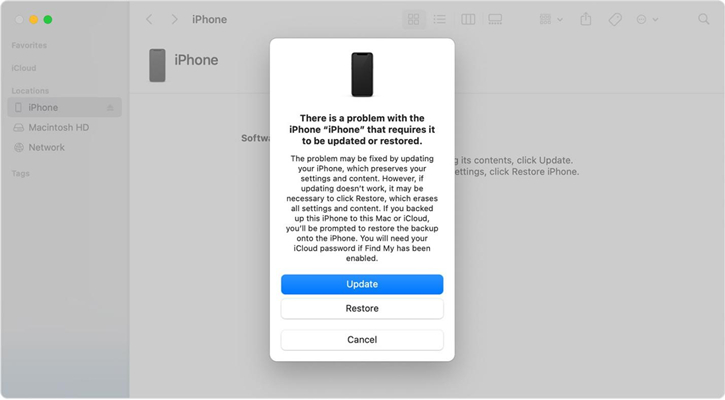
To put the iPhone in Recovery Mode, follow the steps below:
- Step 1: Turn off your iPhone and connect it to a computer through a USB cable.
- Step 2: Go to put your iPhone into recovery mode and then launch iTunes.
- iPhone 8 and later: quickly press and undo the Volume Up button, do the same to the Volume Down button, keep holding the Power button, and release it when you see the Apple logo on the screen.
- iPhone 7 and 7 Plus: keep holding the Side and Volume Down buttons for a while, when the Apple logo shows up, release both of them.
- iPhone 6 and earlier: long-press the Home button and the Sleep button, and undo them until the Apple logo appears.
- Step 3: On the pop-up screen of iTunes, select Restore and then it will remove parental controls on your device.
Part 6. How to Disable Parental Controls on iPhone with Passcode
Turning off this parental control function becomes much simpler if you remember the Screen Time password. All you need to do is enter the right password for the process and then follow some instructions to get rid of parental controls. This will not cause any data loss on your iPhone. You will also not erase any settings since this approach turns off Screen Time on your iPhone.
For iOS 11 or Earlier
Since Screen Time was introduced in iOS 12, turning off parental controls on iOS 11 is slightly different. Follow these steps to understand:
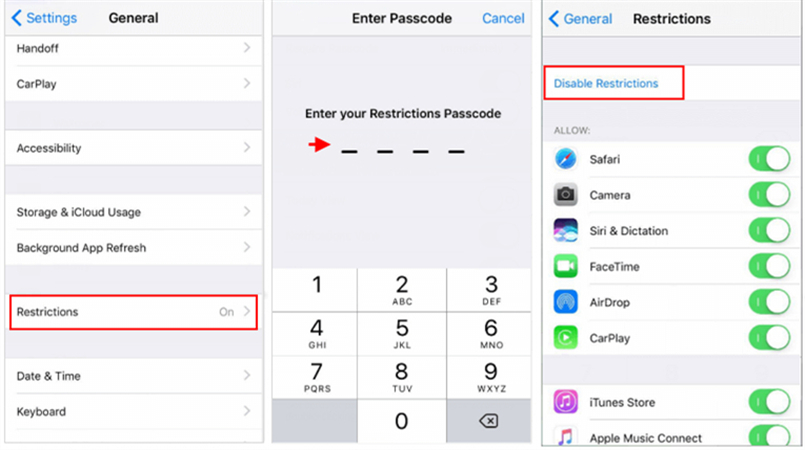
- Step 1: Go to Settings and navigate to General on your iPhone.
- Step 2: Navigate to Restrictions, and tap on it. Enter your passcode.
- Step 3: After that, hit the Disable Restrictions option and enter your passcode again to remove the parental controls on your iPhone.
For iOS 12 or Later:
To take off parental controls on iPhone using the Screen Time password, follow these steps:
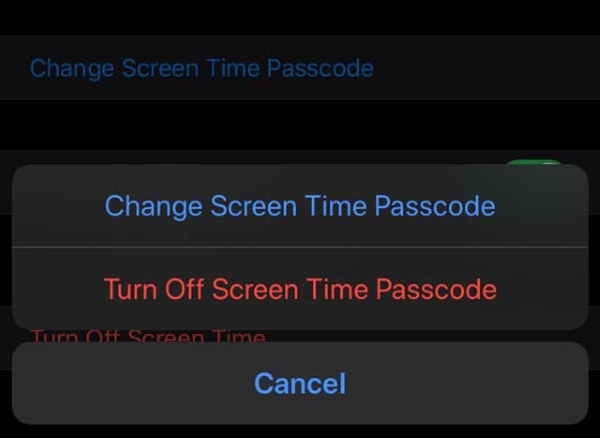
- Step 1: Go to Settings, navigate to Screen Time, and tap on it.
- Step 2: Select Content & Privacy Restrictions, and toggle off this option.
- Step 3: Now, navigate the Turn Off Screen Time option, and tap on it.
- Step 4: A screen will appear asking for the Screen Time passcode. Enter your passcode, and tap on Turn Off Screen Time in the next prompt that will appear.
Conclusion
Parental Control is a feature every parent wishes to have to keep tabs on their kid's phone. However, there are times when you want to remove it from your kid's iPhone. This full guide tells you what is parental controls and how to disable it with or without Screen Time passcode. We hope that you know how to turn off parental controls on iPhone after reading this article. Moreover, we recommend using Joyoshare iPasscode Unlocker to remove parental controls on your iPhone if you no longer remember the password to remove it. The reason why you choose it is because it can protect your data from being lost and is compatible with the latest iOS 16/17.





