Q: "I have set strict time limits for many apps and websites. When the time is up, I just keep clicking the 'Remind Me in 15 Minutes' or the 'Ignore for Today' buttons. For me that's like asking an alcoholic if they want to order one more glass over and over again. Can I remove that pop-up? It makes the whole app totally pointless." – from Reddit
After setting Downtime and adding App Limit, you will be restricted from using certain apps during the restricted time period. When you tap those apps during these times, the Time Limit screen will block you from accessing them, and normally, there will be an Ignore Limit option beneath the OK button on the screen. By tapping Ignore Limit, you can select "One More Minute", "Remind Me in 15 Minutes", and "Ignore Limit for Today". Once you choose Ignore Limit for Today, Screen Time loses all meaning. Meanwhile, some parents may be annoyed that kids can ignore Screen Time limit in this way. In this article, you'll get an explanation about the Ignore Limit option and the method on how to remove Ignore Limit on Screen Time.
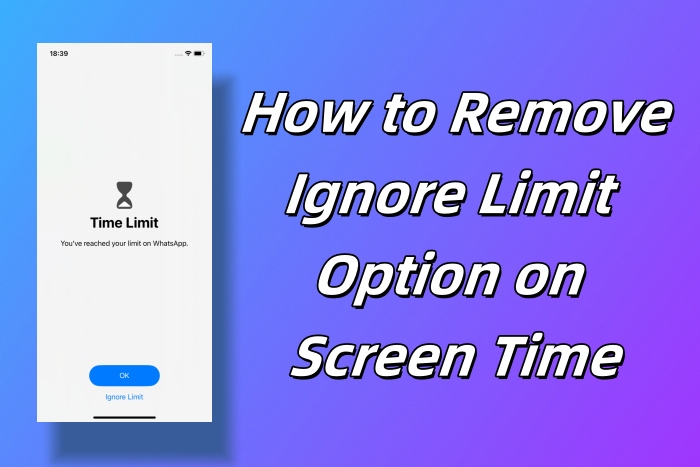
- Part 1. FAQs about the Ignore Limit Option on Screen Time
- Part 2. How to Prevent Kids from Ignoring Screen Time Limit
- Part 3. Bonus: Turn Off Screen Time to Remove Ignore Limit
Part 1. FAQs about the Ignore Limit Option on Screen Time
Q1: Can I get rid of the Ignore Limit option?
A: If you set up Downtime and limit the app usage without using passcode, you can't get rid of the Ignore Limit option. After using Screen Time passcode, when you open up the restricted app, the Ignore Limit option will be taken place by the Ask for More Time option.
Q2: Why can my kid ignore Screen Time limit?
A: There are several possibilities, for example, you didn't set up a Screen Time passcode for your kid's device, as a result, your kid can tap Ignore Limit without passcode; your kid has guessed the right Screen Time passcode; or you have disabled the Block at Downtime option.
Q3: Why was the Messages app not affected by Downtime?
A: If you add the Messages app to the Always Allowed section, it won't affected by Downtime. Thus, if you want to restrict the usage of Messages, go to Screen Time, select Always Allowed, tap the red minus app, and tap on Remove.
Q4: Will my child constantly tap One More Minute?
A: No, after testing, as long as you have set up a Screen Time passcode and enabled the Block at Downtime option, no matter whether you select "This Is My iPhone" or "This Is My Child's iPhone", there is only one chance to tap on One More Minute when tapping Ask for More Time. After 1 minute, it only allows you to enter Screen Time passcode to ask for more time.
Part 2. How to Prevent Kids from Ignoring Screen Time Limit
After the above explanations about Ignore Limit on Screen Time, you know the necessities for turning Ignore Limit to Ask for More Time are the Screen Time passcode and the enabled Block at Downtime option. Once done, you will successfully remove Ignore Limit on Screen Time, and kids can only ask for one more minute once. Follow the steps below to learn how to prevent from ignoring Screen Time limit.
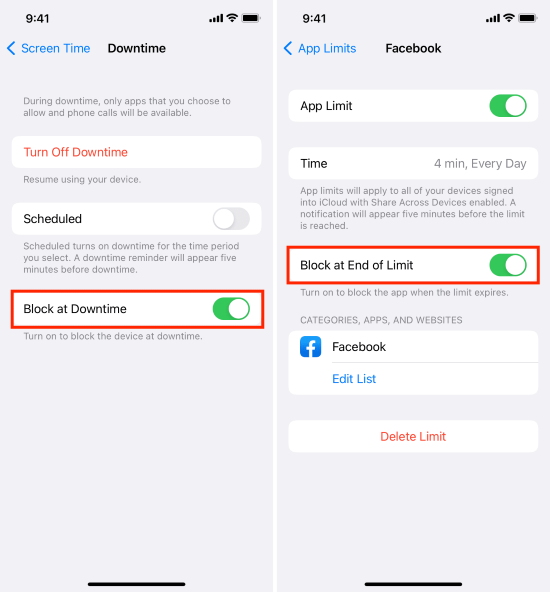
- Step 1: Open Settings on your device and scroll to Screen Time.
- Step 2: Make sure you have enabled Screen Time passcode. If not, tap on Use Screen Time Passcode to create a passcode.
- Step 3: Select Downtime, enter Screen Time passcode, and tap on Turn On Downtime Util Tomorrow, or toggle on Schedule and schedule your own downtime.
- Step 4: Scroll to the bottom of the screen, and toggle on the Block at Downtime option.
Part 3. Bonus: Turn Off Screen Time to Remove Ignore Limit
If you mean that you don't want to be restricted by the time limit screen but forgot the Screen Time passcode, as a consequence, you can't remove the Ignore Limit option on Screen Time, here recommends Joyoshare iPasscode Unlocker to you. You can disable Ignore Limit by using this unlocking tool to turn off Screen Time without passcode. It supports all models of iPhone, iPad, and iPod, and the latest iOS 17. Aside from high compatibility, Joyoshare iPasscode Unlocker could help you bypass Screen Time without data loss. Moreover, it holds a high success rate of unlocking screen locks, removing Apple ID and bypassing device management.

- Remove Time Limit on iPhone, iPad, and iPod
- Unlock screen locks, like digit passcode, Touch ID, Face ID, etc.
- Unlock Apple ID without losing data
- Bypass MDM with a high rate of success
Step 1 Select Unlock Screen Time Passcode and Connect Device
Install and open Joyoshare iPasscode Unlocker, on the main screen, choose Unlock Screen Time Passcode and connect your device to the computer. Then, click on Start.

Step 2 Turn off Find My and Remove Ignore Limit
If the Find My feature on your device hasn't been turned off, you need to go to Settings to disable it in advance. Then, click on Start to begin unlocking the Screen Time passcode and getting rid of Ignore Limit.

Step 3 Follow On-screen Instructions to Set Up Device
Once the Screen Time is turned off, your device will automatically restart. Then, set up your device as the on-screen instructions show.

Final Words
After our tests, this article answers the questions you may be eager to know about the Ignore Limit and the Ask for More Time option. The Ignore Limit option on Screen Time appears when the Screen Time passcode has not been set up. If you want to get rid of Ignore Limit to prevent kids from ignoring screen time limit for all day, you could create a passcode to turn Ignore Limit to Ask for More Time. If you forgot Screen Time passcode but no longer want to be bothered by the time limit, how to remove Ignore Limit on Screen Time? Joyoshare iPasscode Unlocker is a good helper to directly turn off Screen Time with no data loss. Hope this article solves your problem.





