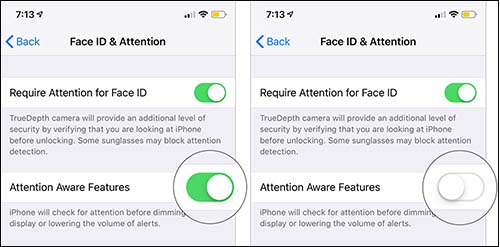The release of iPhone X series marks the beginning of the facial recognition technology in Apple. That undoubtedly achieves greater security of iPhone system and enhances performance. Thus, many users that have got an iPhone X set up a Face ID to unlock iPhone or make payments instead of Touch ID or passcode.
But what to do if the issue of iPhone X Face ID not working occurs? On this occasion, in case you do not set up passcode, the iPhone definitely refuses to unlock. To free you from being deeply troubled, the article clarifies several methods to get the issue worked, whether you set up a passcode or not.
Part 1. Use Joyoshare iPasscode Unlocker
When the issue of iPhone X Face ID not working stops you from accessing the iPhone, then do not hesitate to take help from Joyoshare iPasscode Unlocker. As one of the most credible unlocking programs, it is doing something remarkable. For instance, it has the ability to remove 4 sorts of screen locks containing advanced Face ID, Touch ID, and common digital passcodes in a breeze.
Besides, with an intuitive interface, Joyoshare iPasscode Unlocker is extremely simple to operate even without any technical skills. Although simple, it takes with powerful unlocking features, which lies in the fact that it can unlock any iOS device without passcode in various scenarios, such as unlock iPhone X/XR/XS without Face ID, unlock iPhone without Home button, etc. Add that its wide compatibility makes not only each iDevice but also iOS 13 supported.
Why Suggest Joyoshare iPasscode Unlocker
Easy to use and promise 100% safe
Get into locked iPhone without passcode
Unlock 4 kinds of screen locks with ease
Can be applied in possible situations of sorts

Step 1 Connect iPhone X to Joyoshare iPasscode Unlocker

After installing Joyoshare iPasscode Unlocker on your computer, please use a USB cable to connect the iPhone X to it. When your device is detected, go further with clicking on "Start".
Step 2 Set iPhone X into DFU/recovery mode

In this interface, you need to set the iPhone X into DFU mode or recovery mode following the steps on the screen. If failed to enter into either mode, just click the link at the bottom to change to another mode.
Step 3 Download and verify the firmware package

Now, the program will display all info of your iPhone X. You need to confirm them before tapping on "Download" to download and verify a compatible firmware.
Step 4 Get into iPhone X without Face ID

Wait till the firmware package is verified. Then you can touch "Unlock" to remove Face ID from your iPhone X and you will access it without any passcode.
Part 2. What If You Set up Passcode
Close the discussion on how to unlock iPhone X when iPhone X Face ID is not working, now let's talk about how to repair the issue suppose you are able to gain access to the iPhone X with passcode.
Note: These methods may cause data loss in the process and there is no absolute guarantee that they can solve the problem once for all. As a result, when your iPhone X Face ID goes wrong but you still can get into it using passcode, it is recommended that you apply Joyoshare UltFix to assist you in settling the iPhone X Face ID not working problem, for such a tool is conducted to repair various types of iOS issues without causing data loss.
i) Hold iPhone X in Portrait Orientation
Make sure nothing covers your face prior to taking any further measures, especially when you wear glasses or a hat. After that, you can attempt to scan your face by holding your iPhone X in portrait orientation. In other words, you should hold the iPhone X vertically when unlocking it with Face ID. Otherwise, Face ID might be not available on your iPhone. Assuming this way takes no effect, please move on to the following.

ii) Disable Attention Aware Feature
"Attention Aware Features" is to let iPhone make an adjustment before dimming display. But there are times when it will cause the iPhone TrueDepth camera not to scan your face well, thereby resulting in iPhone Face ID not working. The most straightforward approach to deal with this case is turning off it. The steps are listed below.

- Step 1. To begin with, head to "Settings" and next choose "General";
- Step 2. Then head to the "Accessibility" option and locate "Face ID & Attention";
- Step 3. Check if "Attention Aware Features" is enabled. If so, click to turn it off.
iii) Factory Reset iPhone X
Although restoring the iPhone to factory settings can successfully eradicate the problem of Face ID not working on iPhone X, it is accompanied by data loss on your device. To be frank, in case you do not have a backup on iTunes or iCloud, you are discouraged from doing so. If you can accept the negative outcome brought by it, then follow the steps below.

- Step 1. Open the Settings app on your iPhone X and then to the "General" option;
- Step 2. Afterward, please go to "Reset" and followed by "Erase All Content and Settings";
- Step 3. Now, you are demanded to type the passcode to affirm the action. In a few minutes, you will get a new iPhone X.