Q:"I forgot my iPhone passcode. What do I do?" – From Quora
Forgot iPhone passcode how to unlock it? You should be familiar with such a frequently-asked question. If this is the first time you've experienced the issue, you're going to panic because there's a lot of important data trapped inside the device. But luckily, getting yourself back into the device is not as difficult as you think. This article shows how to unlock iPhone if you forgot passcode with seven good ways. You can see what they are and start testing until you can break the screen lock.
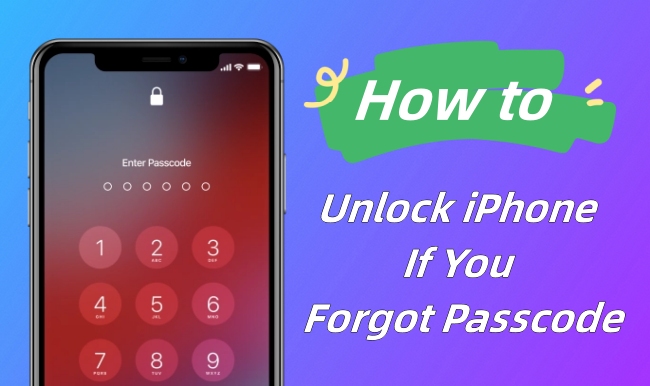
- Part 1. How to Unlock iPhone When Forgot Passcode
- Way 1. Unlock iPhone Forgotten Passcode with Joyoshare iPhone Unlocker [Hot]
- Way 2. Unlock iPhone Forgotten Passcode with "Erase iPhone" Option
- Way 3. Unlock iPhone Forgotten Passcode with Passcode Reset
- Way 4. Unlock iPhone Forgotten Passcode with iTunes or Finder
- Way 5. Unlock iPhone Forgotten Passcode with Recovery Mode
- Way 6. Unlock iPhone Forgotten Passcode with iCloud.com
- Way 7. Unlock iPhone Forgotten Passcode with Find My App
- Part 2. FAQs Related to Unlock iPhone Forgot Passcode
- Part 3. Summary
Part 1. How to Unlock iPhone When You Forgot Passcode
Being locked out of your iPhone but forgot the passcode is a real pain. It makes your device accessible and all Apple services unavailable. Don't know how to unlock iPhone if forgot passcode? Relax yourself. Here are some hand-picked and tested methods for your reference.
Way 1. Unlock iPhone Forgotten Passcode with Joyoshare iPhone Unlocker
Lack of credentials information for identify verification while unlocking iPhone? It doesn't matter. Here Joyoshare iPasscode Unlocker is a professional tool that hardly sets the threshold for you to unlock iPhone, iPad or iPad. This mighty software can be used in various scenarios, such as forgot passcode, iPhone disabled, asking for passcode after factory reset, Face ID not working, Touch ID cannot be recognized, etc. You can always put it at the top of your list without worrying about the operationality, compatibility, and success rate.
- Unlock iPhone without passcode when you forgot it
- Remove Apple ID from iPhone/iPad/iPod without password
- Bypass MDM and Screen Time passcode without data loss
- Support any model of iOS device and any iOS version
Step 1 Open iPasscode Unlocker and Connect iPhone
Download, install, and launch the latest version of Joyoshare iPasscode Unlocker on your computer. Then get your iPhone connected to the computer. You can choose "Unlock iOS Screen" in the main interface and go on with Start button.

Step 2 Boot iPhone into DFU/Recovery Mode
Follow the steps in Joyoshare program to put your connected iPhone into DFU mode or recovery mode. Once you finish the operation and successfully enter the mode, the right arrow at the bottom will become clickable.

Step 3 Download Firmware Package
Before removing the forgotten passcode, you have to download the newest iOS firmware package that your iPhone supports. Click on the Download button to get this done.

Step 4 Start to Unlock iPhone Forgotten Passcode
Click on the Unlock button in Joyoshare iPasscode Unlocker to unzip the firmware package and unlock forgotten passcode on your iPhone. Keep your device connected all the time and it will restart without a screen lock.

Way 2. Unlock iPhone Forgotten Passcode with "Erase iPhone" Option
On your iPhone's lock screen, an "Erase iPhone" option can occur when you have a device than is running iOS 15.2 or later, and your device has connected to a WiFi network or cellular. Meanwhile, you need your Apple ID and password to set up your device before your iPhone being locked. Notably, the credentials information will be required to erase your device during the passcode removal process. If all preconditions are meet, you can start experimenting with this method.
✨ On iOS 17 or later:
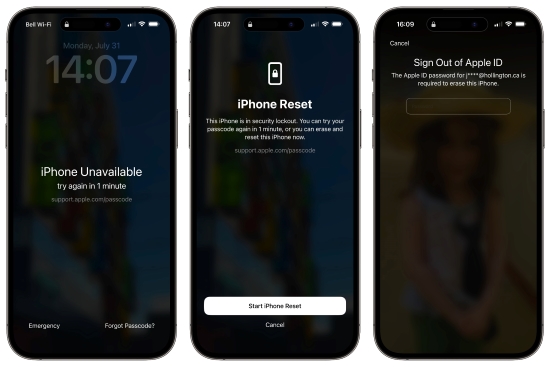
- Step 1: Call out the iPhone Unavailable screen by entering the wrong passcode on lock screen in a row.
- Step 2: Tap "Forgot Passcode?" option on the bottom.
- Step 3: On the iPhone Reset screen, tap on Start iPhone Reset button.
- Step 4: Enter the Apple ID password associated with the displayed Apple ID.
- Step 5: Begin to erase your device by confirming "Erase iPhone" option. After this, the forgotten passcode on your lock screen will be removed.
✨ On iOS 15.2 ~ iOS 16:

- Step 1: After multiple failed passcode attempts, you can see "Erase iPhone" option located at the bottom of your lock screen. Tap on it and move on.
- Step 2: Confirm "Erase iPhone" option again on the "Erase All Content & Settings" screen.
- Step 3: Type in your Apple ID password that you previously used to sign in your iCloud account.
- Step 4: Follow the onscreen instructions to initiate device erasure process on your iPhone and get rid of the forgotten passcode.
Way 3. Unlock iPhone Forgotten Passcode with Passcode Reset
In iOS 17 and later, a new feature called "Passcode Reset" has been introduced to iPhone. It allows you to temporarily use your old passcode to access device if you forgot the new passcode within 72 hours of changing it. This can effectively help you to change your passcode while keep all your important data intact.

- Step 1: Keep entering the wrong passcode on your iPhone lock screen until you can see iPhone Unavailable message.
- Step 2: Now tap on "Forgot Passcode?" at the right bottom.
- Step 3: Tap "Enter Previous Passcode" option on the screen.
- Step 4: Enter your old passcode to access your iPhone and follow the onscreen instructions to create a new passcode.
Way 4. Unlock iPhone Forgotten Passcode with iTunes or Finder
iTunes (or Finder) is always taken into consideration to unlock forgotten iPhone passcode. If you have synced your iPhone to iTunes before its lockup, then getting back into the device is a snap. Just make sure Find My iPhone has been disabled. All that's left is to get started.

- Step 1: Plug your locked iPhone to a computer.
- Step 2: Run iTunes (or Finder) and click the device icon after your iPhone is detected.
- Step 3: Go to the left column and click on Summary tab.
- Step 4: Choose "Restore iPhone…" and follow what prompts in iTunes (or Finder) to complete device erasure. After this process, your iPhone can be used again without a passcode.
Way 5. Unlock iPhone Forgotten Passcode with Recovery Mode
Forgot your iPhone passcode but have never synced your device to iTunes or Finder? No worries. You can put your iPhone into recovery mode for further factory reset. If you don't want to lose data, ensure that at least one recent backup out there for you to restore data from.
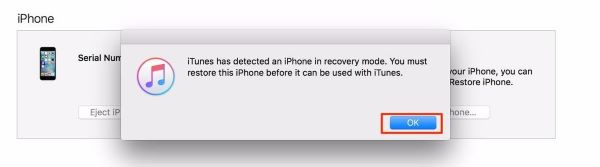
- Step 1: Connect your iPhone into computer and open iTunes or Finder.
- Step 2: Put your connected iPhone into recovery mode:
- iPhone 8 or later, including iPhone SE (2nd generation and later): press and release the Volume Up button immediately. Press and release the Volume Down button. Next hold the Side button until the Connect to computer screen shows.
- iPhone 7/7 Plus: press and hold the Top/Side and Volume Down buttons in the meantime. Release them until you can see the Connect to computer screen.
- iPhone 6s or earlier, including iPhone SE (1st generation): press and hold both the Home and the Top/Side buttons together. Continue to hold them until the Connect to computer screen appears.
- Step 3: iTunes or Finder will detect your device in recovery mode and pop up a window. Select "Restore" to start restoring your iPhone into factory defaults.
Way 6. Unlock iPhone Forgotten Passcode with iCloud.com
Remotely erasing device with iCloud online is a good solution to unlock iPhone with forgotten passcode. However, it is not available to all users. You should know both Apple ID and password, have an enabled Find My iPhone on your device with network, and can use a browser to visit iCloud official website.

- Step 1: Navigate to https://www.icloud.com/find/ on any accessible browser.
- Step 2: Enter your Apple ID and associated password, then click on Sign In button to get into your account.
- Step 3: There is a list under All Devices, with which you can find your locked iPhone.
- Step 4: Choose your target iPhone and select "Erase This Device" option to start erasing it. Your forgotten passcode can be deleted and you can access to iPhone after it restarts.
Way 7. Unlock iPhone Forgotten Passcode with Find My App
The same as iCloud.com, Find My app uses Find My feature to locate your iPhone and carry out remote device erasure. If you have another Apple device that has installed Find My app or you can borrow one from others, this way can come in handy in situations where you forgot the screen passcode.

- Step 1: Open Find My app on an Apple device.
- Step 2: Directly go forward to the bottom of the screen and tap on Devices tab.
- Step 3: All your Apple devices that have signed into the same Apple ID will be shown in the list. Simply choose your locked iPhone.
- Step 4: Tap "Erase This Device" option in the pop-up window, do as instructed and confirm with "Erase" option. The forgotten passcode on your iPhone lock screen can be wiped.
Part 2. FAQs Related to Unlock iPhone Forgot Passcode
Q1: Can I unlock iPhone if forgot passcode without losing data?
A: Data cannot be lost only when you unlock your iPhone using "Passcode Reset" solution. This requires you to access device within 72 hours of changing a passcode. For other solutions mentioned here, data loss can inevitably happen. So, you should ensure that you have iTunes or iCloud backups to restore data to your iPhone.
Q2: How to unlock iPhone forgotten passcode without computer?
A: If you have no computer to unlock iPhone forgotten passcode, you can use "Erase iPhone" option, Passcode Reset, iCloud.com or Find My app on a mobile device.
Q3: How to unlock iPhone forgotten passcode and Apple ID?
A: If you'd like to unlock your iPhone passcode and remove Apple ID, Joyoshare iPasscode Unlocker can be a best solution. It allows you to erase device for furtherly setting up passcode and Apple ID.
Q4: Can I unlock iPhone forgotten passcode without iTunes?
A: Yes. You can unlock the forgotten passcode on your iPhone without using iTunes. There are many workable solutions you can resort to, including Joyoshare iPasscode Unlocker, "Erase iPhone" option, Passcode Reset, iCloud.com and Find My app.
Part 3. Summary
Now you can figure out how to unlock iPhone if you forgot passcode. There are 7 solutions introduced in this article helping you to do that. You can pick the one that suits you best according to your device status. If you don't want to expend energy trying everything, you might as well take Joyoshare iPasscode Unlocker as your top priority. It can fix any lockup issues without passcode, Apple ID or something else. So, give it a try now!






