There is an occasion that you lost your iPhone and found it in a period of time, however, you have already forgotten the passcode. Or, you found an iPhone which is in its lost mode, but there is no contact details so that you have no way to call the owner. Whatever situation you are in, you could get a solution in this post. This article will explain the basic concepts of iPhone lost mode and tell you how to turn it off. Most importantly, the methods on how to unlock a found iPhone are listed for you as a reference. If you have trouble with this issue, keep going to read.
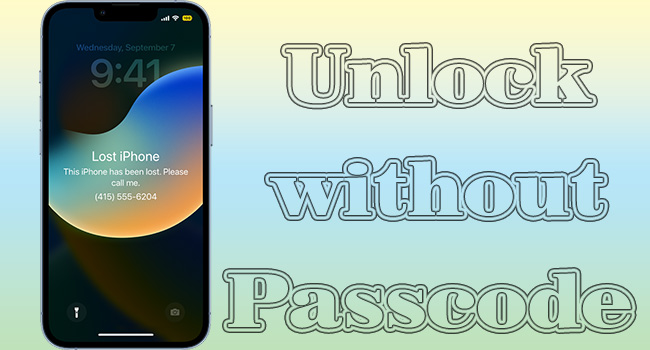
- Part 1. FAQs about Lost Mode in a Found iPhone
- Part 2. How to Unlock a Lost iPhone
- Method 1. Call the Owner
- Method 2. Turn Off Lost Mode on iPhone
- Method 3. Unlock iPhone in Lost Mode with Passcode Remover
- Method 4. Restore Found iPhone via iTunes
- Method 5. Erase Lost iPhone in Recovery Mode
- Part 3. Wrap-up
Part 1. FAQs about Lost Mode in a Found iPhone
Q1: What is the function of lost mode?
A: With the disabled lost mode, you could lock your Apple devices to prevent others from accessing your information, and you are able to locate your lost device on Find My. Also, your contact details will be shown on your device so that the one who found your device could contact you.
Q2: How to turn on lost mode on my iPhone?
A: Visit iCloud.com, enter your Apple ID section, click Find Devices, hit All Devices, and choose the device you need to turn on lost mode. You could select Lost Mode or Lock among these three options.
Q3: Can I recover the passcode on my lost iPhone?
A: Apple only allows you to recover the passcode on your locked Mac. But you could use Find My to locate any of your devices signed with the same Apple ID.
Part 2. How to Unlock a Lost iPhone
Method 1. Call the Owner
When finding an iPhone that doesn't belong to you, most people attempt to contact the owner in the first place. If the owner has turned on lost mode and created a message displaying his/her phone number, you have a chance to directly call him/her. Alternatively, you could safekeep the found iPhone for the owner so that he/she could find your location via Find My.
Method 2. Turn Off Lost Mode on iPhone
If you found your iPhone that you lost a long time ago, and it is still locked in lost mode, you could unlock it by turning off the lost mode. There are two ways to achieve this operation. The first is to straightly enter your passcode on iPhone. Another is to disable lost mode on the browser and here is how to do it.
- Step 1: Enter iCloud.com, and sign in with your Apple ID.
- Step 2: Click on your name, and find the link stating Find Devices.
- Step 3: On the All Devices list, select your iPhone which is in lost mode.
- Step 4: Hit the Lost Mode option, click Stop Lost Mode and make your confirmation.
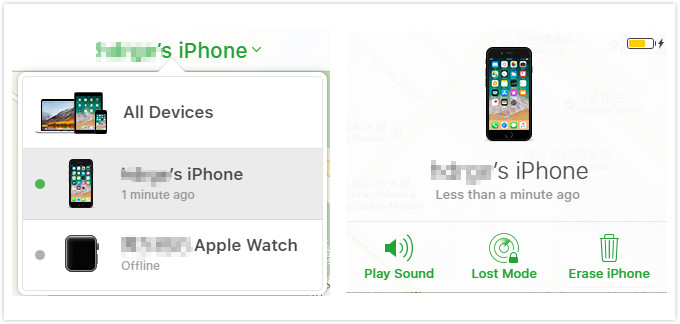
Method 3. Unlock iPhone in Lost Mode with Passcode Remover
How to unlock a lost iPhone with no passcode? Joyoshare iPasscode Unlocker could satisfy your needs. There is no limitation of the device models since Joyoshare iPasscode Unlocker is compatible with all models of iPhone, iPad and iPod touch. With no effort, your iPhone in lost mode could be unlocked with whatever type of screen lock you have set up. Besides, this program guarantees the security of your data and a high rate of success. If you have other demands such as removing Apple ID, Screen Time or MDM restrictions, Joyoshare iPasscode Unlocker is a good helper.

- Unlock stolen iPhone without passcode
- Remove Apple ID with no data losing
- Turn off Screen Time and bypass MDM
- Compatible with the newest iPhone 15 series and iOS 17
Step 1 Plug Found iPhone into Computer
Plug the iPhone you found into computer and run Joyoshare iPasscode Unlocker. Choose Unlock iOS Screen, and click on the Start button.

Step 2 Put Device into DFU/Recovery Mode
There are instructions on the screen guiding you to put your iPhone into DFU mode or recovery mode. The switcher is the blue link at the bottom. When you successfully enter either mode, click the right arrow to continue.

Step 3 Download Firmware Package and Get Verification
The detailed information about your iPhone is displayed in front of your eyes, you could correct it when it is wrong. Then click the Download button to download and verify the corresponding firmware package.

Step 4 Unlock iPhone with Lost Mode
Click on the Unlock button to begin removing the screen lock. Keep in mind that your device shouldn't be unplugged from computer. Once it restarts, go to check if you could enter your iPhone.

Method 4. Restore Found iPhone via iTunes
iTunes also permits you to unlock the screen lock without a passcode by restoring your iPhone, which means that your data will be deleted unless you have backed up in advance. At the same time, you need a computer that you have trusted before, in return, you cannot unlock your iPhone to select the Trust option. As long as you could meet these conditions, follow the steps below to continue.
- Step 1. Connect iPhone to a trusted PC and open the latest iTunes.
- Step 2. Find the icon of your iPhone and enter the Summary section.
- Step 3. Click Back Up Now if you have no backup.
- Step 4. Hit the Restore iPhone button and wait for the end of restoring.

Method 5. Erase Lost iPhone in Recovery Mode
In case your found iPhone cannot be detected so that there is no device icon for you to choose, or you can't allow your iPhone to trust the PC, there is another method to solve this problem – use iTunes in recovery mode. In this case, your iPhone will be recognized and you are not asked for the passcode as well.
- Step 1. Plug iPhone into computer and launch iTunes.
- Step 2. Put iPhone into recovery mode manually.
- iPhone 8 and later: Press and release Volume Up, press and release Volume Down, hold the Side button for a while, and undo the Side button when you see the message saying "Connect to iTunes or Computer".
- iPhone 7 and 7 Plus: Simultaneously hold the Side and Volume Down buttons, and release them as soon as the "Connect to iTunes or Computer" message appears.
- iPhone 6 and earlier: Press and hold the Power button and the Home button, and release them until the "Connect to iTunes or Computer" message occurs.
- Step 3. Click on Restore when the pop-up asks you to choose an operation.

Part 3. Wrap-up
When you found a lost iPhone, it would be better to contact the owner in the first place. But how to unlock a found iPhone in the lost mode? If you know the passcode, you could turn off this mode on your iPhone or on the iCloud website. In case you forgot the passcode, this article provides other feasible methods for you. Among them, Joyoshare iPasscode Unlocker possesses the least limitation so that you could get into the found iPhone with no hinder. Hope your problem could be resolved after reading this article.






