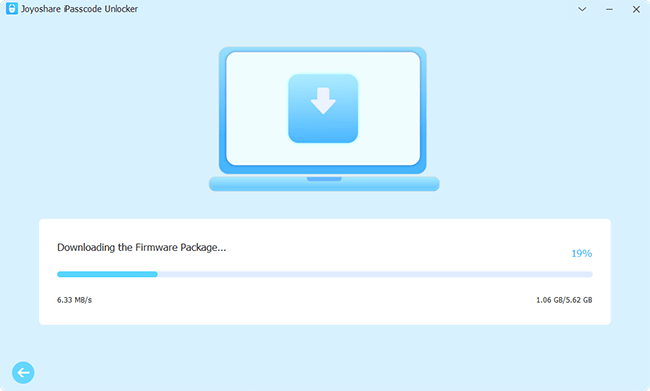There are two frequent occasions that you would like to remove the screen lock from your iPhone. One is that you don't want to type the passcode every time you check the iPhone. The other is that you have no access to your iPhone on account of forgotten screen passcode, which is more annoying and more difficult to be solved. In either case, you could go over this article and learn 5 ways on how to remove screen lock on iPhone with and without passcode.

- Part 1: Remove Screen Lock on iPhone with Passcode
- Part 2: Remove Screen Lock on iPhone without Passcode
Part 1: How to Remove Screen Lock on iPhone with Passcode
Without a shadow of a doubt, it is exceedingly simple to remove screen lock from an iPhone when you carry the screen passcode in your head. If you do, follow these steps.
- Step 1: Head to Settings and scroll down to Face ID & Passcode (or Touch ID & Passcode)
- Step 2: Type your passcode and find Turn Passcode Off. Alternatively, if you set up Face ID or Touch ID, toggle off the iPhone Unlock in the first column.
- Step 3: Tap Turn Off to remove screen lock on your iPhone.
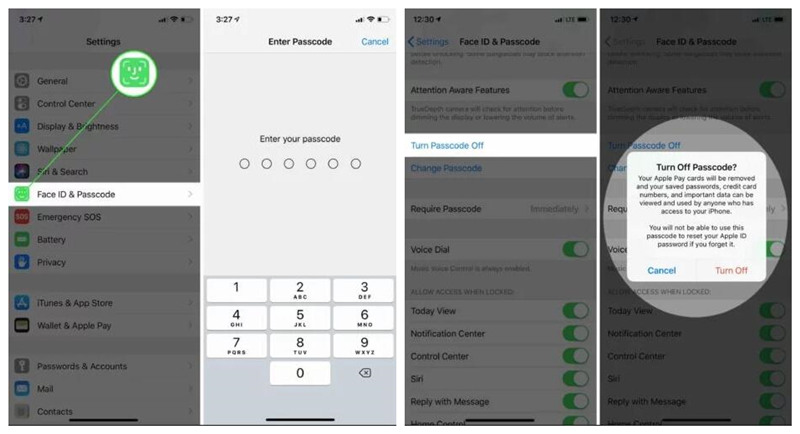
Caution: Once the screen lock is removed, anyone can access your iPhone with no authorization. Generally, it is not recommended to turn off the screen lock unless it's necessary. Suppose you think it is inconvenient to enter passcode to get into your device in an emergency situation, you can set up a fingerprint lock.
Part 2: How to Remove Screen Lock on iPhone without Passcode
2.1 Remove Passcode via Joyoshare iPasscode Unlocker
If you google "how to remove screen lock on iPhone without knowing passcode, you will get many solutions. Here, an unlocking tool named Joyoshare iPasscode Unlocker is presented.
It is a leading screen passcode unlocker that aims at removing screen lock from iPhone/iPad/iPod touch without involving any passcode. In addition to unlocking 4-digit and 6-digit passcodes with ease, it also has the capacity to crack Face ID and Touch ID without any difficulty. It is made available for multiple situations. Even though you get a stolen iPhone or you have an iPhone with the broken screen, it can assist you in getting into it.

- Bypass iPhone lock screen in mere minutes
- Work well with all Apple device models and iOS 14
- Remove Screen Time, Apple ID and MDM
- A high rate of success and user-friendly interface
Step 1 Connect iPhone to Joyoshare iPasscode Unlocker
In the first step, please launch Joyoshare iPasscode Unlocker on your computer. Next, connect your iPhone to the computer with a lightening cable. Then, select Unlock iOS Screen and tap on Start.

Step 2 Guide iPhone into DFU or Recovery Mode
The second step is to choose your iPhone model and then boot your iPhone into DFU mode according to the on-screen tutorial. Please be advised that you need to click the link at the bottom to switch to recovery mode if your iPhone fails to get into DFU mode.

Step 3 Download and Confirm Firmware Package
Now, Joyoshare iPasscode Unlocker will display your iPhone info on the screen. You have to identify it. After making sure everything is right, click Download to get and verify a compatible firmware package for your iPhone.

Step 4 Remove Screen Lock on iPhone
In the final step, hit on Unlock to unzip the verified firmware package and soon afterward it is going to remove the screen lock from your iPhone without passcode.

- Step 1: Make sure that you have installed the latest version of iTunes on your computer. Then open it and use a USB cable to connect your iPhone to a trusted computer.
- Step 2: After iTunes recognizes your iPhone, click the Phone icon and then to Summary.
- Step 3: Click on Restore iPhone. But if you need to make a backup of the iPhone, hit the Back Up Now button first.
- Step 4: Wait till the process is completed and you can recover the backed-up data to your iPhone.
- Step 1: Run iTunes and plug your iPhone into a computer with an Apple USB cable.
- Step 2: Manually put your iPhone into recovery mode. If you have no idea on how to do it, use Joyoshare UltFix to get your iPhone into recovery mode for free with one click.
- Step 3: Afterwards, iTunes will show you a window and ask if your iPhone needs to be updated or restored. In order to remove the iPhone screen lock, you should click Restore.
2.2 Erase Lock Screen in Security Lockout
Apple allows users who are running iOS 15.2 and later versions to erase all their iPhone data by entering the Security Lockout screen. Hence, your screen lock will also be removed without using computer. To enter this interface, you have to make at least 10 wrong attempts. After that, tap on Erase iPhone at the right-bottom corner. Then you will be asked to enter your Apple ID and its password. At last, your screen lock will go away after confirming your action.

2.3 Delete Passcode with iTunes
Before performing iTunes to remove iPhone screen lock, there are three things to know. One is this method works by restoring the iPhone to factory settings. Thus, it will erase everything on your iPhone while removing the screen lock. Besides, it requires that your iPhone must have been synced with iTunes before. Otherwise, iTunes will ask you to enter passcode when connecting the iPhone to it. The last thing that should be noticed is - this method has no effect when the Find My feature is enabled on the iPhone.

2.4 Turn Off Screen Lock in Recovery Mode
A strategy to the situation where the iPhone has not synced with iTunes on your computer is putting the iPhone into recovery mode and connecting to iTunes to restore it. This method works the same way as above, which could permanently delete all iPhone data in case there is no backup. On a side note, it's impossible to back up prior to restoring in recovery mode.

Conclusion
With the iPhone passcode, you could turn the screen lock off easily. However, you will feel frustrated when there is no chance to get the screen passcode. Fortunately, this article not only tells you how to remove screen lock on iPhone with passcode but also provides the other 4 methods to unlock it without passcode. Joyoshare iPasscode Unlocker is a professional tool to help you remove all types of screen locks on your iPhone. If you want to enter your locked iPhone without effort, this program is a worthy choice.