Using password is a great way to prevent your iPhone being accessed by others and then protected your privacy. Yet, if you're sick of having to enter the passcode every time when you use your device, you can thus remove the passcode on your iPhone. If you still remember your iPhone's screen passcode, you can easily turn it off; but if you forgot your screen passcode, it may take a little effort. In this guide, we'll show you how to remove passcode from iPhone whether your iPhone is locked or not. Let's check out now!

- Part 1. Video Demo: Turn off iPhone Passcode
- Part 2. How to Delete Passcode on iPhone with Passcode
- Part 3. How to Remove Passcode from iPhone If Forgotten
- Part 4. More Tips about Removing iPhone Passcode
Part 1. Video Demo: Remove Passcode from iPhone
Whether or not you are a techy person, you can quickly know how to quickly remove password from iPhone. In the video, we've showed you how to turn off the passcode on your iPhone. In addition, we also told you how to remove password from iPhone even though you forgot the password. Watch this video and know more.
Part 2. How to Cancel Passcode on iPhone with Passcode
It's pretty easy to remove passcode from iPhone in the condition that you can access your iPhone normally. Just follow the quick step-by-step instruction below to see how to remove a passcode from an iPhone.
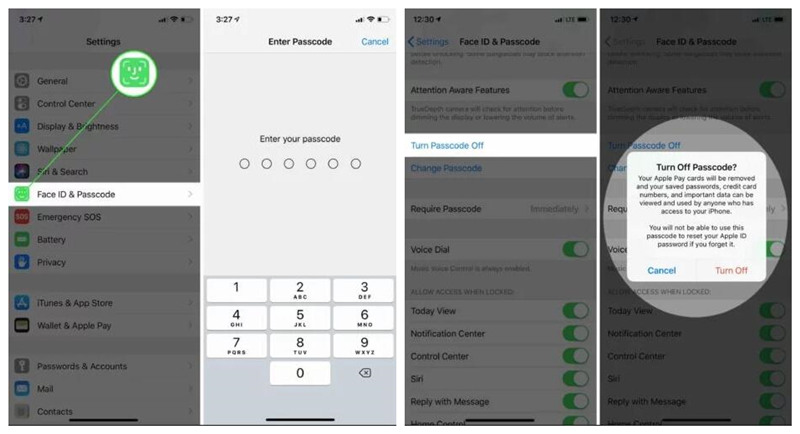
Step 1. Power on your iPhone and enter the passcode to unlock it.
Step 2. Go to launch the Settings app and then select Face ID & Passcode or Touch ID & Passcode.
Step 3. Enter your screen passcode and then scroll down to select Turn Passcode Off.
Step 4. Confirm to tap Turn OFF when the alert appears. When the passcode is turned off, the Face ID or Touch ID are also disabled.
Part 3. How to Remove Passcode from iPhone When Locked
You just forgot your iPhone's screen passcode since there are so many passwords need to be remembered. Or you just bought a second-hand iPhone without knowing the passcode. What if your iPhone screen is locked? How can you remove passcode from iPhone in such scenarios? No panic. Now you can easily get you our of such trouble by using a professional iPhone unlocking tool called Joyoshare iPasscode Unlocker.
Joyoshare iPasscode Unlocker is a smart utility to bypass passcode for iPhone, iPad, and iPod touch within a few clicks only. No matter you are using PIN numbers, Face ID, or Touch ID, it can remove them without any hassle. This program is applicable to all different situations like disabled iPhone, broken iPhone, used iPad, and more.

- Remove forgotten iPhone passcode completely
- Crack 4 types of screen passwords on iPhone, iPad, and iPod
- Unlock iPhone passcode in every possible situation
- Compatible with every iOS devices and systems
With the help of Joyoshare iPasscode Unlocker, removing passcode from iPhone can be as easy as pie. But it will erase all the data on your iPhone. If you're aware of it, you can follow the simple steps below to get started.
Step 1 Connect Your iPhone to the Computer and Run Joyoshare

First, use a USB cable to connect your iPhone to connect your iPhone to a PC or Mac computer. Then launch Joyoshare iPasscode Unlocker on the computer and click the Start button after it detected your device successfully.
Step 2 Put Your iPhone into DFU Mode or Recovery Mode

Next, you need to manually put your iPhone into DFU or recovery mode, and either is OK. Follow the guide on the interface to do it. Then click the Next to move to the next procedure.
Step 3 Download and Verify the Firmware Package

Now the information about your iPhone is recognized here. Confirm it and correct if something is not right. Then press the Download button to start downloading and verifying the corresponding firmware package.
Step 4 Remove Passcode from iPhone If Forgotten

When the firmware package is downloaded and verified, you can click the Unlock button if you really want to remove iPhone passcode, as well as, all the data. A while later, Joyoshare iPasscode Unlocker will unlock iPhone without passcode for you and you can access your iPhone again.
Part 4. More Tips about Resetting iPhone Passcode
Maybe you don't know how to set, use, and change a passcode on your iPhone. Don't feel depressed! Here we'll share more tips about the iPhone passcode. If you're interested in it, go on reading this part to know the details.
Tip 1. How to Set up Passcode on iPhone
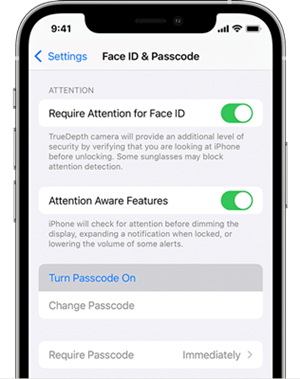
Step 1. Open the Settings app on your iPhone and select Face ID & Passcode. If you have an older iPhone, go to Touch ID & Passcode or Passcode.
Step 2. Tap Turn Passcode On and select the numeric code you want to set. Or tap Passcode Options to set a custom numeric code or a custom alphanumeric code.
Step 3. Enter the passcode you set again and confirm it then activate it.
Tip 2. How to Change Automatic Lock on iPhone
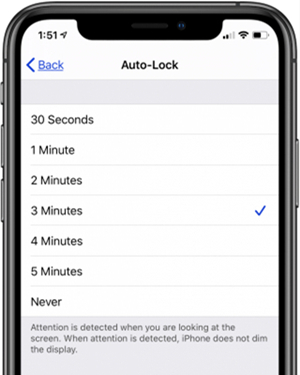
Step 1. On your iPhone, go to Settings > Display & Brightness.
Step 2. Under Display & Brightness, select Auto-Lock and then set a length of time.
Tip 3. How to Enable Auto-fill Password on iPhone
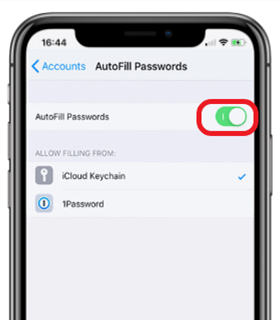
Step 1. Go to Settings and select Passwords on your iPhone.
Step 2. Under Passwords, tap AutoFill Passwords and then turn on AutoFill Passwords.
Conclusion
After reading this article, you've known how to remove passcode from iPhone whether or not you remember the screen passcode. If you forgot the passcode, you can try using Joyoshare iPasscode Unlocker - bypass the passcode on your iPhone with ease. Now go to have a try and you'll find it out!






