It's really a dreadful moment to see iPad become unavailable, miserably locking yourself out of the device. But since the release of iPadOS 15.2, an "Erase iPad" option has been well introduced to directly erase device and remove screen lock. All the nightmares related to lockup issues are over and you don't have to devote yourself in troubleshooting. Whereas it's so convenient, not everyone can access to this feature. Recently, most of users reported iPad Unavailable no Erase option. If you are experiencing the same issue, don't hesitate to look through this article and learn 5 quick fixes in details.

- Part 1. Why Is iPad Unavailable but No Erase Option?
- Part 2. How to Fix iPad Unavailable No Erase Option
- Solution 1. Use Joyoshare iPasscode Unlocker to Unlock iPad [Hot]
- Solution 2. Use iTunes to Restore iPad
- Solution 3. Use Recovery Mode to Restore iPad
- Solution 4. Use iCloud.com to Erase iPad
- Solution 5. Use Find My App to Erase iPad
- Part 3. FAQs about iPad Unavailable Screen No Erase Option
- Part 4. Conclusion
Part 1. Why Is iPad Unavailable with No Erase Option?
Usually, when you enter the wrong passcode on your iPad many times, iPad Unavailable or Security Lockout screen will appear. You can see an "Erase iPad" option at the bottom of the screen for you to erase this iPad. But sometimes the Erase option get missing. Don't surprise. Here are main reasons you should know.
- 1. Your iPad is not running iPadOS 15.2 or later.
- The Erase option was introduced starting with iPadOS 15.2. Therefore, for iPads running older iPadOS versions, no Erase option will show.
- 2. Your iPad doesn't connect to a cellular or Wi-Fi network.
- Network connection is required if you'd like to erase device directly using your iPad.
- 3. Find My iPad feature is disabled on your iPad or you don't sign into your iCloud account.
- You have to sign out of Apple ID and erase this iPad with Apple ID password. If Find My feature is turned off and iCloud account hasn't signed, no credentials information can be detected and the Erase option cannot be seen.
Part 2. How to Fix iPad Unavailable No Erase Option
Can't figure out how to get into your device when iPad Unavailable screen no Erase option happens? Don't let yourself get caught up in anxiety. Here are some workable solutions to rescue you from iPad lockup situation. You can see what they are and how each one works.
Solution 1. Use Joyoshare iPasscode Unlocker to Unlock iPad
Joyoshare iPasscode Unlocker is a preeminent tool to fix iPad Unavailable no Erase option. It provides you with a trusted solution to unlock your iPad without passcode, no matter what problem your device is facing with. You can make the most of it to remove types of screen locks, including Face ID, Touch ID, alphanumeric passcode, 6-digit or 4-digit passcode. Beyond that, Joyoshare iPasscode Unlocker can work well to unlock Apple ID without password, bypass MDM as well as Screen Time passcode without data loss.
- Remove iPad screen lock when it's unavailable or disabled
- Unlock any iOS devices running different iOS versions
- Unlock Apple ID without password for further signing into
- Bypass MDM and turn off Screen Time passcode
Step 1 Connect iPad to Computer and Run Program
Open the latest version of Joyoshare iPasscode Unlocker on your computer and plug your iPad into it using a USB cable. Get started with "Unlock iOS Screen" in the main interface and followed by Start button.

Step 2 Enter DFU or Recovery Mode
Select your iPad model and strictly follow onscreen instructions to put it into recovery mode or DFU mode. Once you smoothly finish the operation, the right arrow located at the right bottom will turn blue for you to click on.

Step 3 Download and Verify Firmware Package
Joyoshare iPasscode Unlocker will show device model and available firmware package for you to check. You can click on the Download button to download firmware package.

Step 4 Fix iPad Unavailable Message No Erase Option
Simply click on the Unlock button. Joyoshare iPasscode Unlocker will start to unzip the firmware package and unlock your iPad Unavailable screen. After the device restarts, you can set up it again and get access without a screen lock.

Solution 2. Use iTunes to Restore iPad
iTunes can get you out of the lockup situation where your iPad gets unavailable but no Erase option to directly erase device. However, you should connect your iPad to a trusted computer that you have synced to iTunes before. Ensure Find My iPad feature has been disabled and then follow the steps below.

- Step 1: Connect your iPad to a trusted computer and open iTunes (or Finder on Mac).
- Step 2: After device detection and recognition, click on the device icon.
- Step 3: Go to the left column and click Summary tab.
- Step 4: Click on Restore iPad... option and confirm your operation. iTunes will begin to erase your iPad and remove everything, the unavailable screen included.
Solution 3. Use Recovery Mode to Restore iPad
To gain access to your unavailable iPad without using the Erase option, recovery mode is suggested. It plays an important role when your iPad connects to an untrusted computer. Here's how to use it to restore iPad in iTunes.
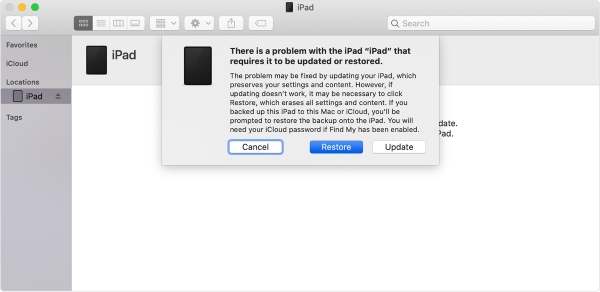
- Step 1: Launch iTunes or Finder on your computer.
- Step 2: Connect your unavailable iPad to a computer and keep it connected. Then you have to manually put iPad into recovery mode:
- For an iPad without Home button: Press and straightway release the Volume button nearest to the Top button. Press and quickly release the Volume button farthest from the Top button. Next, hold the Top button until recovery mode screen shows.
- For an iPad with a Home button: Press and hold both the Home and the Top/Side buttons until you can see the recovery mode screen.
- Step 3: iTunes/Finder will detect your iPad recovery mode and prompt you with different options.
- Step 4: Simply click on "Restore" option to reset your iPad to factory defaults and unlock unavailable screen without a passcode.
Solution 4. Use iCloud.com to Erase iPad
The Find Devices function in iCloud.com can track your iPad location as well as erase it remotely. This requires you to remember both Apple ID and Apple ID password. Also, Find My iPad feature should be turned on. Now you can see how it works on any browser in spite of iPad Unavailable no Erase option.

- Step 1: Navigate to iCloud.com and sign in account with Apple ID & password.
- Step 2: Scroll down the screen, find and click on Find My module.
- Step 3: All devices associated to the same Apple ID will be listed. Among them, choose your target iPad.
- Step 4: Click on Erase This Device option and carry out device erasure process. Your unavailable iPad will be restored to factory settings and the screen lock will be removed.
Solution 5. Use Find My App to Erase iPad
Find My app is a great alternative to iCloud.com. If you have another Apple device that is equipped with Find My app, you can use it to erase the unavailable iPad. Ensure that Find My iPad is enabled and you know the credentials information about your iCloud account.
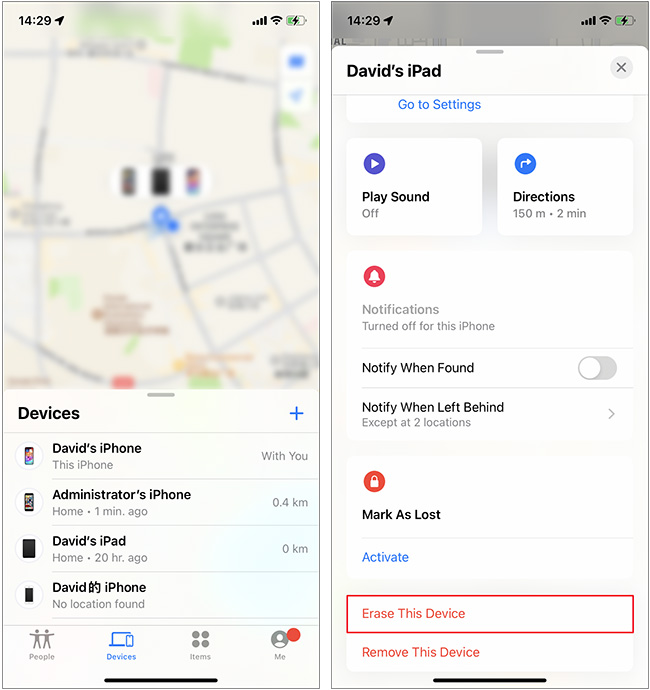
- Step 1: Open Find My app on another accessible Apple device and sign into iCloud account.
- Step 2: Go forward to the Devices section on the bottom and pick up your unavailable iPad in the pop-up list.
- Step 3: Check all options and tap Erase This Device to factory reset your iPad Unavailable screen.
Part 3. FAQs about iPad Unavailable Message No Erase Option
Q1: Can I bypass iPad Unavailable screen without losing data?
A: All solutions to bypass iPad Unavailable screen will erase content and settings. But to avoid data loss, you can recover wanted data from a recent iTunes or iCloud backup.
Q2: How to fix iPad Unavailable no Erase option without computer?
A: If you have no computer at hand, you can use another device to visit icloud.com in a browser or use Find My app to erase iPad.
Q3: How to fix iPad Unavailable no timer no Erase option?
A: You can use Joyoshare iPasscode Unlocker, iTunes, recovery mode, iCloud and Find My app to bypass iPad Unavailable screen and access device again.
Part 4. Conclusion
iPad Unavailable no Erase option is a common issue. To make a deep troubleshooting, you can check your iPadOS, network connection, and the status of Find My iPad feature. If there is one condition that you cannot meet, you can only turn to other solutions, such as Joyoshare iPasscode Unlocker, iTunes, recovery mode, iCloud and Find My app. All of them can perform well to erase the unavailable screen on your iPad, let you set up your device and start anew.






