As one of the world's most mainstream web browsers, Google Chrome is a hub for audio-rich experiences, from streaming music and podcasts to live webinars and even online instrumentals. But what if you need to save audio from Chrome when the download option is unavailable? That's where a dedicated Chrome audio recorder becomes essential. To help you preserve high-quality audio seamlessly, we've compiled and tested the 9 best Chrome audio capture tools for the task.
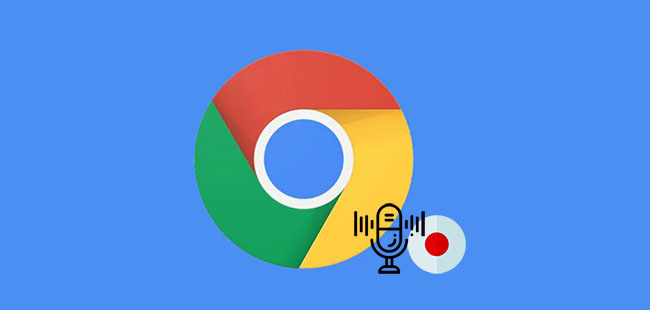
- Part 1. Chrome Audio Recorder Software for PCs
- Part 2. Online Chrome Audio Capture Tools
- Part 3. Chrome Audio Recorder Extensions
- Part 4. Salient Features of a Great Chrome Audio Capture
- Part 5. FAQs about Chrome Audio Recorder
- Part 6. Conclusion
Part 1. Chrome Audio Recorder Software for PCs
There are a variety of desktop solutions to record Chrome audio. If you still have no idea about which one to choose, you might as well have a check here. We hand-pick some software with good reputation and popularity for your reference.
1. Joyoshare VidiKit [Hot]
Joyoshare VidiKit - Audio Recorder is a dedicated recorder for desktop that enables you to record audio from Chrome in high quality. Thanks to its advanced sound capturing technology, aside from streaming audio, you can grab more possible audio desktop activity as per your own needs, like online radio, in-game music, live chat, podcasts, webinars, Skype calls, etc.
More than that, it includes full support to both system audio and microphone sound, which can be exported as MP3, AAC, WAV, M4A, M4B and FLAC. With a built-in task scheduler, you can even create a recording assignment in advance. It's also available to recognize and edit ID3 tags, including title, year, artist, genre, cover, etc.
Overview:
- What to record: system audio, microphone sound
- Supported OS: Windows, macOS
- Supported audio formats: 16 types including MP3, FLAC, AAC, WAV, WMA, AIFF, AU, etc.
- Audio editing features: audio trimming, audio tag, parameter customization, etc.
- Price: $15.95/month, $39.95/year, $59.95/lifetime
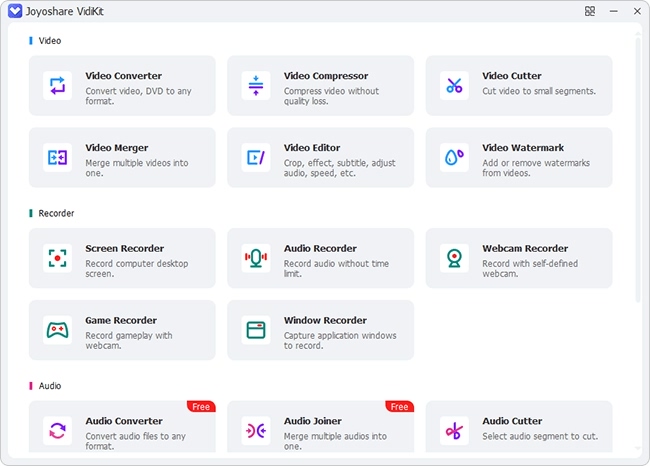
- 😄Pros
- Record audio from Chrome, Safari, and other browsers
- Support 16 types of output audio formats
- Automatically split recording and delete the mute
- Detect, recognize and fix ID3 tags for captured audio
- ☹Cons
- With limited recording times
2. VLC Media Player
VLC is a free, versatile media player capable of handling almost any multimedia format. Beyond playback, it also serves as a handy tool for capturing audio from Chrome using its built-in recording feature, supporting multiple output formats. However, since VLC is primarily designed as a media player, its audio recording capabilities are quite basic, lacking advanced editing tools or customizable settings.
Overview:
- What to record: system audio, microphone input, streaming audio (requires virtual audio cable setup)
- Supported OS: Windows, Linux, Mac OS X, Unix, iOS, Android
- Supported audio formats: MP3, AAC, AC3, WMA, FLAC, ALAC, APE, and more
- Audio editing features: basic trimming, format conversion, audio parameter adjustment (no advanced editing)
- Price: Free

- 😄Pros
- Free open source software
- Record audio to MP3, OGG, FLAC, etc.
- ☹Cons
- Lack of audio editing features
- No scheduled recording
- Clunky UI for recording setup
3. Audacity
Audacity is a free, open-source tool available to use on Windows, macOS, GNU/Linux, and other operating systems. With its help, you can capture audio from Chrome, such as streaming music. To refine and enhance recordings professionally, Audacity is well developed with stunning features such as noise reduction, multi-track editing, and a vast selection of 3rd-party plugins.
Overview:
- What to record: system audio, microphone input, multi-track recordings
- Supported OS: Windows, macOS, GNU/Linux, other Unix-like systems
- Supported audio formats: WAV, MP3, FLAC, AIFF, OGG, M4A, and more
- Audio editing features: noise reduction, effects, plugin support, multi-track mixing, pitch/tempo adjustment, etc.
- Price: Free
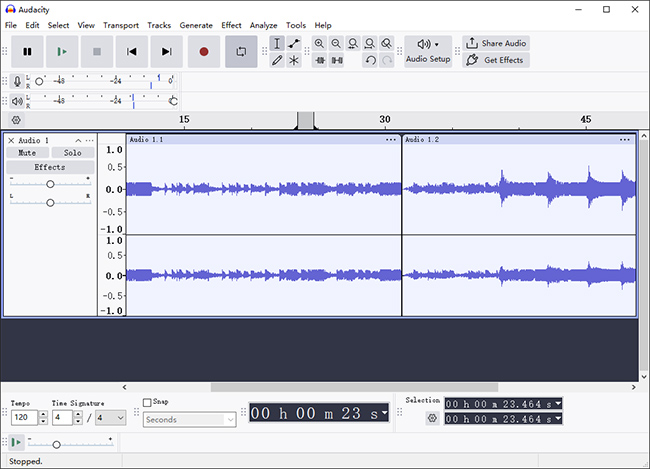
- 😄Pros
- Dedicated audio recording and editing tool
- Cross-platform, free, and open-source software
- Third-party plugins support, like VST3, Nyquist, etc.
- Record audio from system and soundcard input
- ☹Cons
- Steep learning curve for beginners
Part 2. Online Chrome Audio Capture Tools
Want to record audio from Chrome instantly without installations? These web-based tools let you create audio recordings directly in your browser—no downloads required for quick and easy saves.
1. Apowersoft Free Online Audio Recorder
Featuring a clean and intuitive interface, Apowersoft Free Online Audio Recorder stands out as a popular audio recorder for Google Chrome. Without plug-in installation requirement, this smart tool empowers you to capture any audio from your computer sound card as well as microphone straightly. By means of it, you have right to record streaming audio, radio stations, voice chat, in-game sound, etc. handily, which can meanwhile help you generate Chrome audio in MP3.
Overview:
- What to record: system audio, microphone input
- Supported OS: web-based (works on Windows, macOS, Linux, ChromeOS via browsers like Chrome, Edge, Firefox)
- Supported audio format: MP3
- Audio editing features: no
- Price: Free
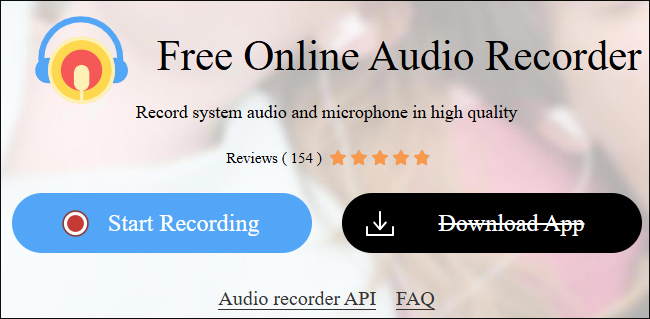
- 😄Pros
- Require no installation
- Free and simple to operate
- Record Chrome tab, specific window, or entire screen
- ☹Cons
- Only support recordings up to 1 hour
2. ScreenApp
ScreenApp can provide you with a forthright solution to record screen with audio from Chrome in a straightforward way. With the exception of any sound made by your computer, it offers convenience to capture the audio that comes via microphone. You can keep desired audio with great ease.
Overview:
- What to record: system audio, microphone input
- Supported OS: web-based version, Windows, macOS
- Supported audio format: MP3, WAV, M4A
- Audio editing features: trim recordings, adjust volume, basic noise reduction
- Price: Free plan available. Paid plan starts at $14/month/user/bill annually, $30/month/user/bill monthly
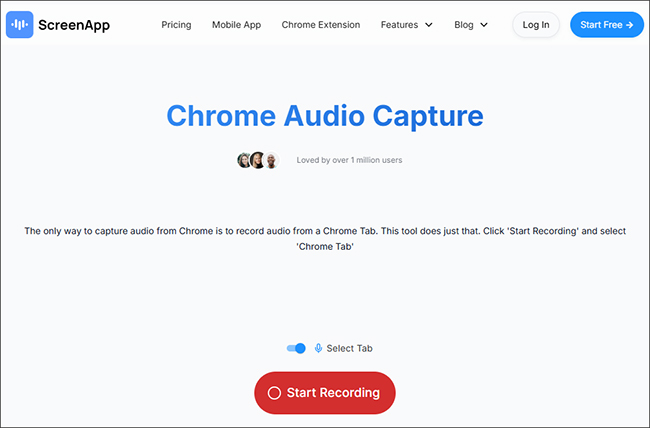
- 😄Pros
- Capture audio from any Chrome tab
- No software download and software needed
- ☹Cons
- Limited recording duration
- Require a stable internet connection
- No advanced audio editing features
3. Veed
Veed is a multifunctional recording tool capable of recording audio, screens and webcams. In addition to recording, it also offers you a series of editing features, allowing you to add subtitles, create overlays, remove background noise, add voiceover, and more. With its assistance, you can create walk-through videos, product demos, and other pro-looking projects professionally.
Overview:
- What to record: system audio, microphone sound
- Supported OS: ChromeOS, Windows, macOS.
- Supported audio formats: MP3, WAV
- Audio editing features: noise removal, volume normalization, background music addition, speed/pitch adjustment, and more
- Price: Free plan available. Basic paid plan starts at $12/month per editor, billed yearly
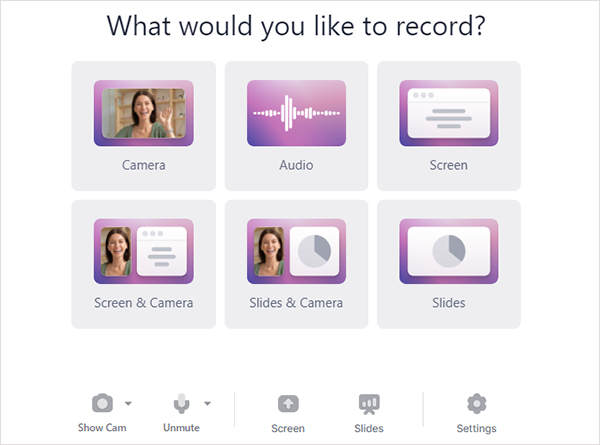
- 😄Pros
- No software installation needed
- Support both recording and editing
- Automatically generate subtitles
- ☹Cons
- 10-minute video length
- Limited resolution exports (720p)
Part 3. Chrome Audio Capture Extensions
Need lightweight extensions that are highly compatible to Chrome browser? Now loot at the following solutions. You can add seamless audio capture functionality to your browser, perfect for hassle-free daily use.
1. Chrome Audio Capture
Chrome Audio Capture is a friendly extension for your Chrome browser as well. It is able to record on-going audio being played by YouTube, Vimeo, Metacafe and more. Handily, it offers hotkeys to quickly start and stop your recording. This add-on is fairly simple to use. It can help save your captured audio in MP3 and WAV. However, there is a 20-minute recording time limit that you may mind.
Overview:
- What to record: audio from any Chrome tab, system audio
- Supported OS: Chrome OS
- Supported audio formats: MP3, WAV
- Audio editing features: no
- Price: Free
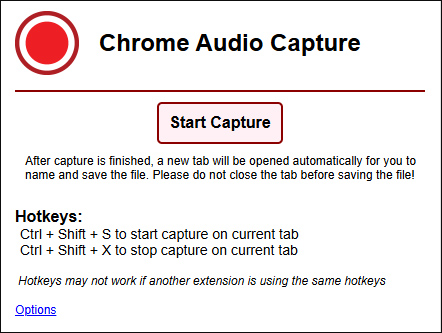
- 😄Pros
- With hotkeys to quick start operation
- Simple without complicated features
- ☹Cons
- Max recording duration is 20 minutes
- Have glitches sometimes and limited output formats
2. Screencastify
Screencastify is another trusted Google Chrome audio recorder, which performs effectively. It's practical to narrate any doings with your microphone's audio. Aside from browser tab, it is capable of capturing full screen, webcam video, and audio, allowing you to customize both resolution and FPS flexibly. Under the help of it, you can crop and trim recordings, annotate your screen with a pen tool and focus a spotlight on your mouse. Afterward, the captured videos and audios can be automatically saved to Google Drive. Or you can directly publish it to YouTube. The premium version can even let you output it as an MP4 or animated GIF.
Overview:
- What to record: system audio, microphone sound
- Supported OS: Chrome OS, Windows, macOS (works exclusively as a Chrome extension)
- Supported audio formats: MP3
- Audio editing features: basic trimming, voiceover recording
- Price: start at $15/month/user
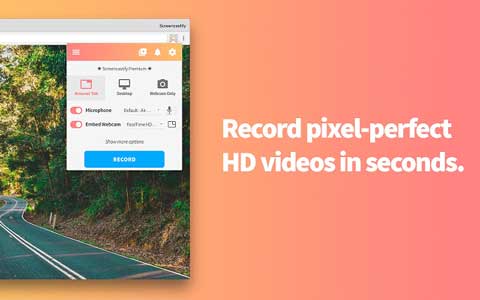
- 😄Pros
- Free version provides viable recording functions
- Support saving recordings to animated GIF
- Can spotlight mouse movement and annotate screen recording
- ☹Cons
- Only first 10 videos free
- 30-minute recording length in the free version
3. Smart Audio Capture
Smart Audio Capture can seamlessly record tab audio from your browser and allows you to customize recording quality from 128 kbps to 320 kbps. Besides, this extension for Chrome can detect available microphones on your device for you to select and capture sound from. With its help, you can grab streaming music, podcast, conference call, and more. Then help you save them in popular formats including MP3, WAV and WEBM.
Overview:
- What to record: Tab audio, microphone sound
- Supported OS: Windows, macOS
- Supported audio formats: MP3, WAV, WEBM
- Audio editing features: no
- Price: Free
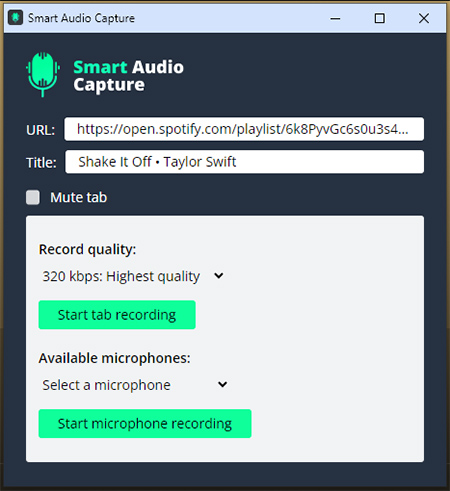
- 😄Pros
- Detect both URL and title from Chrome tab
- Support recording both tab audio and microphone
- Allow you to set sound quality, up to 320 kbps
- ☹Cons
- Start to lag after recording audio for about 30 minutes
Part 4. Salient Features of a Great Chrome Audio Capture
There are all kinds of Chrome audio recorders emerging in market. So here is a question: how to select a great one from multiple choices. We have listed some important factors you can take into consideration.
- 1. Supported sound sources: It is vital to figure out which tool can record both system sound and microphone. Otherwise it might fail to meet your demand.
- 2. Powerful features: Some tools offer more features than capturing audio, such as trimming the file, enhancing the video, adding subtitle, etc. You can choose a program with more comprehensive recording or editing functions.
- 3. Simple operation: The tool must be easy to operate. Otherwise, you will waste time and energy on knowing about how to record.
- 4. Security concern: Find out whether your data would be protected while recording audio from Chrome as some recorders might lack the security feature.
- 5. Supported formats: It's best to select a Chrome audio recorder supporting different types of formats. And you don't have to worry about the format issue while recording.
Part 5. FAQs about Chrome Audio Recorder
Q1. Does Google have an audio recorder?
A: For security and copyright reasons, Google doesn't offer a default audio recorder for us to capture audio from. We need to install an additional Chrome extension or web-based tool to get that done.
Q2. Is it legal to record audio from Chrome?
A: It depends what are you recording the audio for. Generally speaking, it's legal to record audio on Chrome if the recorded content is for personal use. But if you intend to reproduce or recreate an audio with what's original from others, especially for commercial use, it's certainly illegal.
Q3. How do I record audio in Chrome?
A: Chrome Audio Capture with high reputation is widely used. It's a good choice if you don't want to install a desktop tool. Just get it from Chrome web store, open a tab that has your desired audio, click the red recording button on the top of your Chrome menu bar and press "Start Capture". You'll get a file in MP3 or WAV.
Q4. What is the best way to record audio in Chrome?
A: There are lots of ways to be applied to record audio in Chrome whether you are using desktop software, Chrome extensions or online tools. How they perform is related to your requirements. If you want to improve your audio files, the best way is to use a full-featured and professional recording software.
Q5. How can I record audio from the browser?
A: You can record audio from the browser with the help of different tools. What we have introduced in this post is just suitable as your option, such as Joyoshare VidiKit, Screencastify, etc.
Part 6. Conclusion
Each above Chrome audio recorder is handpicked and listed here owing to its striking features. Explicitly, Chrome Audio Capture could use hotkeys to quickly start and stop recording. Screencastify can support saving recording to animated GIF. A desktop audio recorder, like Joyoshare VidiKit, can support 16+ output formats, recognize ID3 tag and edit audios. No matter which one you choose, you can benefit from its stress-free function. Now go ahead to have a try.
