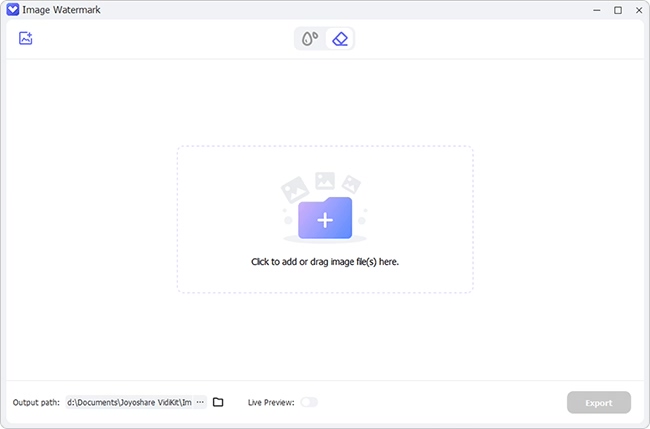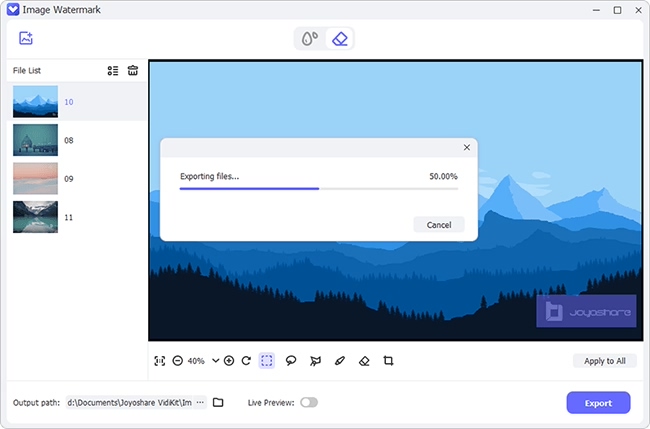Emojis and stickers add fun and personality to your photos—perfect for spicing up social media posts. But what if you change your mind and want to clean up an image without those playful elements? Whether it's an outdated sticker, an awkward emoji, or simply a change in aesthetic, removing them seamlessly can be tricky. In this article, you'll learn how to remove emojis from pictures without damaging the original image using desktop software, mobile apps, and even free online tools. Let's explore the best methods to keep your photos looking polished and professional.
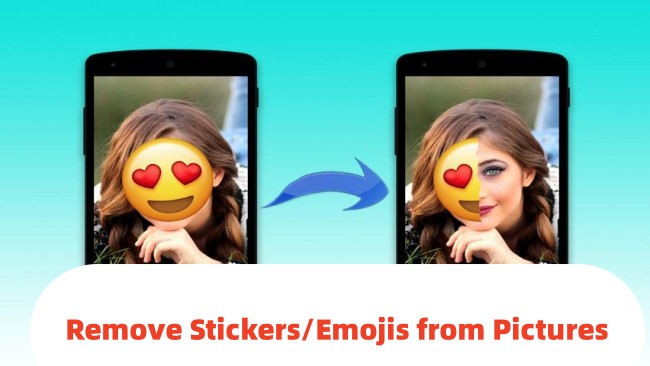
- Part 1. How to Remove Emojis from Pictures on Desktop
- Part 2. How to Remove Emoji from Photo on iPhone and Android
- Part 3. How to Remove Emoji from Picture Online Free
- Part 4. Conclusion
Part 1. Remove Emojis from Pictures on Desktop
To remove stickers or emojis from your Instagram or Facebook photos on a computer, you'll need reliable third-party software. While numerous options exist, it's crucial to choose a solution that maintains your image's original quality. We recommend Joyoshare VidiKit for professional-grade results.
This powerful yet user-friendly software supports all major image formats including JPG, PNG, and TIFF, allowing you to cleanly remove multiple emojis and other objects with just a few simple clicks. Its intuitive interface makes the editing process straightforward, while the batch processing capability enables simultaneous removal of stickers from multiple photos at once, significantly improving your workflow efficiency without compromising the original image quality.
- 🙋♂️Pros
- Intelligently remove watermark from photo
- Add customized image watermarks quickly
- Batch edit watermark for multiple photos
- Preview changes in real-time with comparison
- Support numerous mainstream image formats
- A streamlined interface for seamless sticker and emoji removal
- 🙅♂️Cons
- Free version is limited
Step 1 Open Joyoshare VidiKit and Import Images
Run Joyoshare VidiKit on your desktop, navigate to Image Watermark under the Image section, and select Remove watermark mode at the top. Then click on "Add file(s)" button to import the target image(s).

Step 2 Mark Watermark(s) with Tool
Use the selection tools to precisely highlight stickers, emojis, or other watermarks. Toggle between different tools as needed, then enable "Live Preview" option at the bottom to check the removal effect in real time.

Step 3 Output Images without Stickers
Check to see if stickers and emojis are removed completely. You can further crop the picture and adjust size. Once everything is ready, hit the "Export" button to save the processed image(s) to your desktop.
Part 2. Remove Emoji from Photo on iPhone and Android
Wondering if you can remove unwanted stickers or emojis from photos directly on your smartphone? The answer is yes — both Android and iPhone users can easily accomplish this using specialized apps. In this section, we'll guide you through the simple process of emojis removal from pictures using some of the most popular and effective mobile applications available.
2.1 Snapseed (Android, iOS)
Snapseed is a powerful photo editor that can remove stickers from pictures. You can use the app to take a photo and edit it, or you can edit an existing photo from your gallery. The app provides top-notch editing tools to remove unwanted objects from pictures. Some of its excellent tools include brush, healing, crop, transform, and more.
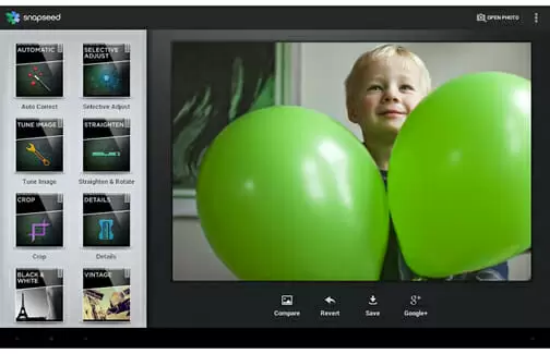
- 🙋♂️Pros
- Support both Android and iOS devices
- Excellent photo effects
- Friendly interface
- 🙅♂️Cons
- Slight learning curve
- Not great for beginners
- Step 1: Launch the app and import the image you want to edit.
- Step 2: Tap the "Tools" option and select the "Healing" tool.
- Step 3: Use your finger to mark the area around the emoji or sticker you want to remove.
- Step 4: Hit the "Apply" button to remove the selected object from the picture.
2.2 Photo Retouch - Remove Object (iOS, iPadOS, macOS)
As the name of the app suggests, Photo Retouch - Remove object can remove unwanted objects from pictures. The app uses great removal algorithms to get rid of stickers, smiley, emojis, pimples, and people from pictures. It is able to classify photos into three main categories, including Complex background, Single color background, and Simple background. Its video editor also lets you crop, trim, rotate, and reverse videos in the way you like.
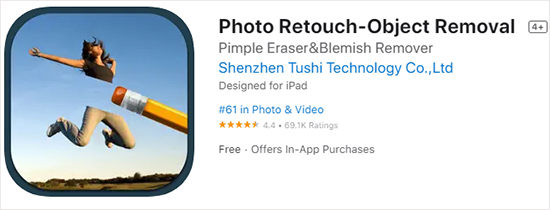
- 🙋♂️Pros
- Great for beginners
- Simple to use
- Enhance image quality
- 🙅♂️Cons
- With in-app ads
- Step 1: Download the app on your iOS device and launch it.
- Step 2: Import the image you want to remove objects.
- Step 3: Select the "Remove Object" option from the main interface.
- Step 4: Use your finger to draw a line around the object you want to remove.
- Step 5: Tap "Ok" at the top the interface to remove the sticker from the phone.
2.3 Remove Unwanted Object (Android)
Remove Unwanted Object is another dedicated app that can remove stickers and other objects from pictures. The app offers a user-friendly interface that makes it easy to remove unwanted objects from photos. You can use the app to remove stickers, watermarks, and logos from pictures. It is also possible to remove text from pictures using this app.
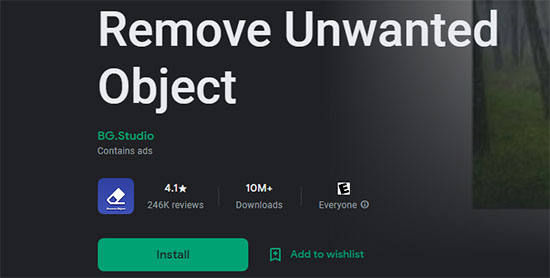
- 🙋♂️Pros
- Dedicated image object remover
- Easy to use
- Intuitive interface
- Retain image quality
- 🙅♂️Cons
- Only available for Android
- Few editing options
- Step 1: Launch the app and import the image you want to remove objects from.
- Step 2: Highlight the area around the sticker you want to remove.
- Step 3: Hit the "Remove" button to remove the selected object from the picture.
Part 3. Remove Emoji from Picture Online Free
If you're hesitant to download apps or install plugins, whether due to limited storage or personal preference, online tools offer a convenient alternative. Here we've discovered a completely free option that delivers quality results without compromising ease of use.
3.1 Apowersoft Online Watermark Eraser
Apowersoft Online Background Eraser is a web-based app designed to unleash creativity in you. It supports the removal of watermarks from images by using Artificial Intelligence. This online tool comes with a user-friendly interface and make it a hassle-free thing to recognize stickers, digital stamps, texts, animals, people, products, graphics and more.
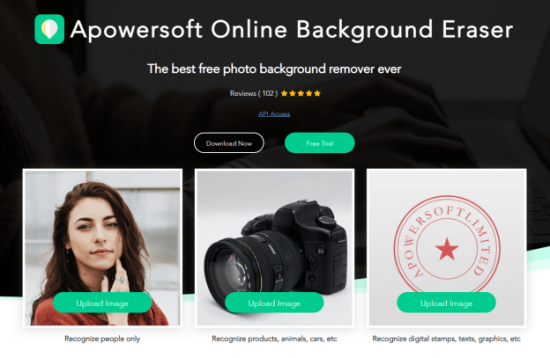
- 🙋♂️Pros
- No need to download app
- It is free
- There are different tools for targeted object removal
- 🙅♂️Cons
- Support few output formats
- Step 1: Go to official website and "Upload Image" to "Recognize digital stamps, texts, graphics, etc." section.
- Step 2: Choose an image with sticker to upload.
- Step 3: Hit "Erase" and use your mouse to erase whatever you don't need.
- Step 4: Click on "Download" to save your pictures with no stickers and emojis.
3.2 Fotor
Fotor is another free online design that can remove watermarks from pictures. It is a decent tool with an easy-to-navigate interface. The software is more than a sticker eraser as it has many other features like adding text, filters, and effects to your pictures. You can polish your photo in just a matter of seconds.
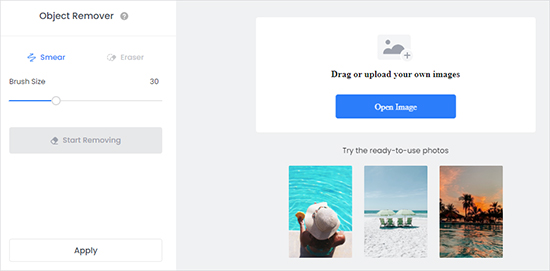
- 🙋♂️Pros
- It is free
- Easy to use
- Numerous editing function
- 🙅♂️Cons
- Free version is limited
- Step 1: Visit online website and click on "Remove Unwanted Objects Now".
- Step 2: Hit the "Open Image" button to upload the photo with the sticker.
- Step 3: Use the mouse to paint over the sticker on the photo.
- Step 4: Click on "Start Removing" and the app will begin to remove the sticker from the photo.
- Step 5: After the process is complete, hit "Download" to save the photo on your device.
Conclusion
Now that you've learned how to remove emojis from pictures on desktop, mobile, or online, you're ready to confidently clean up your images for any purpose. To choose an ideal emoji removal method, remember to consider your specific requirements - how many images to deal with, desired output quality, and preferred platform. With these techniques at your fingertips, you can easily reverse unwanted sticker additions and maintain perfect picture quality for all your social posts and digital content.