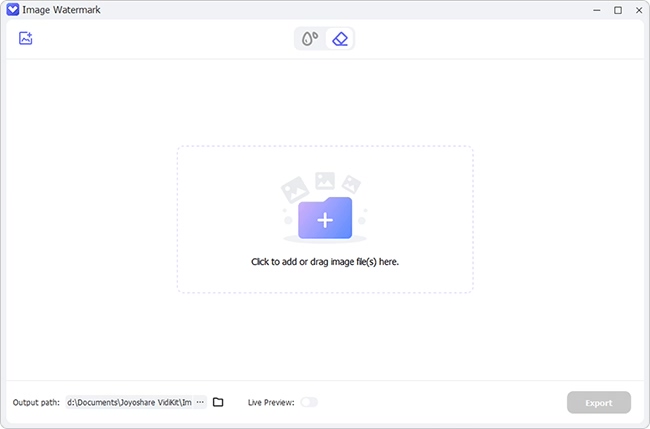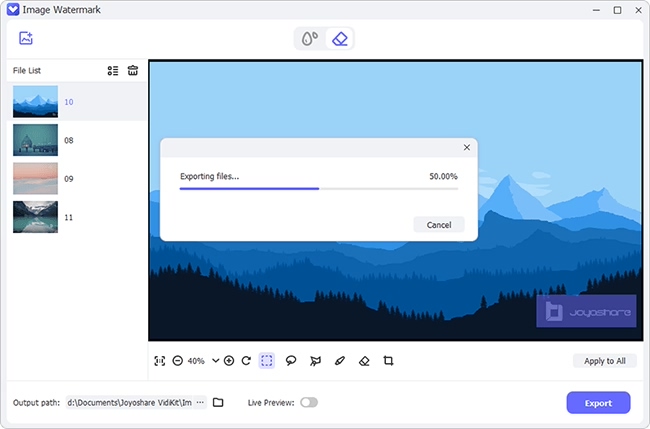Photo processing is now an important part of our lives. Sometimes you want to edit a photo to remove a small detail and some other things so that it fits into some document you are preparing. You can do all your photo processing works using Photoshop software. This software is easy to use and has many great features that make your work even more appealing. To protect their photos, people use Photoshop to add a watermark. This, however, can be a problem when you want to remove the watermark so that you can use the photo legally for some other purposes. To learn more about how to remove watermark in Photoshop, follow us.

- Part 1. Content-Aware Fill - Photoshop
- Part 2. Clone Stamp and Healing Brush - Photoshop
- Part 3. Joyoshare VidiKit - Optimal Photoshop Alternative
- Part 4. FAQs
Part 1. Remove Watermark in Photoshop - Content-Aware Fill
Content-Aware Fill is the most popular tool to get rid of watermark from photo in Photoshop. As a native tool, it is easy to use and gives high-quality results. To use the Content-Aware Fill tool easily and quickly, simply follow these steps.
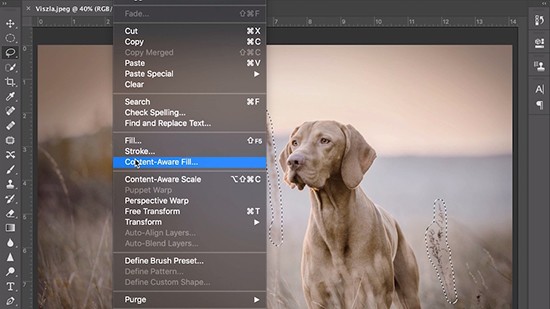
● Step 1. Select the watermark to be removed
Open the photo with the watermark in Photoshop and then select the Content-Aware Fill tool. Next, navigate the image and use the selection tool to select the watermark that you want to remove from the photo.
● Step 2. Adjust your selection
Before you remove the watermark, you need to make the selected area precise so that no other detail is removed from the image. To do this, choose the select option then click Modify - Expand. In the popup window that opens, select the exact pixel number for the watermark to be removed and then hit the OK button.
● Step 3. Remove the watermark
Open the edit option in the Content-Aware fill tool and then select Fill. In the Fill window that will open, select the content section and then choose Content-Aware. You can uncheck the color adaptation option and set the mood to normal if you want. Finally, use the Clone Stamp tool to remove any visible text outline.
● Step 4. Save the image
Once the watermark is completely removed, review the image and retouch the image if desired and then save the image without the watermark for use.
Part 2. Remove Watermark in Photoshop - Clone Stamp and Healing Brush
Another easy alternative for deleting unwanted content in Photoshop images is to use Healing Brush and Clone Stamp tools. This is an easy method as they are native tools designed to make your work fast and easy. To use this method, simply follow these steps.
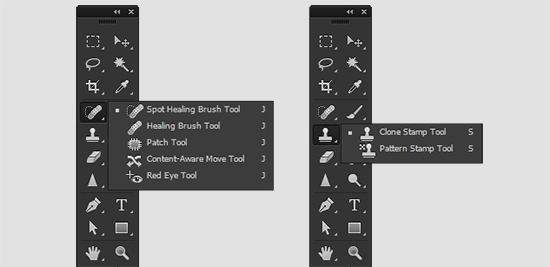
● Step 1. Prepare the tool
Open your photo with a watermark in Photoshop. On the left side toolbar, select and open the Clone Stamp tool. When the tool opens, click Healing Brush tool and adjust hardness and size to fit the image you are working on.
● Step 2. Remove the watermark
Move the cursor over the watermark that you want to remove and select the watermark. Now using the Healing Brush start removing the watermark. Continue applying the Healing Brush until the watermark is completely removed.
● Step 3. Save the image
Once the watermark is removed, preview your work to make sure that it is perfect. Now save your image without the watermark.
Part 3. Optimal Photoshop Alternative - Joyoshare VidiKit
The best method to remove Photoshop watermarks is to use Joyoshare VidiKit if you don't know how to remove watermark from photo in Photoshop. This is a powerful tool that works on both Mac and Windows computers. It is designed to remove watermarks from both videos and photographs. It is also designed to process different video formats. This makes it a perfect tool if you work with a wide range of documents. It allows batch processing and is fast, making your work easy.

- Best alternative to Photoshop to remove watermark from photo
- Support MKV, WMV, SWF, MOV, AVI and many more
- Allow you to add text and image watermark
- Trim and edit your image with its built-in editing tools
- Batch process your image files as you want
Step 1Add images to Joyoshare VidiKit
Download and install the Joyoshare VidiKit program on your computer and then launch it. Once it opens, visit the "Repair" section and then open the "Watermark Wizard". In the Joyoshare Watermark Wizard window, click "Remove watermark from image" and then select "+Add Files" to add images to the tool. Alternatively, just drag and drop your images to the main interface once the tool opens.

Step 2Remove the watermarks
Now select the image that you want to work on and pick a tool from the menu bar to select the watermark. You can use freehand selection, rectangular selection and polygon selection. Once done selecting the watermark to remove, click the "Apply" icon to remove the watermarks selected.

Step 3Save the images without watermarks
Once your tool has processed your images to remove the watermark, click "Format" to select the output format to save the image. You can also crop or adjust the size of the image here. Once done, click the "Output" icon to save the images.
Part 4. FAQs
1How to remove transparent watermark in Photoshop?
Removing transparent watermarks in Photoshop is not hard. Import your image into Photoshop and zoom into the photo as much as you can. Select the transparent watermark with Lasso tool and use the Content-Aware option to change the color until the watermarkis blended with the background.
2 How to remove repeating watermark in Photoshop?
Repeating watermark on photos can be intimidating. This should not worry because with the right tool you will be able to easily remove any watermark. You can remove repeating watermarks quickly using Clone Stamp and Healing Brush tools in Photoshop. Find Clone Stamp and adjust its hardness and size after opening your photo with repeating watermark. Select watermark using your mouse and remove watermark using the Healing Brush. Repeat this step to remove repeating watermark.
3 Is removing a watermark from an image illegal?
The act of removing watermarks from photographs and videos is not illegal anywhere in the world. However, using other people's work without recognizing or gating permission from the individuals is illegal. Therefore, removing a watermark in Photoshop to pass a given photo as your own may be a crime depending on the circumstances. You should get permission in advance if you want to use the photo with watermark and copyright.
Conclusion:
We all at some point have wanted to know how to remove watermark in Photoshop. Perhaps you created an image and added a watermark, then for some reason or the other wished to remove the watermark. Sometimes you see a great image that you want to use and want to remove the watermark. Whatever the case, there are several methods you can use to do that. The best method is to use Joyoshare VidiKit as this tool comes packed with many great features that will let you do more than remove a watermark from your photos.