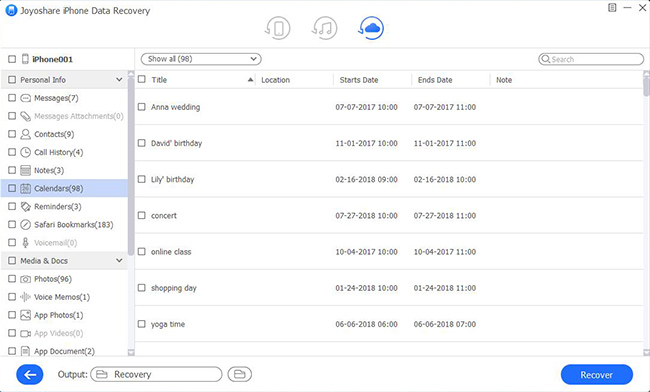Q: "I just cleared the useless data on my iPhone early this morning and then find that some important calendars were also deleted by accident. They're so valuable to me. I have backup, but how to get my calendar back on iPhone from backup? Can someone help me? Thanks in advance." – Jane
Effective use of iTunes and iCloud for data backup is quite convenient. In normal times, you can create backups and make your iPhone data unencrypted or encrypted in iTunes and iCloud before performing risky operations, such as factory resetting, restoring iPhone, fixing iOS glitches, etc. to prevent data loss. Anyone who is tortured by the loss of data and wondering how to get calendar back on iPhone backup can take the effort to learn with us.
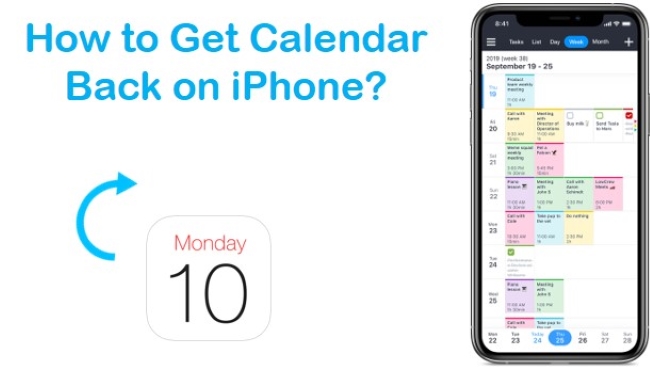
- Part 1. How to Restore My Calendar on iPhone with Joyoshare iPhone Data Recovery [HOT]
- Part 2. How to Restore iPhone Calendar from Backup in Apple's Ways
- Part 3. Final Thought
Part 1. How to Restore My Calendar on iPhone with Joyoshare iPhone Data Recovery [Easy & Effective]
Joyoshare iPhone Data Recovery is a worthy iPhone backup extractor. It is devoted to recovering lost and deleted iPhone data from both common and encrypted iTunes or iCloud backups, such as calendars, messages, Safari bookmarks, notes, reminders, call history, voicemails, contacts, voice memos, WhatsApp/Kik/Viber attachments, etc.
In addition to backups, it also includes full support to directly scan, analyze and retrieve data from iPhone, iPad, or iPod touch. There are various features making Joyoshare iPhone Data Recovery unique and popular, including Apple two-factor authentication, real-time preview, fast scanning speed, broad compatibility to iOS 16 and iOS devices, ability to convert HEIC to JPG, selective retrieval, and so forth.

- Restore calendar on iPhone, iTunes and iCloud
- Bring data back in any data loss disasters quickly
- Restore missing data in iPhone, iTunes, and iCloud backup
- Support preview and select the messages before recovering
Recover deleted calendars from iPhone with Joyoshare iPhone Data Recovery only needs a few easy steps. Let's get started!
Mode 1. Restore iPhone Calendar from iTunes Backup
According to your requirement, download and install a related version of this program on your Windows or Mac. Now, we'll take a Windows one to explain how to recover deleted iPhone calendar events from iTunes backup.
Step 1Run Joyoshare and Select "Recover from iTunes"
Launch Joyoshare iPhone Data Recovery and go to the top navigation bar to set "Recover from iTunes" as recovery mode.

Step 2Scan iPhone Calendars from iTunes Backup
The local iTunes backups saved on your local computer will be detected and displayed by Joyoshare iPhone Data Recovery. Alternatively, you are allowed to click the "+" button to add an iTunes backup from a designated folder or make a "Refresh". Then continue to select one iTunes backup, tap on its "Setting" button to choose data type, and simply click on the "Scan" button.

Step 3Recover Calendars to Computer
This iPhone iTunes backup extractor will finish the scan and bring all recoverable contents for you. Go to the classified categories to check items in your way, tick files on "Calendars" and click the "Recover" option to export them.

Mode 2. Recover Calendar from iCloud Backup
On an iPhone, iCloud will automatically back up your data whenever you're connected to Wi-Fi if you have iCloud backup enabled. A backup file in iCloud can even be used to recover data from a damaged iPhone. Here are the steps for restoring deleted calendars from iCloud.
Step 1Sign into the iCloud Account
Once Joyoshare iPhone Data Recovery has been downloaded and installed on your computer, simply go to the top navigation bar and select "Recover from iCloud" for the recovery mode. Following the instructions, you must enter your Apple ID and password to log into your iCloud account. Also, if two-factor authentication is enabled on iPhone, you will have to type in a second random code.

Step 2Download and Scan Selected iCloud Backup
Once you have successfully accessed the iCloud account, you will see a list of all backups created. Click "Download" to save Viber messages from the most recent version. Next, click the "gear icon"
 to confirm the file types and hit the "Scan" button to begin extracting data from the iCloud backup.
to confirm the file types and hit the "Scan" button to begin extracting data from the iCloud backup.
Step 3Start to Extract Deleted Calendar from iCloud Backup
Once Joyoshare iPhone Data Recovery completes scanning iCloud backup, all recoverable contents will be classified and shown in an orderly. Head to "Calendar", from where the deleted Calendar can be previewed. Mark the one you want to recover and click on "Recover" at the right bottom to begin retrieval.

Part 2. How to Restore iPhone Calendar from Backup in Apple's Ways
Way 1. How to Restore Deleted Calendars from iTunes Backup
Usually, you can utilize your own iTunes to make a full backup of your iPhone and save it to the computer's local folder. This job is rather easy. As long as backups are produced before iPhone calendars loss, the following method is practical for you.
Step 1. Open iTunes and plug the iPhone into the computer.
Step 2. After the device detection and recognition, go to press on the iPhone icon and then head to "Summary" → "Backups" → "Restore Backup".
Step 3. Choose one from all iTunes backups and click on the "Restore" button to proceed.
Note: Bear in mind that restoring iTunes backup to recover the deleted iPhone calendars will replace all present data on your iPhone with the whole selected iTunes backup. If you are unwilling to get other iPhone files overwritten and prefer a more secure solution, you'd better check the content offered in the next part.

Way 2. How Can I Restore My Calendar on iPhone from iCloud Backup
We will introduce another direct solution for you. It allows you to recover deleted or lost Calendar from iPhone iCloud without relying on any 3rd-party software.
Note: Before you operate, you should be aware of some disadvantages that cannot be overlooked. Compared with using Joyoshare iPhone Data Recovery, your iPhone's contents and settings will be wiped, and you will not be able to preview them in real-time. Moreover, you can't just restore Calendar from iCloud; you have to restore the entire iCloud backup, which needs a long time.
If you still want to use this method, you can go through the steps below.
Step 1. Simply go to the "Settings" app → navigate to "General" → "Reset" → "Erase All Contents and Settings" on iPhone to restore to factory Settings.
Step 2. Once you reach the "Apps & Data" interface, click "Restore from iCloud Backup" and follow the onscreen instructions to set your iPhone.
Step 3. Once you've logged in with your iCloud Apple ID, you can choose an iCloud backup to restore. Be sure to wait until it's completed.

Part 3. Final Thought
The article above should help you clear out how to get calendar back on iPhone. If you have iTunes or iCloud backup, Joyoshare will give you a better chance of regaining your deleted calendar. The recovered messages will be much more complete. If you wish to restore your iPhone with lossless, then it is wise to regularly back up your iPhone regularly. You should be able to retrieve your deleted calendar using this guide. Our team did its best to offer you a simple fix for the problem, as described above. We would appreciate your comments if you have any trouble with any of the above steps.