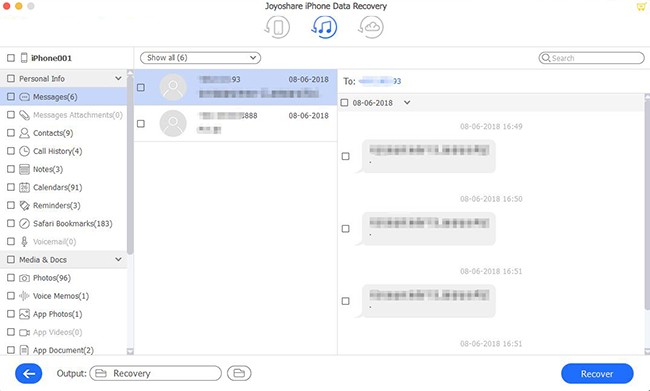Q:"Can I retrieve deleted messages from my iPad?" – Pillow
If you have experienced similar data loss like Pillow, you will say "Of course, you can." to him. Certainly, there are always practical solutions offered to remedy the urgent issue, iPad messages loss is no exception. As long as your deleted messages have not been overwritten by new data on the iPad, or you have created backups to iTunes/iCloud regularly, you can get various methods to recover deleted messages on iPad. Therefore, don't worry. Believe in us and set foot in the following guide right now.

- Part 1. Use Trusted Recovery Tool – Joyoshare iPhone Data Recovery [Recommended]
- Mode 1. Recover Messages on iPad Without Backup
- Mode 2. Recover from iTunes Backup
- Mode 3. Recover from iCloud Backup
- Part 2. Apple's Way to Recover Deleted Messages on iPad
- Tip 1. Recover from iCloud
- Tip 2. Recover from iTunes
- Part 3. Summary
Part 1. Trusted iPad Messages Recovery Tool – Joyoshare iPhone Data Recovery [Hot]
Joyoshare iPhone Data Recovery is an outstanding iOS data recovery software that contributes to recovering data from iPad, iPhone, and iPod touch. Its powerful compatibility even additionally supports all series of iOS versions and iDevice models.
Apart from messages, this splendid data recovery tool also has the ability to restore more than 20+ iOS data, including photos, videos, contacts, call history, notes, reminders, calendars, voice memos, Kik/Viber/WhatsApp conversation files, etc. Taking the aid of it, attentive service can be enjoyed. It's available to retrieve both common and encrypted data, scan files at an amazing speed, download backup fully or selectively, preview items in real-time, and recover data flexibly.
Key Features of Joyoshare iPad Data Recovery:
Support messages, videos, photos, and more data in a secure manner
Recover data from iPad, iPhone, and iPod touch (iOS 15 included)
Rescue deleted or lost iOS data from any data loss scenario
With preview feature to look through recoverable data in real-time

Mode 1. How to Recover Deleted Messages on iPad Without Backup
Indeed, there is a possibility to get deleted messages off the iPad straightly on the condition that no new data overwrites them. Perhaps, you are not sure whether lost iPad messages out there or you create no backups. Here this step-by-step instruction is of help.
Step 1Connect iPad to Computer
Double click the icon of Joyoshare iPhone Data Recovery on your desktop to get it launched. As a request, go to connect your iPad to the computer with a USB cable under "Recover from iDevice" mode. Notably, whoever first time connects the device to the computer has to make authorization by clicking "Trust".

Step 2Get to Scan iPad Data
This program will show iPad devices and supported data types for you. Go to uncheck all ticked data options and only select "Messages & Attachments" to start the scan.

Step 3Retrieve Messages on iPad
It will take a while to finish the scan process. Then all results will be displayed in different categories for you to choose from. Preview them one after another and get what you need marked. Simply tap on the "recover" button to save messages on the computer.

Mode 2. How to Retrieve Deleted Messages from iPad via iTunes Backup
The good news is that you can apply other workarounds to extract data from iTunes backups as below even though the deleted messages have been wiped from the iPad. Let's see how Joyoshare performs to act as an iPhone iTunes backup extractor.
Step 1Run Joyoshare and Change Mode
Open Joyoshare iPad data recovery and go ahead to the top navigation bar to select "Recover from iTunes" as the present Recovery Mode.

Step 2Scan iPad Messages from iTunes Backup
As you can see, Joyoshare will display all iTunes backups with related info provided. Figure out which one is the most relevant one to contain iPad messages. Confirm data type and press on "Scan" button to start scanning iTunes data.

Step 3Recover Deleted iPad Messages to Computer
You can check all recoverable contents in the left column once Joyoshare completes scanning iTunes backup. Preview items on "Messages" in the way you like and choose desired one. Simply click on the "Recover" button at the bottom right lastly.

Mode 3. How to Recover Deleted Messages from iPad via iCloud Backup
Step 1Log in iCloud Account
Get Joyoshare iPhone Data Recovery started and sign in to the iCloud account with Apple ID and passcode.

Step 2Download iCloud Backup File
Select and download one designated iCloud backup; then confirm data types and hit on "Scan" button.

Step 3Recover Deleted Messages on iPad
Preview results and mark needed items; export messages to the computer with the "Recover" button.

Part 2. Apple's Way to Recover Deleted Messages on iPad
Tip 1. How to Recover Deleted Messages on iPad from iCloud Backup
iCloud restore is yet another way to recover deleted iMessages from an iPad. You do this by erasing all content on your iPad and then downloading a backup file from Apple's iCloud server to restore your iPad to a previous date. Using this, you can recover and restore all data – messages, photos, videos, apps, and notes. But at the same time, this is the limiting point, not being able to recover your data selectively, resulting in a long recovery process. Several error problems can occur during this process, leading to recovery failure.
First and foremost, before erasing all content, make sure you check the last iCloud backup date! Open Settings App → Tap Your Name → iCloud → Manage Storage → Backups. When you see "No backups" when checking iCloud storage. Don't erase anything.
The following steps will guide you through restoring your iPad from an iCloud backup:
Step 1: Open the Settings App → General: → then Restore → Tap Erase All Content and Settings.
Step 2 Tap Restore From iCloud Backup.
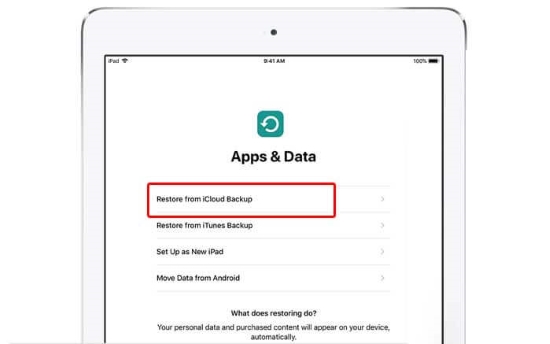
Step 3: You'll see a screen similar to the one above once your iPad has finished restarting. Press Restore from iCloud Backup to start recovering your device.
Step 4: You will be able to see the deleted messages in the iMessages app if the backup contains them.
Tip 2. How to Recover Deleted Text Messages from iPad with iTunes Backup
It may be that you have not backed up your iPad to iCloud, and you manage your iPad with iTunes on your computer. When you sync your iPad with your computer, iTunes automatically takes a backup of your device. This backup can be used to restore your iPad to an earlier date, possibly restoring your deleted messages.
In this step, we follow the same procedure as above.
Step 1: Open the Settings App → General → Restore → Tap Erase All Content and Settings.
Step 2: Touch Restore from Mac or PC.
Step 3: Plug iPad into your PC or Mac to Restore. Plug your iPad into your computer with a cable. Open iTunes and choose your iPad. Click Restore Backup under the General section.
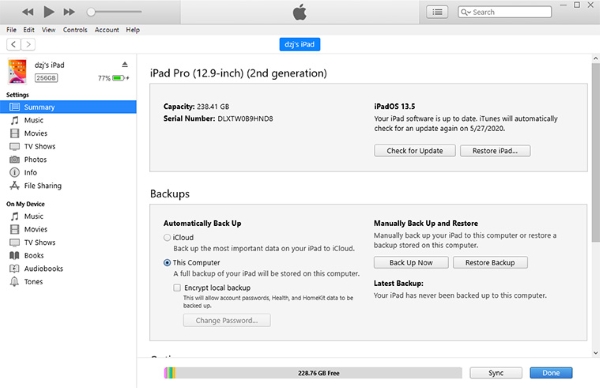
Part 3. Summary
You can use any one of these five methods detailed above to achieve data recovery. Remember to first check your other iDevices to see if messages are still saved on them – even check your Apple Watch if it using the same Apple account. If not, Joyoshare iPhone Data Recovery will be by your side to help you. We believe it is the best answer for how to recover deleted messages on iPad without backup or recover them from iTunes or iCloud backup selectively.