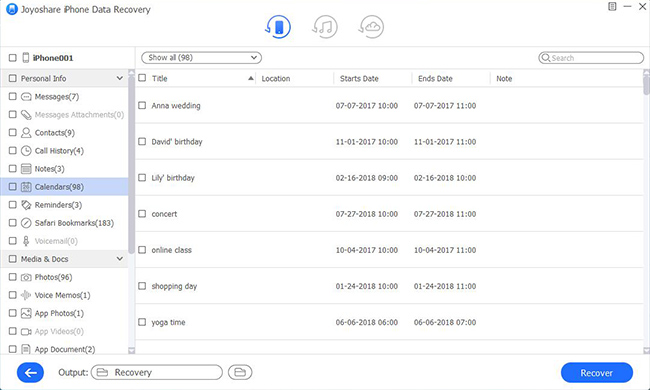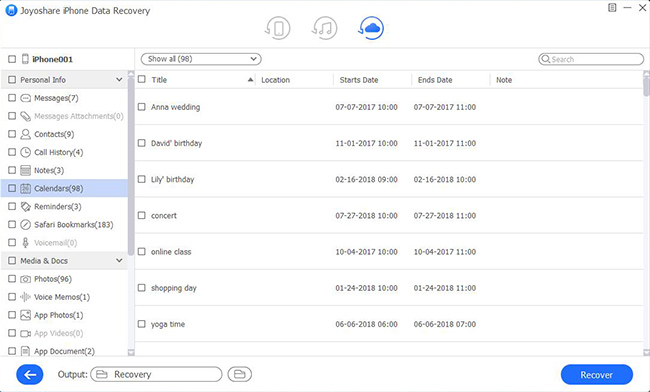There is no deny that calendar serves as an indispensable assistant in our daily life, especially for the one who has bad memory or who is busy without too much energy to remember lots of things. Specifically, calendar helps us keep track of all important events in details, like families' birthday, friends' wedding, company meeting, scheduled travel, anniversary, etc. You can make records for everything with alert time, related address and more essential details. Nevertheless, the heart-stopping thing is that you will suffer from an unforeseeable data loss disaster, which destroys all events from your calendar. In this case, don't be upset; look at the guide on how to recover lost calendar events on iPhone.
- Part 1. Retrieve Calendar from iPhone Directly
- Part 2. Recover Calendar from iTunes Backup
- Part 3. Restore Calendar from iCloud Backup
Excellent Calendar Recovery Software – Joyoshare iPhone Data Recovery
In order to get good experience in recovering deleted or lost data files lightly, a decent data retrieval tool is necessary. Luckily, there are all sorts of options provided in current market. Among them, Joyoshare iPhone Data Recovery for Windows (or Joyoshare iPhone Data Recovery for Mac) is fantastically professional.
It is capable of restoring more than 20 types of data files from iPhone, iTunes or iCloud backup with 3 simple steps. Comprehensively, this all-purpose iOS data recovery is applicable for nearly all models of iPhone/iPad/iPod touch with full compatibility to the latest iOS version. What's more, you can even take the aid of it to find iPhone data files from various data loss scenarios with absolute safe guarantee.
Key Features of Joyoshare iPhone Data Recovery:
Restore deleted calendar on iPhone effectively
Support more than 20 kinds of data files
Have ability to decrypt and preview data in real time
Rescue you from possible situations with 3 smart recovery modes

Part 1. How to Retrieve Deleted Calendar Events on iPhone
On condition that your iOS device can turn on normally without system problems, like system crash or operation error, etc. and it can work well without being damaged or broken, you can fetch deleted calendars from iPhone straightly.
Step 1 Connect your iPhone to PC

At the beginning, ensure that your iTunes is updated to the latest version and the USB used is the original one that comes with your iPhone. Having successfully connected iPhone with computer and run Joyoshare iPhone Data Recovery, the key device info will be detected and shown in your sight under the mode of "Recover from iDevice".
Step 2 Select data type to scan

There are both deleted data and existing data displayed orderly. To find all important calendar events in an efficient manner, you can only tick the "Calendar & Reminders" category. Of course, if you wouldn't like to make selection, Joyoshare will scan all files for you by default, which will cost longer time. Then you should click "Scan" button to start scanning data from iPhone.
Step 3 Recover deleted calendar iPhone

Wait for a moment until Joyoshare finishes scanning your iPhone data. Now you can head to your "Calendars" section to check all desired items and tap on the "Recover" button in the lower right corner to output them locally.
Part 2. How to Restore Calendar on iPhone from iTunes Backup
Without doubts, as long as you have synced your iPhone with iTunes previously, you can extract deleted and lost calendar events from iTunes backup files as well.
Step 1 Switch recovery mode

Launch Joyoshare iPhone Data Recovery on your computer. This time you are supposed to choose "Recover from iTunes" mode from the top menu bar.
Step 2 Scan iTunes backup

All iTunes backup files will be presented in a list. Choose the one that might contain your deleted/lost calendars. Hit its corresponding gear icon to opt for required data types and press the "Scan" button.
Step 3 Recover iPhone calendar

Joyoshare will get all selected files from iTunes backup soon, which can be previewed one by one. Or you can make use of the "Search" tool to find the one quickly. When you determine which files to be recovered, go ahead to click "Recover" button.
Part 3. How to Restore Calendar on iPhone from iCloud Backup
Similarly, you can have one more chance to retrieve your lost calendar events from iCloud backup. Let's get started right now.
Step 1 Log in iCloud

Likewise, get Joyoshare iPhone Data Recovery opened and navigate to "Recover from iCloud" recovery mode. You will be asked to sign in your iCloud account. Do it without worries about privacy leakage as Joyoshare will not record your info and content.
Step 2 Tick desired items
All of your backup iCloud files can be shown with complete info, like device name, model, backup data, size, serial number, etc. Figure out which one you need and then check designated data files, like "Calendar & Reminders", for later downloading and scanning.

Step 3 Restore calendar from iCloud

Once the scanning process ends, all found content will be classified in different folders. Go for "Calendars" to preview and selectively get specific files exported by hitting "Recover" button. Easily, you can also filter data in the way you like.