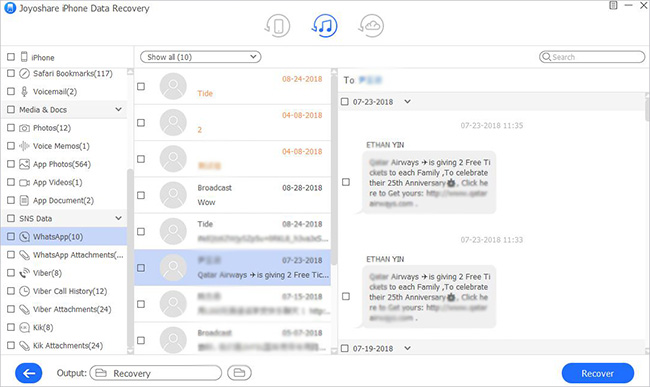Q: "I backed up WhatsApp data from my old iPhone through iTunes. Can anyone help to get all WhatsApp messages from it? Thanks." – From Apple Support Communities
Since its launch a few years ago, WhatsApp has become the go-to social tool for connecting with friends and family. In addition to the ability to send and receive unlimited numbers of messages, one of the features that makes this platform popular is that it does not autodelete messages, as it does on some social media platforms. But WhatsApp allows users to delete messages they no longer wish to retain. This option increases the risk of accidentally deleting something. Messages may be lost inadvertently when resetting a device or switching to a new one.
Fortunately, if you're a person who backs up WhatsApp data to iTunes on a timely and regular basis, you have a good chance of getting close to them quickly. How to do it? This article will be for you. Keep on to learn steps to recover deleted WhatsApp messages on iPhone from iTunes backup.

- Part 1. Recover WhatsApp Messages with Joyoshare [Effective & Efficient]
- Part 2. Recover WhatsApp Messages with Apple iTunes
- Part 3. FAQs about Recover WhatsApp Messages
- Part 4. Closing Words
Part 1. How to Recover WhatsApp Messages with Joyoshare [Data Security]
Feel dizzy with all kinds of WhatsApp data recovery tools in the current field? Why not consider Joyoshare iPhone Data Recovery? For it, restoring data from the iTunes backup file is simply a small case, even if it's encrypted. It can support far more than just WhatsApp messages, but also videos, photos, chat history, attachments, notes, call logs, etc. Best of all, its surprising scan speed, real-time preview, and selective recovery make you more productive with less effort.
Key Features of Joyoshare iPhone Data Recovery:
Recover WhatsApp messages from iPhone, iPod, or iPad itself
Restore WhatsApp messages from iCloud/iTunes backup
Support iOS 15/iPhone 13 and earlier
Preview data to selectively choose before retrieval

To make use of iTunes backup recovery in Joyoshare iPhone Data Recovery, you don't need the iOS gadget but just a computer that you previously synced data to via iTunes.
Step 1Open Program and Start iTunes Recovery Mode
First of all, prepare Joyoshare iPhone Data Recovery for your Windows or Mac computer and simply get it launched. According to the actual situation, set the mode from "Recover from iDevice" to "Recover from iTunes" using the top menu bar.

Step 2Select "WhatsApp & Attachments"
This program will efficiently find all local iTunes backups from the specified path. Also, it allows adding backups from a designated location by offering a "+" icon. After that, carefully browse the whole list to choose one possible iTunes backup. Click to specify it and confirm the "WhatsApp & Attachments" data type with the gear "Setting" option. Then, go directly to "Scan" it.

Step 3Restore WhatsApp Messages from iTunes
The scanning process will take some time depending on the size of your data. Next, you'll see both existing and deleted WhatsApp data on the results page. There are "WhatsApp" and "WhatsApp Attachments" categories under the "SNS Data" section. Have a preview in both of them to check and select messages or more chat history. Then click on the "Recover" option to output and save them on your computer.

Part 2. Apple's Way to Restore WhatsApp Messages from iPhone with iTunes
The vast majority of users are aware of the official solution from iTunes to restore the backup. You can use it if you don't mind its clumsy ways at all. Just note that you can only restore the full backup and there is no entry to preview.

Step 1: Connect any iOS device you want to extract data from and run iTunes on a computer (For macOS Catalina, run Finder);
Step 2: iTunes/Finder shows the iOS device icon after its detection and you can now stepwise go to "Summary" → "Backups" → "Restore Backup";
Step 3: It's required to choose a relevant iTunes backup from the available drop-down list and tap on "Restore" to get the entire file, including WhatsApp messages, to your device.
Part 3. FAQs about Recover WhatsApp Messages
Q1: Does WhatsApp keep messages?
WhatsApp removes a message when it is deleted. But the message is not completely gone. iCloud or iTunes backup ensures your messages are still there. Your messages are also stored on your device. Because of these factors, we are confident that you can recover deleted WhatsApp messages even with the assistance of a third-party service.
Q2: Why I did not see any of my messages when I reinstalled the app?
You must log into the correct account when uninstalling and reinstalling the app. The most likely reason for your missing messages is using another email, phone, or phone number.
Q3: Can I recover individual deleted messages?
Yes. The message is saved on your phone as a notification unless the person who deleted it caught it before it was sent. The messages can be viewed, but it takes some effort. The easier option is to let an App like Joyoshare iPhone Data Recovery handles it for you. It gives you access to recover WhatsApp messages selectively.
Part 4. Closing Words
This guide is about recovering deleted WhatsApp messages on iPhone from iTunes. You can opt for one of them. However, using Apple iTunes can't recover random messages you wish and may also encounter some unexpected interruptions or crashes. Instead, Joyoshare iPhone Data Recovery can recover messages selectively. Plus, users can also use it to recover deleted WhatsApp messages on iPhone without backup. Nevertheless, if you experience any difficulties during the recovery process, you can get technical support from us or simply leave the comments below.