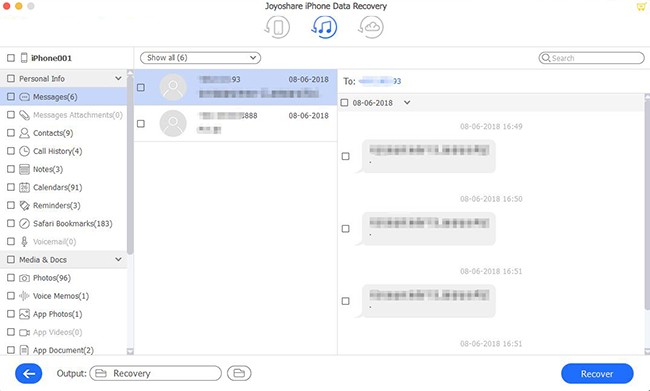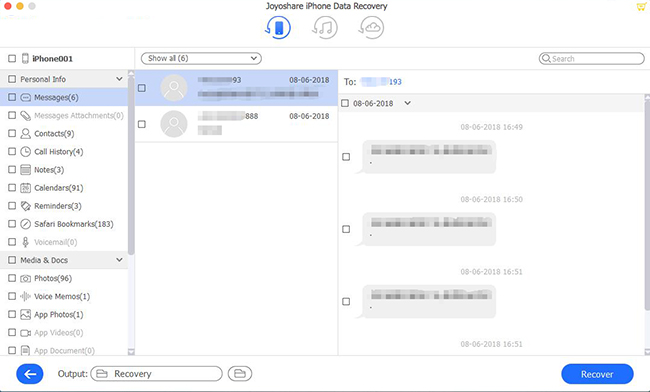Have you ever lost any WhatsApp audios on your iPhone before? Are you wondering how to recover WhatsApp audio files? If so, this guide will be very helpful. As most iPhone users know how to recover audio files from iCloud or iTunes backups, the real problem is that they either don't have backups or don't want the current data on their iPhones getting overwritten. However, with the solution we provide in this guide, no matter you have backups or not, you can recover the WhatsApp audios without overwriting the current data on your iPhone.
- Part 1. Recover Deleted WhatsApp Audio Files from iTunes
- Part 2. Recover Deleted WhatsApp Audio from iCloud
- Part 3. Recover Deleted WhatsApp Audio Messages on iPhone
Best iPhone WhatsApp Audio Files Recovery - Joyoshare iPhone Data Recovery
To recover the WhatsApp audio files in the best way, we need Joyoshare iPhone Data Recovery. It is a powerful iPhone data recovery tool that can recover the data from your iCloud or iTunes backups without overwriting the data on your iPhone. For users who don't have backups at all, the tool can still recover the backups from iPhone internal memory.
Joyoshare iPhone Data Recovery has great compatibility, as it fully supports almost all iPhones, iPads, and iPods with iOS 13. It manages the recoverable data in an organized and clean manner such that even new users can easily select the files they want and retrieve them. Speaking of recoverable data and files, this program is able to recover over 20 types of data, including texts, messages, photos, videos, etc. The following solutions will be centered around this excellent recovery program.
Key Functions of Joyoshare iPhone Data Recovery:
Support the recovery of over 20 types of data
Support all iDevices with iOS as new as iOS 13
No overwriting the current data during the recovery
Recover deleted WhatsApp audio files with/without backups

1. How to Recover Deleted WhatsApp Audio Files from iTunes
For users who have the habit of keeping backups to iTunes, you can make use of the backups and restore the WhatsApp messages and audio messages with Joyoshare iPhone Data Recovery.
Step 1 Launch Joyoshare and choose the recovery mode

Install and open Joyoshare iPhone Data Recovery on the computer to which you sync iPhone data. In the pop-out window, select the "Recover from iTunes" icon in the middle of the top navigation bar. Moments later, all iTunes backups will be detected from local storage and displayed on the screen as shown in the screenshot below.
Step 2 Scan chosen iTunes backup

Select the appropriate backup file based on the details provided, such as backup date, system version, etc. Next, you can press the
 icon at the rear of the selected iTunes backup. Mark the data types you need and click on the "Scan" button to start searching data.
icon at the rear of the selected iTunes backup. Mark the data types you need and click on the "Scan" button to start searching data.Step 3 Preview and recover WhatsApp audio files via iTunes

When the scanning is finished, all recoverable WhatsApp audio messages will be shown on the results page. Tick all the files you need and press the "Recover" option to recover them to the computer.
2. How to Recover Deleted WhatsApp Messages iPhone from iCloud
Most people have backups on iCloud, as it is a lot easier to back up to iCloud than do it on iTunes. To restore iTunes backups of WhatsApp audios without overwriting, follow the steps below.
Step 1 Run Joyoshare iPhone Data Recovery and log into iCloud

Get the program started and likewise set recover mode from the top navigation bar. Type in your Apple ID and your password to sign in the iCloud account under the "Recover from iCloud" mode.
Step 2 Scan WhatsApp audio files from iCloud backup

Choose an iCloud backup from the list and download it by pressing the "Download" option. You can either download the full backup or just part of it. To maake it easily, simply choose the files you want and press "Scan".
Step 3 Extract WhatsApp audio files from iCloud

Simply go to the desired data categories to preview all scanned WhatsApp audios. You can either selectively tick the ones you need or just select all, then start to "Recover" with one click.
3. Recover Deleted WhatsApp Audio Files from iPhone
If you have no backups on iTunes or iCloud, you can still use Joyoshare iPhone Data Recovery to recover the WhatsApp audio files from the iPhone internal memory.
Step 1 Run the program and connect the iPhone to the computer

Run the program. In the main interface, select the "Recover from iDevice" mode. Then, plug your iPhone into the computer.
Step 2 Select "WhatsApp & Attachments" data type to scan

As soon as the phone is detected by the program, both device info and supported data types will be displayed on the screen. You can selectively choose "WhatsApp & Attachments" or just select all the files, and then press the "Scan" button.
Step 3 Recover the deleted WhatsApp audio messages from iPhone

After scanning, the recoverable files will be shown on the screen based on their categories. Preview and tick the types of data that you want, then press the "Recover" button and recover the WhatsApp audio files.