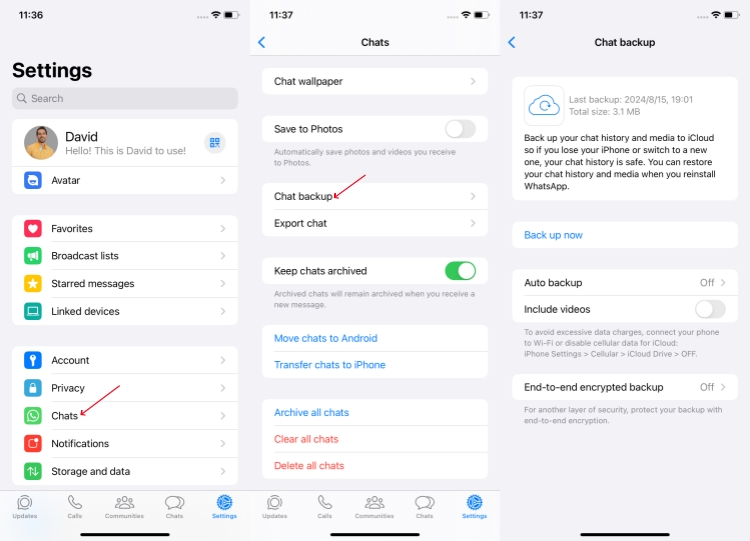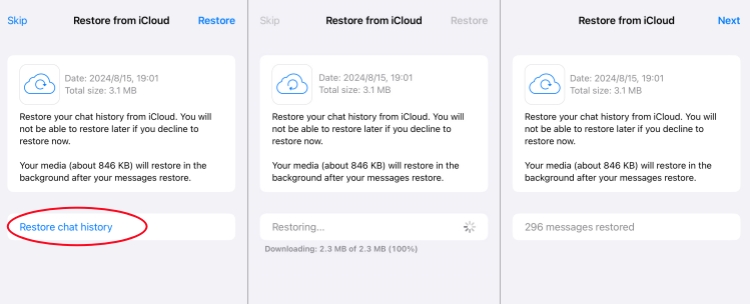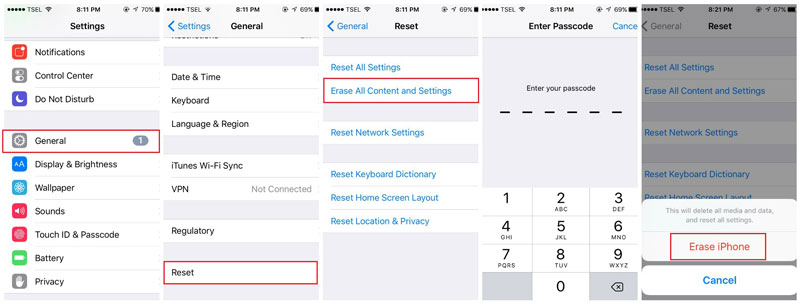WhatsApp has become an effective means of communication for us to interact with others on iPhone and other smart phones. Not only text messages, we can also send other types of information such as videos, pictures, audio messages as an attachment. However, losing such important WhatsApp messages and attachments can be a horrible thing due to mistaken deletion, system crash and other reasons. Don't be upset. In this article, we'll show you 2 effective ways to recover WhatsApp messages online for free on your iPhone. Move on to learn how to do it.
- Part 1. Recover WhatsApp Messages Online from WhatsApp Backup
- Part 2. Recover WhatsApp Messages Online by Restoring iCloud Backup
- Part 3. Recover WhatsApp Messages without Backup (Highly Recommended)
Part 1. How to Retrieve WhatsApp Messages Online from WhatsApp Backup
The first method to recover WhatsApp messages online is to use WhatsApp iCloud backup available on your iPhone. Make sure you have backed up your WhatsApp chat history and its attachments to iCloud or turned on auto backup before. Now follow the simple steps below:
Step 1 Uninstall WhatsApp in your iPhone
Prior to restore WhatsApp messages online, please make sure you have synced your WhatsApp messages to iCloud. Simple go to "WhatsApp" > "Settings" > "Chats" > "Chat Backup" to have a check. Then uninstall it from your screen.

Step 2 Recover WhatsApp messages online
Now go to App Store to reinstall it in your iPhone. Afterwards, complete WhatsApp setup and verify your phone number. Then a prompt will pop up and ask you to restore chat history. Tap the "Restore Chat History" option and wait until the restoring process is completed.

Note: 1. Make sure you have entered the same phone number with that in the previous WhatsApp during the phone number verification. 2. Don't disconnect your Wi-Fi connection unless the restoring is finished.
Part 2. How to Restore WhatsApp Messages Online from iCloud Backup
The other solution to recover WhatsApp messages online is to reset your iPhone to the factory settings and then restore iCloud backup on the premises that you have an iCloud backup file and it happen to have contain the lost or deleted WhatsApp messages you need.
Step 1 Erase all content and settings
First of all, please go to the "Settings" > "General" > "Reset" > "Erase All Content and Settings" to factory reset your iPhone. Then enter the Apple ID and passcode and tap the "Erase iPhone" option to clear all data and media in your phone.

Step 2 Retrieve WhatsApp messages via iCloud backup
Then follow the onscreen setup guide to reset your iPhone. When you comes to the "Apps & Data" interface, tap the "Restore from iCloud Backup" and enter your iCloud account after entering username and password. Next choose the most relevant iCloud backup file to restore and wait a while and then you'll find your lost WhatsApp messages on your phone.

Note: 1. Keep the Internet being access during the restoration. 2. You can back up your data before erasing all contents and settings in your iPhone. 3. If you find you've restored the wrong iCloud backup file, you can follow the same operation to restore another iCloud backup or the current backup.
Part 3. How to Recover WhatsApp Messages without Backup Using Joyoshare
Now we have introduced two methods to recover WhatsApp messages online, however, both solutions exist some limitations such as lost newer data in your iPhone, cannot selectively recover the ones you desire, etc. And the most important point is, what if you have no any backup file?
To help you resolve the problem on how to restore deleted WhatsApp messages without backup, here I strongly recommend you to use a professional third-party data recovery tool called Joyoshare iPhone Data Recovery, which is 100% reliable and powerful.
Key Features of Joyoshare iPhone Data Recovery:
Restore lost or deleted WhatsApp chat history, attached photos, videos, audio messages, etc without backup immediately
Preview your WhatsApp messages and gives you options to select which ones to recover
Besides WhatsApp messages, it supports to recover up to 20+ types of files including text messages, contacts, call history, notes, calendars, Viber messages, Kik messages, etc.
Salvage your missing WhatsApp data from various data loss scenarios
Fully compatible with all iPhones, iPods, iPads and latest iOS 12

Next let's move to the detailed guide on how to retrieve deleted WhatsApp messages without backup from iPhone under the help of Joyoshare iPhone Data Recovery in an easy and efficient way.
Step 1 Connect iPhone to computer and run Joyoshare

At first, you need to connect your iPhone to the PC or Mac with a USB cable. Then open Joyoshare iPhone Data Recovery on the desktop, and it will recognize your device automatically.
Step 2 Select data types to scan

After that, you'll enter the "Recover from iDevice" mode by default. Then select the file types that may possess your lost WhatsApp messages and attachments such as "Messages & Attachments", "WhatsApp & Attachments", etc. Click the "Scan" button to let Joyoshare start to scan your lost files.
Step 3 Preview and recover WhatsApp messages from iPhone directly

Once the scanning process comes to an end, you can preview the recoverable WhatsApp messages one by one. Choose the ones you want and then press the "Recover" button to export and save them onto your computer.