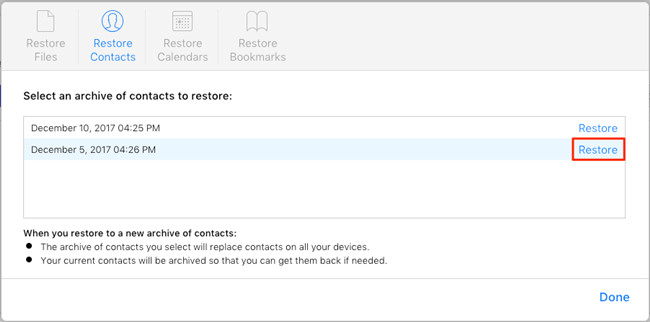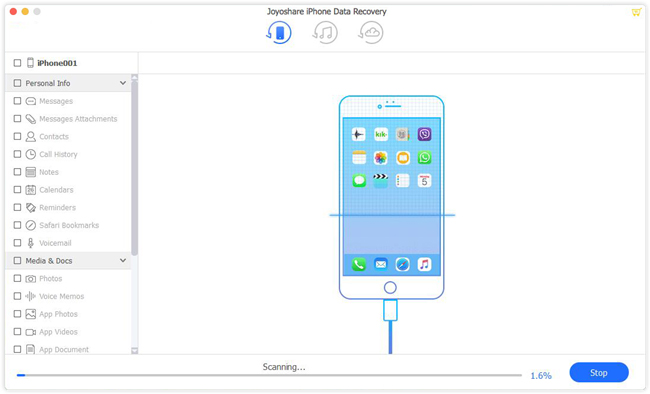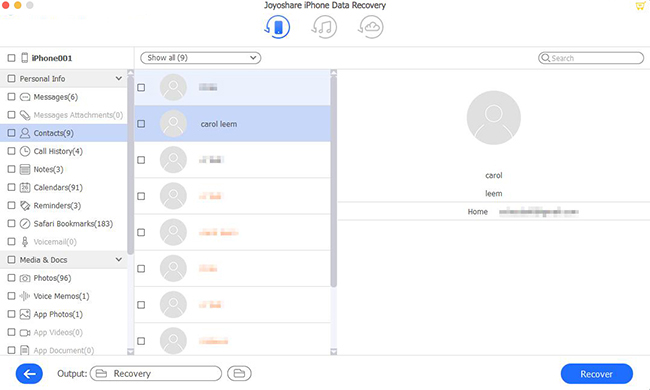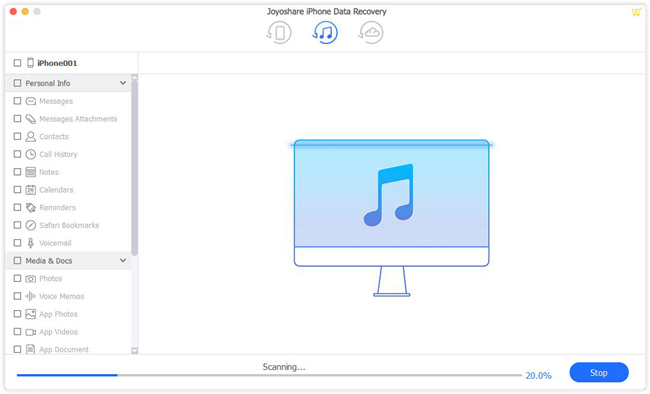Nowadays, contacts still play a very important role in our daily life to connect with our friends, parents, business partners, etc, for calling is proved to be the most effective and efficient means of communication. Have you ever deleted your iPhone contacts by mistake, or lost contacts on iPhone due to failed iOS upgrade, virus attack, jailbreak, etc.? Don't get desperate. In this article, we're going to tell you 2 methods to restore lost or deleted contacts from iPhone on the macOS computer.
- Method 1: Restore Contacts from iCloud
- Method 2: Recover Lost/Deleted Contacts on iPhone with Joyoshare
Part 1: How to Restore Contacts on iPhone from iCloud
As we may know, Apple will automatically archive your current contacts at regular intervals, so it is possible for us to restore an earlier version to find your delected or lost contacts on iPhone. Yet it only works in the iOS 8 or later, and your existing contacts will be replaced after restoration. Restoring lost contacts from iCloud is very easily:
Step 1 Log into iCloud account
Go to iCloud.com website in your browser, and then sign into your iCloud account by entering Apple ID and passcode.
Step 2 Restore contacts from iCloud

Now go for the "Settings" and click the "Advanced" > "Restore Contacts". Select the most relevant version and press the "Restore" button on the right side. Wait a while until the restoring process is finished.
Part 2: How to Restore Deleted Contacts on iPhone with Joyoshare iPhone Data Recovery
If you don't want your current contacts were overwritten by the older ones and you also want your missing contacts back, you can use a professional and smart iOS data recovery utility such as Joyoshare iPhone Data Recovery to achieve your purpose.
Joyoshare Mac iPhone Data Recovery software is a powerful iPhone contacts retrieval tool that has ability of restoring all the missing data like contacts, messages, photos and videos, etc with very higher success rate. It can salvage your iPhone contacts from any data loss disaster, and recover them from iOS device itself, iTunes backup and iCloud backup. You're also freely to preview the lost files and recover them selectively as you want.
Main Features of Joyoshare iPhone Contacts Recovery:
Recover 20+ types of data including lost/deleted contacts
Restore iPhone contacts without/from backups easily
Support all models of iPhone/iPod/iPad (iOS 12 included)
Save your contacts from any scenarios

Option 1. How to Restore Contacts on iPhone without Backup
Joyoshare iPhone Data Recovery supports 3 kinds of smart recovery modes: recover from iDevice, recover from iTunes and recover from iCloud. So, you can recover your lost or deleted contacts from iPhone easily, even if you haven't any backup before losing the data. Joyoshare iPhone Data Recovery is available for both Windows and Mac system, and here we'll show you how to recover lost contacts from iPhone on Mac.
Step 1 Connect iPhone to Mac and launch Joyoshare

Connect your iPhone device to the Mac computer with an original USB cable. Go to download page of Joyoshare and choose iPhone Data Recovery app to download it on the Mac. After it is successfully installed, double click the icon and run it on the screen.
Step 2 Scan iPhone for lost contacts

Once Joyoshare detected your iPhone automatically, you'll enter the interface of "Recover from iDevice" section. Choose the "Contacts" under the "Deleted Data from the Device" column and uncheck the rest. Press the "Scan" button at the lower right corner to start to scan lost contacts immediately.
Step 3 Preview and recover lost contacts on iPhone

After the scanning process is completed, you can preview all the recoverable contacts one by one, or just select all for recovery. Then click the "Recover" button to export the recovered data to the local folder of your Mac.
Option 2. How to Recover Lost or Deleted iPhone Contacts from iTunes Backup
Of course, you can restore missing iPhone contacts by extracting iTunes backup as long as you have synced your data with iTunes regularly. With the help of Joyoshare iPhone Data Recovery, recovering contacts from iTunes backup will never overwrite the existing data on your phone. Here is how:
Step 1 Select a recovery mode

Launch Joyoshare Mac iPhone Data Recovery on the computer and choose the "Recover from iTunes" mode from the top menu bar.
Step 2 Scan iTunes backup

Now select the recent backup file from the list. To the right of the backup, click the blue Gear icon
 and a new window will pop up. Tick the "Contact" box and uncheck the others, then click the "OK" button to close it. Next press the "Scan" button to let Joyoshare scan the backup file for lost contacts.
and a new window will pop up. Tick the "Contact" box and uncheck the others, then click the "OK" button to close it. Next press the "Scan" button to let Joyoshare scan the backup file for lost contacts.Step 3 Restore contacts from iTunes backup

When the scanning comes to an end, all recoverable contacts will be displayed for you. Preview them one by one and select the ones you desire. Then click the "Recover" button to start to recover all the selected contacts and saved to your computer in the form of .html.
Option 3. How to Retrieve Deleted/Lost iPhone Contacts from iCloud Backup
Similarly, if you have turned on the switch for Contacts app in iCloud, you may have iCloud backup file. So you get another chance to recover deleted or lost contacts on iPhone via iCloud backup by using Joyoshare iPhone Data Recovery.
Step 1 Run Joyoshare and sign into iCloud

Open Joyoshare app and move to the "Recover from iCloud" mode. Enter your username and password to sign in the iCloud account. Please be relaxed that Joyoshare will never keep a record of your private info and contents.
Step 2 Choose a file to download
After logging into iCloud, you'll see all iCloud backup files. Choose the one that may contain your lost contacts and click the "Download" button. After the downloading is done, check the "Contacts" and click the "Scan" button to begin to scan the missing contacts.

Step 3 Preview and restore contacts from iCloud backup

When the scanning process ends, all the recoverable contacts will be shown. You can preview them one by one or tick all, and then hit the "Recover" button to start recovery. After a second, you can find your lost contacts back in the form of .html on the computer.