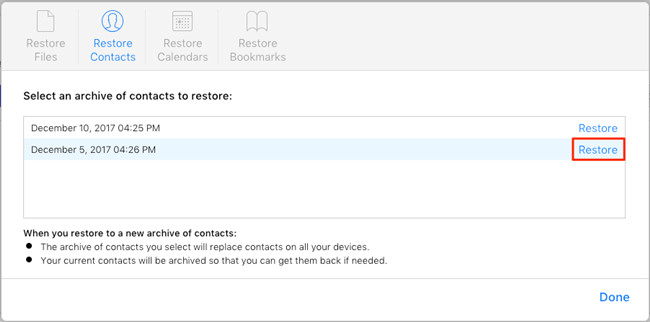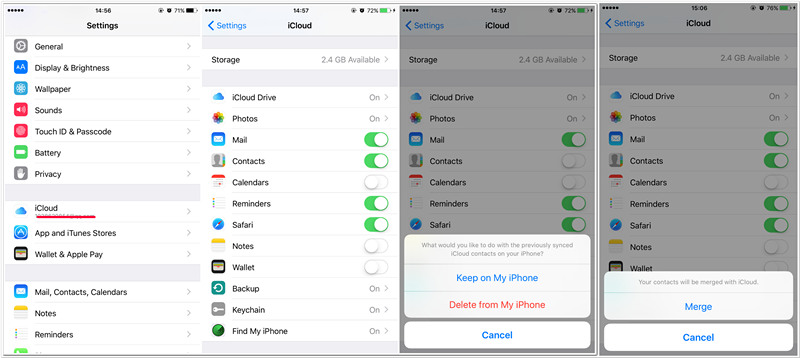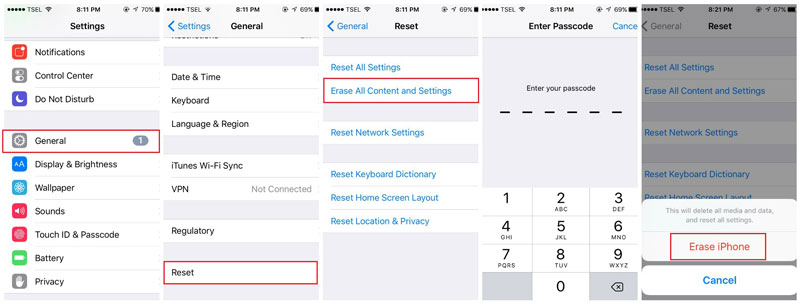We always lose our iPhone contacts for various reasons such as wrong deletion or iOS upgrade failure, etc. At this time what you need to do is to restore contacts immediately, or it will be replaced by the newer data and then you can get them backup even with professional data recovery tool. However, if you have made an iCloud backup regularly, you can easily restore contacts from iCloud with 4 effective solutions introduced in this post. Now read on to see what they are.
- Method 1: Recover Contacts from iCloud without Data Loss
- Method 2: Restore Contacts from an Earlier Version Archived in iCloud
- Method 3: Retrieve Contacts from iCloud on Your Phone
- Method 4: Recover Contacts from an iCloud Backup
Part 1. How to Recover Contacts from iCloud Selectively with Joyoshare
To recover lost or deleted contacts from iCloud on iPhone, the first and pratical way is to use a professional third-party iOS data recovery tool such as Joyoshare iPhone Data Recovery, which will get all your missing contacts back without any data loss.
Joyoshare iPhone Data Recovery is a trustworthy and smart iCloud backup extractor that enables you to recover more than 20 types of data including contacts, text messages, voice mail, notes, calendars, whatsApp messages and attachments, photos, videos, etc. from iCloud backup file, no matter how you lose them. You are also allowed to preview and selectively recover lost iPhone contacts and other data as you like.
Highlights of Joyoshare iPhone Contacts Recovery:
Restore iPhone contacts from iCloud backup without data loss
Recover 20+ kinds of iOS data including deleted/lost contacts
Salvage missing contacts from every possible scenario
Compatible with all iOS models and versions (iOS 12 supported)

Next let's move to the guide on how to restore contacts from iCloud on iPhone 7/8/X, or the older 6/SE/5/4, etc. with Joyoshare iPhone Data Recovery step by step. The program supports both Windows and Mac system, and here we'll take Windows version as an example.
Step 1 Launch Joyoshare and choose a recovery mode

After downloading Joyoshare iPhone Data Recovery app and install it on your PC, now open it and select the "Recover from iCloud" mode. Log into your iCloud account by entering Apple ID and passcode. Don't worry, because Joyoshare will never keep any of your privacy and only you can access to your iCloud.
Step 2 Extract iCloud backup and scan for lost contacts

When you signed in iCloud, all your iCloud backup files will be listed in your sight. Choose the most relevant one and hit the "Download" button. After the downloading ends, choose the "Contacts" category and press the "Scan" button to start to scan the contacts.
Step 3 Preview and restore contacts selectively

Wait until the scanning is completed. Then preview the lost contacts and choose to recover them entirely or selectively. You can also filter out the "Only show the deleted" or "Only show the existing" options, or search for a specific one by entering the keyword on the search box on the top right corner. Next click the "Recover" button to restore deleted or lost contacts from iCloud backup to your computer in a second.
Part 2. How to Retrieve Contacts from iCloud on Computer
Another method to recover lost or deleted contacts is to restore from an earlier of iCloud archive on the computer. Apple will help you archive your contacts automatically, so you can retrieve them if necessary. This method only works after iOS 8 and it will replace the current contacts on your phone. If you don't mind, just go ahead.
Step 1 Sign in iCloud account
Go to Apple official website (www.iCloud.com) on your browser. Then enter your username and password to log into iCloud account.
Step 2 Restore contacts from iCloud archive

Next go to the "Settings" > "Advanced" > "Restore Contacts". Select the one that may contain your lost contacts and then hit the "Restore" button. Wait until the restoration is done.
Note: The recovered contacts will replace your existing contacts on all your iOS devices. Check whether you restore the wrong version, if so, you can change another version or restore back to the current version by following the same steps above.
Part 3. How to Restore Contacts from iCloud to iPhone
Once you have synchronized your contacts to iCloud before, you can easily recover contacts by taking advantages of iCloud syncing feature. Here is how:
Step 1 Go for the right option
Go to the "Settings" on your phone > [your name] > "iCloud" option.
Step 2 Merge contacts from iCloud

By fault, "Contacts" are set to sync with iCloud. Now toggle the "Contacts" off and select "Keep on My iPhone". And then turn "Contacts" on and choose "Merge" option. Wait a while and then you'll see the lost contacts back on your phone.
Part 4. How to Restore Contacts from iCloud Backup
The last solution introduced here is to reset your iPhone new and then recover lost or deleted contacts from iCloud backup file. If you just want to restore your iPhone to factory settings or you have the latest backup for your phone, you can try this method (because reset iPhone may let your lost some new data).
Step 1 Erase all content and settings

Go to the "Settings" > "General" > "Reset" > "Erase All Content and Settings".
Step 2 Restore contacts from iCloud

When your phone is set as a new iPhone, just follow the onscreen Setup Assistant. Select "Restore from iCloud Backup" > "Sign in with your iCloud Apple ID" and then choose a recent backup file to restore. Wait a minute until the restoring process is finished.