With the fast development of mobile technology, people are more likely to do things on their portable smartphones, tablets, and other mobile devices, such as reading the latest news, searching questions on Google, watching beloved movies, etc. For iOS users, Safari bookmarks have saved us plenty of time for searching on the Internet by remembering all the website addresses we visit often from time to time. They provide convenient access for us when we want to get instant info from different sources. But what if you lose or delete some important bookmarks by mistake? No worry! In this article, we're going to provide you with 5 solutions to restore Safari bookmarks on your iPhone and iPad with ease.
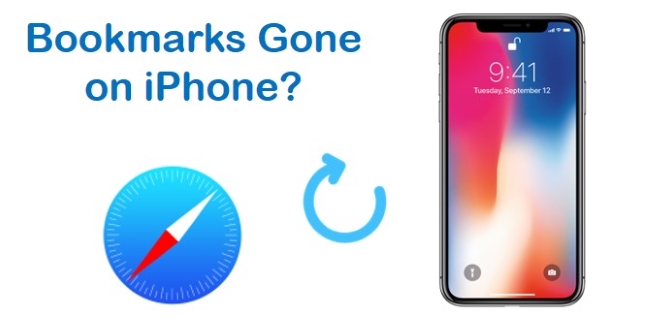
- Part 1. Recover Deleted Bookmarks Safari on iPhone with Joyoshare [HOT]
- Part 2. Traditional Ways to Recover Deleted Safari Bookmarks on iPhone
- Part 3. Summary
Part 1. Use the Top-Class Recovery Program – Joyoshare iPhone Data Recovery [Highly Viable]
To help you salvage your lost or deleted iPhone Safari bookmarks, you can choose to use a professional third-party iOS data recovery tool such as Joyoshare iPhone Data Recovery without overwriting your current bookmarks on the phone.
This powerful and smart iPhone data recovery software can restore more than 20 kinds of lost files on iPhone, iPod touch, and iPad including Safari bookmarks, contacts, messages, call history, voice mail, notes, and many more. It can save your lost bookmarks from every possible situation such as accidental deletion, damaged device, iOS upgrade failure, etc. With three smart recovery modes, your lost iPhone data can be easily recovered with a very higher success rate. It also gives you the ability to preview and recover the missing files selectively.

- Recover 20+ types of lost data including Safari bookmarks
- Restore Safari bookmarks from iDevice, iTunes, and iCloud backup
- Preview function and flexible recovery available
- Fully compatible with all iOS gadgets and the latest iOS 15
Next, let's see how to recover deleted or lost Safari bookmarks on iPhone or iPad by using Joyoshare iPhone Data Recovery. First of all, please go to the download page of Joyoshare and choose iPhone Data Recovery to download and install it on your computer.
Mode 1. Recover Lost Bookmarks on iPhone Without Backup
Step 1 Connect iPhone and Launch Joyoshare
Connect your device to the PC or Mac computer with a USB cable. Open the Joyoshare iPhone Data Recovery app on the desktop and it will detect your iPhone in a second.

Step 2 Scan iPhone for Lost Bookmarks
After Joyoshare recognized your iPhone, it will enter the "Recover from iDevice" option by default. From all recoverable files, tick the "Safari Bookmarks" only under the "Deleted Data from the Device" section and untick the others. Then hit the blue "Scan" button to begin to scan deleted Safari bookmarks instantly.

Step 3 Preview and Recover Lost Safari Bookmarks on iPhone
Once the scanning process is finished, you can see all lost or deleted bookmarks that can be recovered. Preview them one by one and pick the ones you want. Next press the "Recover" button to export and save your recovered bookmarks in the format of HTML on your computer.

Mode 2. Fix Bookmarks Gone on iPhone Issue via iTunes Backup
If you have regularly backed up your iPhone data with the iTunes app, you're now able to extract your iTunes backup file to restore your lost Safari bookmarks. With Joyoshare iPhone Data Recovery, recovering bookmarks from iTunes backup will never overwrite your exiting Safari bookmarks on your device.
Step 1 Open Joyoshare and Choose a Recovery Mode
Run Joyoshare iPhone Data Recovery on the desktop computer and move to the "Recover from iTunes" mode on the top menu bar.

Step 2 Extract iTunes backup
After all your iTunes backup files are listed, select the one that may contain your lost Safari bookmarks. Then click the Gear icon
 on the right side and choose the "Safari Bookmarks" for scanning. Click the "Scan" button to allow Joyoshare to start to extract deleted Safari bookmarks from iTunes backup.
on the right side and choose the "Safari Bookmarks" for scanning. Click the "Scan" button to allow Joyoshare to start to extract deleted Safari bookmarks from iTunes backup.
Step 3 Restore Safari Bookmarks via iTunes Backup
Wait a while until the scanning process is done, and then preview the bookmark items one by one or select them all for recovery. Next press the "Recover" button to restore all selected bookmarks and output them to your computer.

Mode 3. Fix iPhone Bookmarks Gone Issue via iCloud Backup
Alternatively, you can also salvage your lost Safari bookmarks from your iCloud backup with the help of Joyoshare iPhone Data Recovery. Now follow the easy step-by-step guide to recover deleted or lost bookmarks on iPhone or iPad.
Step 1 Log into iCloud
Launch Joyoshare first and switch to the third recovery mode - "Recover from iCloud". Sign into your iCloud account after entering your Apple ID and passcode.

Step 2 Extract iCloud Backup
When you logged into iCloud successfully, you can see all your iCloud backup files. Opt for the most relevant one and hit the "Download" button. Once the downloading process is completed, choose the "Safari Bookmarks" option and press the "Scan" button to scan the missing bookmarks for you.

Step 3 Restore Safari Bookmarks from iCloud Backup
The scanning may be finished in a minute. When it's done, you're allowed to preview all recoverable bookmarks and select the ones for recovery. Then click the "Recover" button to start recovery, and then find your recovered Safari bookmarks on the local folder of your computer.

Part 2. Traditional Ways to Recover Deleted Safari Bookmarks on iPhone
Way 1. Fix iPhone Lost Bookmarks Issue via iTunes
Step 1. Plug your iPhone into an accessible PC and launch iTunes on that PC.
Step 2. Click your phone's icon, go to the Summary tab, and tap on Restore Backup.
Step 3. By clicking the Recover button, you can restore your disappearing bookmarks from the backup.

Way 2. Fix Bookmarks Disappeared on Safari iPhone via iCloud
Fortunately, Apple will archive your current bookmarks automatically every once in a while, so that you can bring them back if necessary. But after restoring the old bookmarks, it will replace the existing ones on your devices. If you don't mind, you can follow the simple steps below to learn how to do it:
-
Step 1 Sign in iCloud Account
Go to Apple iCloud official website (iCloud.com) in your browser. Then enter your username and password to log into the iCloud account.
-
Step 2 Restore Safari Bookmarks from iCloud
Then go to the "Settings" and hit the "Advanced" → "Restore Bookmarks". Choose the archive of bookmarks you desire to restore, and then press the "Restore" button. Be patient to wait until your Safari bookmarks and reading list are restored successfully.
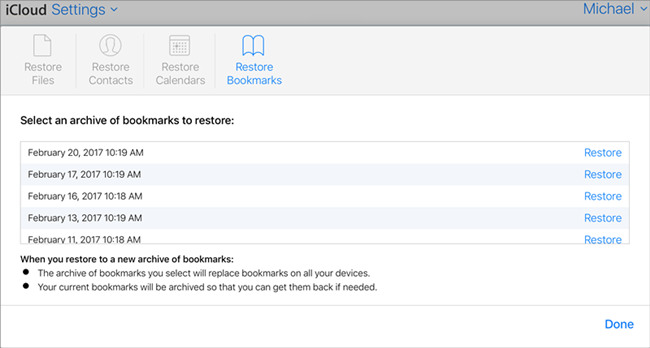
Part 3. Summary
All my bookmarks are gone from Safari iPhone! Now, you don't need to worry about that. This post provides numerous fixes for you to try. Use them to your advantage. Joyoshare iPhone Data Recovery can be a shortcut to the recovery of Safari bookmarks. However, if the methods don't work, contact our expert for technical support services. Our professionals will quickly troubleshoot your problem.

