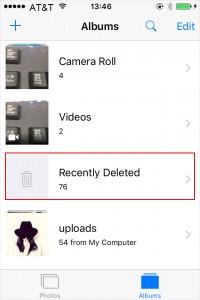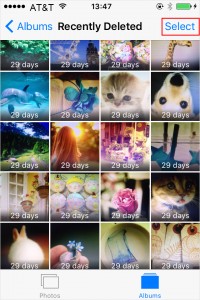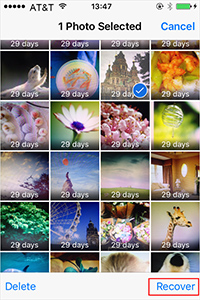Situation is that you may accidentally delete your photos in different cases. Or you lost some important photos during the process of releasing memory for iPhone. When you happen to do that, just keep calm as there are top 4 feasible methods to assist you to recover deleted photos from iPhone, including accomplishing retrieval process from local support - "Photos" app, iPhone, iTunes and iCloud backup. Now let's jump to see what exactly they are.
- Part 1. Recover Deleted Photos from "Photos" App
- Part 2. Reinstate Deleted Photos from iPhone
- Part 3. Restore Deleted Photos from iTunes Backup
- Part 4. Retrieve Deleted Photos from iCloud Backup
Part 1. How to Recover Deleted Photos from "Photos" App
There is a useful option, "Recently Deleted" folder, in "Photos" app for iOS version later than iOS 8, which can help you keep the deleted photos for 30 days. If you have not cleared up this folder, you have chance to get all of them back without problem.
Step 1 Open "Photos" app

Go to "Photos" > "Albums" > "Recently Deleted". You will find photos that have been deleted in the last 30 days.
Step 2 Select required photo files

Click "Select" icon on the upper right corner and tap on the deleted photos you want to recover.
Step 3 Recover chosen photos

Now you are supposed to click "Recover" icon on the bottom right corner. Or simply hit the "Recover All" button at the same position to make all deleted photos come back if you don't want to manually select desired photos one by one.
One-stop Solution to Recover Deleted iPhone Photos - Joyoshare iPhone Data Recovery
Without doubt, if you cannot get lost photos from "Photos" app directly, you should move pace to choose a powerful and trustworthy data recovering tool firstly before you set about executing a recovering process. The selected software should support different recovery modes, abundant device types and possible data loss scenarios. Remarkably, it can come with excellent ability to let you restore deleted iPhone photos in incredibly easy manner. Luckily, Joyoshare iPhone Data Recovery is such a comprehensive program you can ask for help.
Notably, aside from deleted photos, you can also make full use of this intelligent tool to find more data files, including call history, notes, contacts, WhatsApp history, voice memo, reminder, messages, Safari bookmark, calendar, voicemail, etc. It will give you utmost liberty to recover specific files as per your own needs. Most of all, the whole retrieval process is 100% secure without leaking any private info.
Key Features of Joyoshare iPhone Data Recovery:
Guarantee absolute secure recovery
Support multiple iOS devices (iOS 15 included)
Give possibility to preview data files before retrieval
Restore deleted photos from iPhone under any conditions
Find deleted photos from iPhone, iTunes and iCloud backups

Part 2. How to Recover Deleted Photos from iPhone
Joyoshare iPhone Data Recovery can give you a hand to reinstate deleted photos from a wide range of iPhone devices, including iPhone 13, iPhone 12, iPhone 11, iPhone XS, iPhone XS Max, iPhone XR, iPhone X, iPhone 8 Plus, iPhone 8, iPhone 7 Plus, iPhone 7, and the earlier.
Step 1 Connect iPhone with computer

Navigate to the official website to download and install Joyoshare iPhone Data Recovery. Then run it and connect your iPhone to the computer with a USB cable.
Step 2 Scan iPhone to find deleted photos

This program will detect your iPhone. Next you can head to "Recover from iDevice" on the top menu bar and click "Scan" to let Joyoshare iPhone Data Recovery scan data files from your iPhone.
Step 3 Retrieve deleted iPhone photos after preview

Once the scan process is completed, all scan results, lost and existing data, will be shown in your sight. To recover deleted photos, you should go forward to preview necessary items in the categories of "App Photos" and "Photos". Tick the photo files you need and press the "Recover" button to save them on your computer.
Part 3. How to Recover Deleted Photos from iTunes Backup
As long as you regularly sync iPhone data with iTunes, you can as well extract deleted photos from iTunes backup readily. Next let's see how to do it at every step.
Step 1 Choose recovery mode

Similarly, having opened up Joyoshare iPhone Data Recovery, you ought to connect your iPhone to the computer. This time you have to choose "Recover from iTunes" from the top three available modes.
Step 2 Start scanning iTunes backup

Afterwards, iTunes backup retrieval tool will detect all backup files on your computer and present them for you to choose. Figure out what you feel like to restore and then press "Scan" button.
Step 3 Retrieve deleted photos from iTunes backup

Wait for a few minutes; all selected data files from iTunes backup will be displayed in categories. Preview them and selectively mark the deleted photos you desperately need. Lastly click "Recover" button to initiate a task.
Part 4. How to Recover Deleted Photos from iCloud Backup
Likewise, if you open the feature from "Settings" > "iCloud" > "iCloud Backup" for your iPhone, you can probably get the deleted photos back from iCloud backup too. Check out following guide to recover them with few clicks.
Step 1 Connect iPhone with computer

Simply launch Joyoshare iPhone Data Recovery and connect your iPhone to your computer. You are supposed to select "Recover from iCloud" from the top menu bar. Continue to sign in your iCloud account. Don't worry; Joyoshare will strictly keep your privacy without leakage.
Step 2 Download iCloud backup data files
After you logged into your iCloud account, this program has ability to show all backup files. Choose required data and tap the "Download" button. You will be asked to select the type of files you would like to download. Do it and hit "Next" to begin downloading files.

Step 3 Restore deleted iPhone photos from iCloud backup

When all designated files from iCloud backup has been downloaded, you can preview them, especially for "Photos", and check desired items. Hereafter, just click the "Recover" button to save all deleted photos to your local computer.