Q:"I bought a new iPhone 11 last month, but terribly I lost some photos this morning. Is it possible to recover them?" - Jack
Using the latest iPhone 11, iPhone 11 Pro or iPhone 11 Pro Max will definitely make you feel good. However, your wonderful mood may no longer exist due to sudden data loss, just like Jack. The demand to recover deleted photos from iPhone 11/11 Pro perhaps erupt in various kinds of cases, such as mistaken deletion, virus infection, water damaged, iOS update, etc. At all events, don't lose your temper. Calm down to try following ways in this post.
- Part 1. Find Deleted iPhone 11/11 Pro Photos via 'Recently Deleted' Album
- Part 2. Restore Deleted iPhone 11/11 Pro Photos via iTunes
- Part 3. Retrieve Deleted iPhone 11/11 Pro Photos via iCloud Backup
- Part 4. Recover Deleted iPhone 11/11 Pro Photos via iPhone Photo Recovery
Part 1. Recover Deleted Photos from iPhone 11/11 Pro - 'Recently Deleted' Album
'Recently Deleted' album is available on iOS 8 and higher iOS versions, which is mainly designed to help you keep the deleted photos for 30 days. If you regret deleting the pictures, you can have a chance to restore them back during the validity period. Here're the steps to do it as long as you haven't emptied data from 'Recently Deleted'.
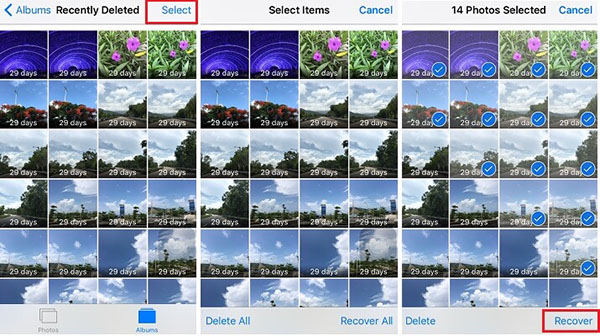
Step 1: Open 'Photos' app on iPhone and find 'Albums' > 'Recently Deleted';
Step 2: Click and go to the album to view all previous deleted photos;
Step 3: Press the 'Select' option to choose photos you need and click the 'Recover' button in the lower right corner to restore.
Part 2. Recover Deleted Photos from iPhone 11/11 Pro - iTunes
Figure out whether your lost photos on iPhone 11 or iPhone 11 Pro are backed up to iTunes. If you have backups, go to iTunes for help. It will work to restore the whole backup file for you but meanwhile erase current data on iPhone too.

Step 1: Run iTunes on PC or Finder on Mac to find your connected iPhone 11/11 Pro;
Step 2: Tap on iPhone icon and continue to navigate to 'Summary' > 'Backups' > 'Restore Backup...';
Step 3: Consider to choose the recent backup file that contains your deleted photos and click "Restore" to wait for photos coming back to iPhone 11/11 Pro.
Part 3. Recover Deleted Photos from iPhone 11/11 Pro - iCloud Backup
You still have hope if you've enabled 'iCloud Backup' on your iPhone 11/11 Pro and synced your photos to create backups. Just follow these instructions to learn how to operate directly on iPhone.

Step 1: Start from 'Settings' on iPhone 11/11 Pro and then stepwise go to 'General' > 'Reset' > 'Erase All Content and Settings';
Step 2: The device will restart and need to be reset. Do as prompted until you see 'App & Data' screen;
Step 3: Locate to click on 'Restore from iCloud Backup' and sign in iCloud account;
Step 4: Elect one iCloud backup and confirm to 'Restore'. The backup file together with deleted photos will soon recovered.
| Recently Deleted Album | iTunes | iCloud Backup | |
| Difficulty | Easy | Medium | Complicated |
| Erase data | No | Yes | Yes |
| Success rate | Low | Medium | Medium |
| Recovery options | Selectively or fully | Fully only | Fully only |
| Preview before recovery | Yes | No | No |
After table comparison, it is obvious that each method has its own disadvantages that cannot be ignored. In most cases, you might wish that there is no data erasing or overwrite. However, the direct approaches to restore from iTunes and iCloud will damage current data on iPhone 11/11 Pro. Besides, the methods of data recovery are not convenient enough. For 'Recently Deleted' album retrieval, you can also get no high success rate suppose the pictures are removed, time is expired and so on. As a result, let's have a further look at part 4 to know a professional and all-round solution.
Part 4. Recover Deleted Photos from iPhone 11/11 Pro - Joyoshare iPhone Data Recovery
Joyoshare iPhone Data Recovery is excellent enough to provide you with a one-stop solution. Under the help of it, you can restore deleted data, photos included, with high success rate and 100% safe. It's ideal to enable you to preview all recoverable items before recovery and can run as a good media to protect current data from being overwritten.
In addition to scan and extract data from iPhone 11/11 Pro (Max) without backup, this intelligent tool is also able to get deleted photos back from common and encrypted backups. Of course, its perfect compatibility to iOS 13 also makes it an outstanding iPhone data recovery.
Key Features of Joyoshare iPhone Data Recovery:
Recover deleted photos from iPhone/iTunes/iCloud backups
Wholly and selectively restore data in flexible way
Preview photos, videos, audios, etc. before retrieval
Possible to work for all iOS versions (iOS 13 even)
Take up less disk space and overwrite no data

Step 1 Open program and connect iPhone 11/11 Pro

Get the official Joyoshare iPhone Data Recovery (Win/Mac) installed on your computer. Double click to launch it and plug your iPhone 11/11 Pro to computer under the first "Recover from iDevice" mode.
Step 2 Scan photos from iPhone 11/11 Pro

Once the device is connected, you should go for the right section to select "Photos", "App Photos" and more data types you want. Then, click the "Scan" option to begin searching photos from your iPhone 11/11 Pro directly.
Step 3 Recover and save deleted photos to computer

After scan, Joyoshare iPhone Data Recovery will show both deleted and existing data in the results page by default. You can filter out undesired data as per actual needs and preview to select wanted photos to "Recover" on computer.




