When you're about to call a friend, you can't find the contact you stored on your iPhone, is that confusing? But in fact, there are all kinds of possible situations that can cause this, even if you don't realize it. In case you just get into the big trouble at this moment with no idea, we're here to instruct you on how to recover deleted contacts from iPhone 11/11 Pro (Max) using three ways.
- Part 1. Restore Deleted iPhone 11/11 Pro (Max) Contacts - iTunes Backup
- Part 2. Retrieve Deleted iPhone 11/11 Pro (Max) Contacts - iCloud Backup
- Part 3. Recover Deleted iPhone 11/11 Pro (Max) Contacts - No Backup
- Part 4. Transfer CSV Contacts from Computer to iPhone
Part 1. Recover Deleted iPhone 11/11 Pro (Max) Contacts from iTunes Backup
On condition that you've backed up contacts to iTunes beforehand, you can follow the first method here to restore back to your iPhone 11/11 Pro (Max). Do note that it will recover your lost contacts with the whole backup and replace the data currently on the device.

Step 1: Plug your iPhone 11/11 Pro (Max) to computer;
Step 2: Launch iTunes on PC or Finder on Mac and press the iPhone icon;
Step 3: Go to the "Backups" section and click on "Restore Backup...";
Step 4: Select one iTunes backup to "Restore" your deleted contacts.
Part 2. Recover Deleted iPhone 11/11 Pro (Max) Contacts from iCloud Backup
If you fortunately open the Contact option in iCloud Settings on your iPhone 11/11 Pro (Max) before the data is lost, you have a chance to retrieve them from the archived backup file on your iCloud account. It can be done easily, but will overwrite the current contacts saved on the device.
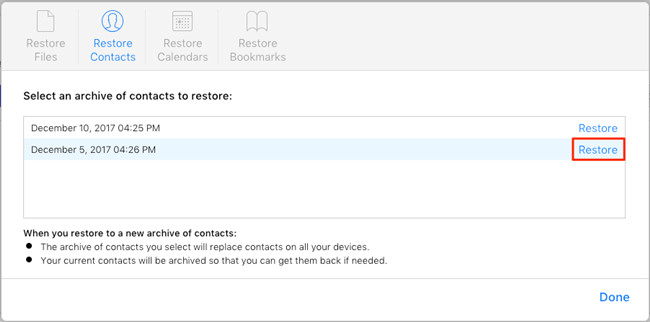
Step 1: Move towards iCloud.com on your PC or Mac and log in account with Apple ID & password;
Step 2: Go for "Settings" - "Advanced" - "Restore Contacts";
Step 3: Choose an available archive of contacts from the list to "Restore" and check later on your iPhone.
Part 3. How to Recover Deleted Contacts on iPhone 11/11 Pro/11 Pro Max without Backup
Joyoshare iPhone Data Recovery is an outstanding contacts recovery that is fully compatible with iPhone 11 Pro Max/11 Pro/11/XS/XR/X/8/8 Plus/7/7 Plus/6/6s/5 and more. It performs in various data loss scenarios, like accidental deletion, virus attack, water damaged, jailbreak, factory reset, etc.
It distinguishes itself by its unique advantages, including fast scan speed, wide supported data type, high success rate, real-time preview and selective recovery. Also, it works for all iOS versions possibly, even the newest iOS 13.
Key Features of Joyoshare iPhone Data Recovery:
Recover iPhone disappeared contacts with/without backups
Support for all models of iPhone and all versions of iOS
Preview contacts in real-time to recover in selective way
With ability to decrypt encrypted iTunes and iCloud backups
Securely work to recover with no further data damage

Step 1 Connect iPhone 11/11 Pro (Max) to computer

Download and install Joyoshare iPhone Data Recovery for your Windows or Mac. Get it run, connect iPhone 11/11 Pro (Max) to the computer with the default "Recover from iDevice" mode. Make sure there is a good network.
Step 2 Scan contacts from iPhone 11/11 Pro (Max)

Check your detected iPhone device info after the connection. Then you can step into the right part to choose "Contacts" file type only and press with "Scan" to search and analyze data on your iPhone 11/11 Pro (Max).
Step 3 Preview and recover deleted contacts

When the scan ends, you have to browse all contacts the way you like in real-time. It's doable to only show the deleted and find with the search box quickly. After that, you can simply tap on the "Recover" button to recover and save all required missing contacts on your computer in either CSV or HTML format.
Part 4. Tips to Transfer Contacts from Computer to iPhone 11/11 Pro (Max)
Honestly, for some of you, restoring contacts to your local computer may not be the end goal, or you may still find it inconvenient. If you want to transfer contacts back to your iPhone from computer, the best way is definitely to use a professional data transfer tool. Or you can do it with iCloud as below:

Step 1: Go to the web version of iCloud (icloud.com) and sign in with your iCloud account;
Step 2: After login, find and click "Contacts" on the home screen;
Step 3: Move to the lower left corner and click the gear-shaped Settings option;
Step 4: Press "Import vCard..." to browse and add a CSV file from your computer;
Step 5: Once it's loaded, your recovered or ready contacts will be shown in this online iCloud webpage and also transferred to your iPhone Contacts app.




