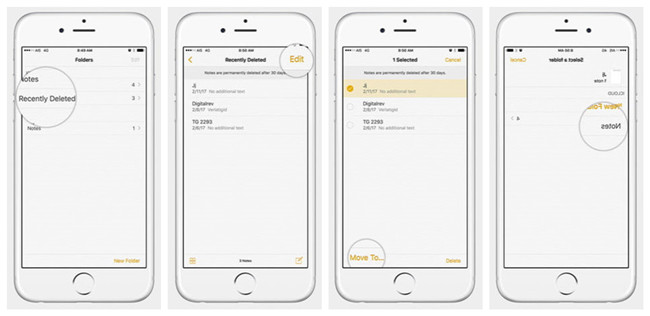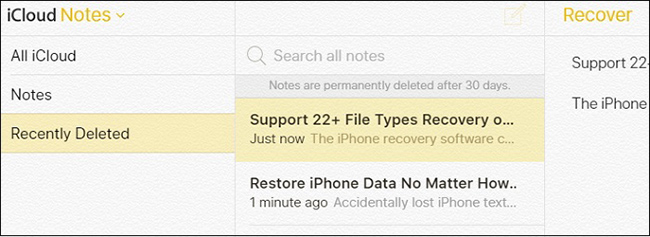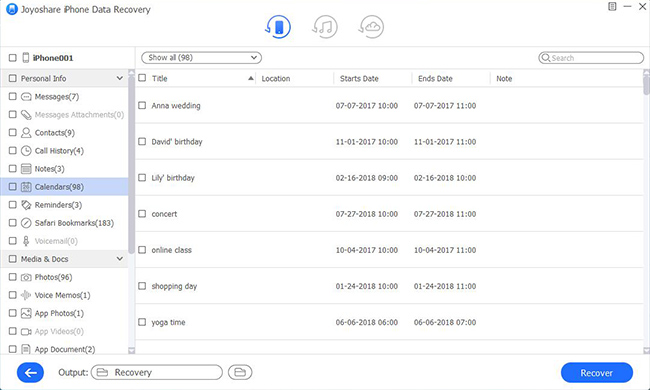While you're happily fiddling with your new iPhone XR, you suddenly realize the notes that matter are gone. It's a mood-breaker, isn't it? If you're experiencing this kind of data loss for the first time, this article will be your guide. Here, we'll share four worth-learning ways, including the basic and the advanced, to help recover deleted notes from iPhone XR as fully as possible.
- Part 1: 3 Common Ways to Recover Deleted Notes from iPhone XR
- Part 2: Advanced Way to Recover Deleted Notes from iPhone XR
Part 1. How to Recover Deleted Notes from iPhone XR - 3 Basic Solutions
The following three methods are the most frequently used and are completely free of charge. You can keep reading to try as top priority.
Solution 1: Recover from Notes App "Recently Deleted"
Just like Photos app, Notes app allows you to revert the deleted notes to the normal folder within 30 days via "Recently Deleted" option. Therefore, you are able to make it on your iPhone XS directly.

Step 1: Open "Notes" app on your iPhone XR and locate to click "Recently Deleted" section;
Step 2: Go to the top right and press on "Edit";
Step 3: Confirm your wanted notes items, mark them and click "Move To..." option to save on a preferred folder.
Solution 2: Restore from iTunes Backup
iTunes is also a good choice if you don't mind erasing and replacing your iPhone XR's data with backup files. One more thing to note is that it offers no way to only restore your lost notes but take the whole backup data back to the device.

Step 1: Run the latest version of iTunes on your desktop and connect iPhone XR;
Step 2: Tap on iPhone device icon after recognition and go to "Summary" - "Backups" - "Manually Back Up and Restore" - "Restore Backup";
Step 3: Choose a backup contained with your deleted notes to "Restore" and keep iPhone XR connected all the time.
Solution 3: Restore from iCloud Backup
With the exception of restoring factory settings to reset iPhone XR and extract iCloud backup data, you can also use the iCloud website online to recover deleted notes. These're the steps.

Step 1: Navigate to iCloud.com online official website and log in iCloud account with Apple ID;
Step 2: Find "Notes" to click and check "Recently Deleted" folder;
Step 3: Read all available notes, select them and hit "Recover" button to transfer to iPhone XR.
Part 2. How to Recover Deleted Notes from iPhone XR - Joyoshare iPhone Data Recovery
If you fail to find deleted notes from iPhone XR by using the aforesaid common workarounds, we recommend that you take this advanced and professional approach, Joyoshare iPhone Data Recovery, a step further. It's powerful enough to help rescue notes on any iDevices, even iPhone XS/11/11 Pro (Max).
Expediently, you are able to take advantage of the real-time preview and selection features to quickly decide which note you desire. In addition, Joyoshare iPhone Data Recovery has proven to have a high success rate with other iTunes and iCloud backup recovery modes.
Key Features of Joyoshare iPhone Data Recovery:
Fast data scan and analysis speed
20+ supported iPhone/iPad/iPod data types
Preview, filter and selection options
High success rate to recover deleted notes from iPhone
Compatibility to the latest iOS 13 and iPhone 11 Pro Max

Step 1 Open program and plug iPhone XR
Get the official version of Joyoshare iPhone Data Recovery and launch it on your computer. You will be in "Recover from iDevice" mode by default and instructed to connect your iPhone XR with an original USB cable.

Step 2 Scan notes from iPhone XR
Efficiently, this program will finish device identification assignment and show what it detects for you. Herein, just check the iPhone info and only select "Notes & Attachments" to "Scan".

Step 3 Preview, choose and recover iPhone XR notes
This amazing tool can sort through the scanned data and classify all recoverable files into different categories. Go for "Notes" in the left column to have a close check and selectively tick useful items to "Recover" on your computer.