Q: "All of my bookmarks disappeared on iPhone. I tried to clear my cookies but they didn't come back. What should I do to fix the issue and get my important data back?" – Brent
If you often hang out on iPhone-related discussion groups, you should be familiar with the topic of 'bookmarks disappeared on iPhone'. It is frequently reported, especially after iOS update. However, your Safari bookmarks may be gone suddenly due to other uncertain possibilities. Here's the comprehensive guide for how to recover bookmarks in safari on iPhone.
- Solving Trick 1. Restart Safari App
- Solving Trick 2. Set Date & Time
- Solving Trick 3. Turn on Bookmarks and Update Your iPhone
- Solving Trick 4. Force Restart iPhone
- Solving Trick 5. Check Your Internet Connection
- Solving Trick 6. Check Your Account Details
- Solving Trick 7. Turn ON and OFF iCloud Bookmarks
- Solving Trick 8. Quick Way to Recover Disappeared Bookmarks on iPhone [Hot]
- Conclusion
Solving Trick 1. Restart Safari App
If your bookmarks on iPhone disappeared all of a sudden or they're are not syncing, you should close the app right away. Usually, a simple restart can help you solve many unexpected problems, even Safari not working on iPhone. To get it done, you can follow the steps below:
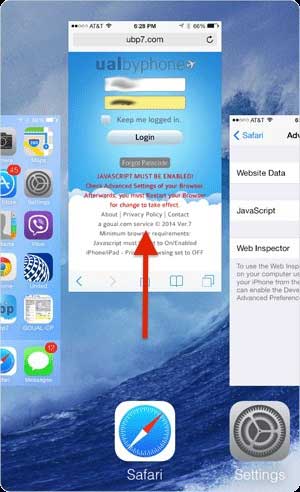
Step 1: Double-click the Home button or swipe up on the screen to show all apps running in the background;
Step 2: Swipe left or right to find and close Safari by sliding it upward;
Step 3: Go back to your iPhone screen to restart Safari app again.
Solving Trick 2. Set Date & Time
Sometimes, the bookmarks on iPhone disappeared problem can be fixed by adjusting "Data & Time" settings on the device. To do it, you need to go to "Settings" → "General" → "Data & Time" → "Automatically". The one who has already enabled it can turn off firstly, wait for about 20 seconds and then turn it on again.
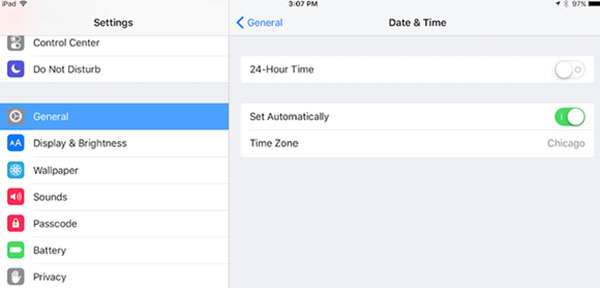
Solving Trick 3. Turn on Bookmarks and Update Your iPhone
You may have switched off iCloud sync with your Mac, causing bookmarks on your iPhone to disappear. Check that synchronization is enabled on your iOS device. Navigate to Settings → Your Apple ID → iCloud. Safari can be switched on by swiping right on the slider next to it if it is grey.
Avoid system lag by installing the latest operating system that your device supports. An update notification should appear in Settings with a red circle if one is available. Open Settings → General → Software Update to check. Ensure your device is plugged into power to enable updating.
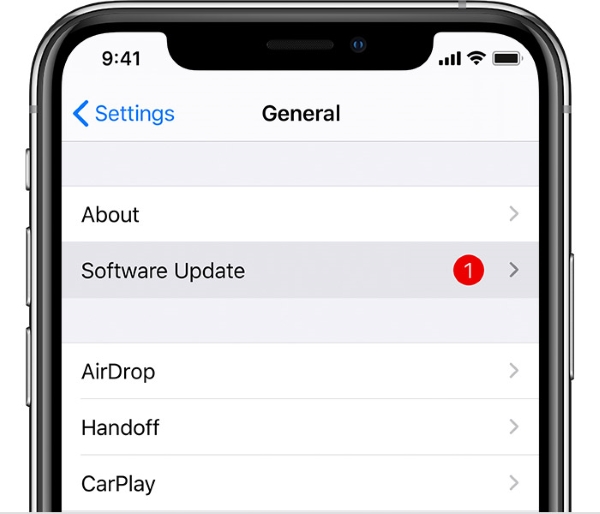
Solving Trick 4. Force Restart iPhone
As always, force restarting the device can help you fix some big and small faults, including bookmarks disappeared on iPhone. If restarting the Safari doesn't function, you might as well try the steps here:

For iPhone 6s and earlier: Press and hold Home and Top (or Side) buttons in the meantime for around 10 seconds. Release them when you see the Apple logo appears on the screen;
For iPhone 7/7 Plus: Keep holding both Volume Down and Side buttons at the same time until the Apple logo is shown on iPhone;
For iPhone X/8/8 Plus and later: Quickly press and release Volume Up button. Then quickly press and release Volume Down button. Next, hold the Side button to wait for Apple logo displays on the screen.
Solving Trick 5. Check Your Internet Connection
A strong internet connection can guarantee the iCloud syncing process runs smoothly. If not, the Safari bookmarks may disappear. Open your browser and go to a secure website to see if your signal is good. It may be necessary to reload your data or Wi-Fi if the network is not available. If that is not enough, restart your phone.
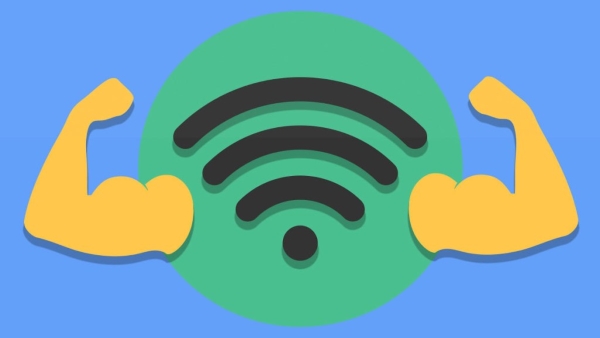
Solving Trick 6. Check Your Account Details
Your iOS device will not be synchronized with all your Apple devices if you are signed in with a different Apple ID. Go to Settings → Apple ID to see if the Apple ID you use on your iPhone is the same.
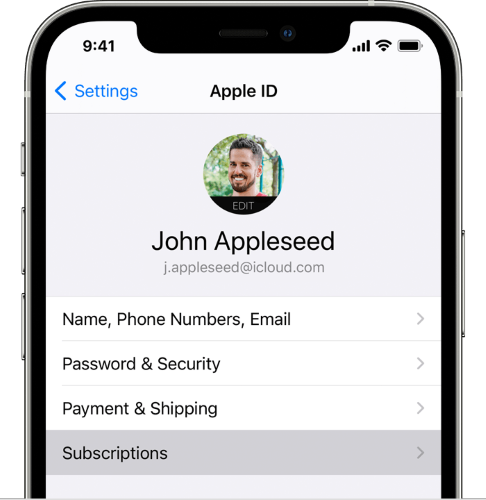
Solving Trick 7. Turn ON and OFF iCloud Bookmarks
Sometimes you may need to turn off and turn on iCloud again to re-start syncing. iCloud can be accessed through Settings → General → Your Apple ID. By sliding the slider next to Safari to the left, you can turn off syncing. Slide it back on after a couple of seconds. If, still not, move to the next solving method.
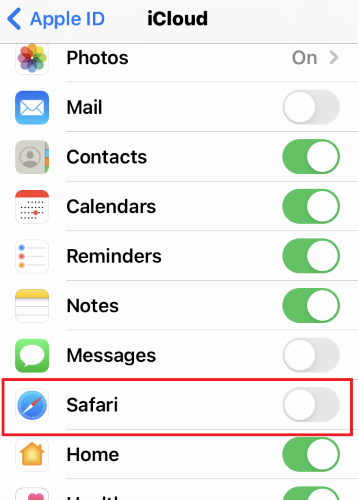
Solving Trick 8. Quick Way to Recover Disappeared Bookmarks on iPhone [Highest Success Rate]
No need to look deeper into what the reason is, this part discusses how to recover deleted or lost bookmarks on iPhone with a prominent tool – Joyoshare iPhone Data Recovery. It is a program specifically developed to salvage lost, deleted, and disappeared data from iPhone, iPad, and iPod touch. It supports getting various iOS file types back, such as Safari bookmarks, videos, photos, call logs, calendars, messages, etc.
With the compatibility to all iOS versions, like iOS 15/14, Joyoshare iPhone Data Recovery is sought after by lots of users. Not only can it let you retrieve from iPhone itself, but also it can help you restore from iTunes and iCloud backups. You can also apply it to sorts of data loss situations if you need.
Key Features of Joyoshare iPhone Data Recovery:
Restore Safari bookmarks from iPhone selectively and easily
Support encrypted backup restoration and two-factor authentication
Be applicable to water damaged, factory reset, wrong deletion, etc.
Work for iOS 15 with real-time preview ability

Step 1Run Program to Choose Mode
Launch the installed Joyoshare iPhone Data Recovery on your computer. From the top navigation bar, you can see "Recover from iDevice", "Recover from iTunes" and "Recover from iCloud" located there. Choose the first one and connect your iPhone to let's recover from iPhone without backup.

Step 2Scan Safari Bookmarks from iPhone
After completed recognition, you can view device info and supported data types. Go on to select "Safari Bookmarks" and click on the "Scan" button to start searching data from the iPhone device directly. Or you can simply scan all default iOS types as you like.

Step 3Start to Recover Deleted Bookmarks on iPhone
When the scan ends, you will be taken to the results page to preview and check whatever is recoverable. Look through the Safari bookmarks in the way you want and selectively mark the required one. You can also click on preferences in the upper right corner to set format as HTML or CSV and press the "Recover" option to export on your computer.

Conclusion
The listed solutions in this article can be workable to fix bookmarks disappeared on iPhone issue in different cases. Besides, it's also advised to check Apple System Status to see whether there is something wrong with Safari bookmarks or if Safari cannot connect to server as normal. We will be glad to see you sharing other solutions here.




