Q:"I have an iPhone. Today morning I found my iPhone contacts disappeared partially. What is the problem? Any solution please?" - Farouq from Apple Discussion
Not only Farouq, many Apple users have also experienced iPhone contacts missing or disappeared issue strangely. It become a very anxious thing, because you have no way of remembering all the contacts and you don't even know exactly what's missing. To get out of this apprehensive situation, here what we'd like to show are 5 best classic solutions.
- Solution 1: Switch off Contacts in iCloud to Re-enable
- Solution 2: Change Contacts Groups Settings
- Solution 3: Hard Reboot iPhone
- Solution 4: Reset Network Settings on iPhone
- Solution 5: Get Disappeared Contacts back from iPhone
Part 1: Disable Contacts in iCloud and Activate again
Once you find the iPhone contacts disappeared, think about whether you've synced your contacts to iCloud. If you get it done before, you are suggested to follow the steps below to restore from iCloud account.
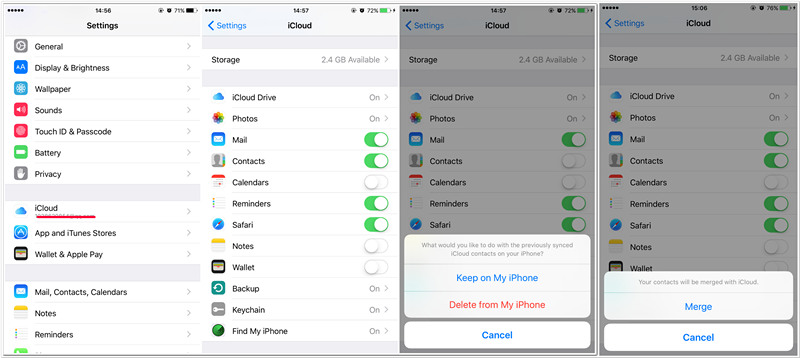
Step 1: Go for "Settings" > "iCloud" > "Contacts" on iPhone;
Step 2: Toggle off "Contacts" and select "Delete from My iPhone" option;
Step 3: Now hard reboot your iPhone and waif for a while;
Step 4: Open "Settings" again and go to "iCloud" to turn on "Contacts" back. Your disappeared contacts will be restored later.
If "Contacts" is disabled, you can directly activate it and choose "Replace your Contacts".
Part 2: Check Groups Settings in Contacts
Not all iPhone users remember the "Groups" option in the Contacts app. However, fact is that it can help manage all Contacts settings to fix contacts disappeared from iPhone issue. You can refer to the how-to guide as follows:
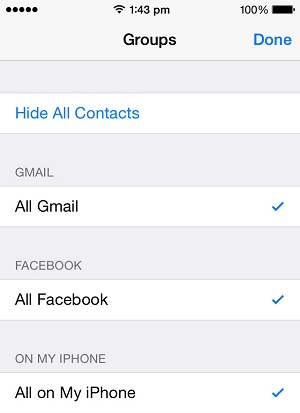
Step 1: Access to "Contacts" app on iPhone;
Step 2: On the Contacts list page, click the "Groups" option in the upper left corner;
Step 3: Get no contacts hidden and tick "All on My iPhone" but not "All iCloud";
Step 4: Finish it with "Done" operation. Next, find the disappeared contacts in the list and save the desired one to your contacts.
Part 3: Force Restart iPhone
If some iPhone contacts disappeared, you can also try this time-honored method to hard reboot your device and miraculously fix the problem. As different devices operate differently, you might as well check from Apple support guide to force restart iPhone here.

Part 4: Reset Network Settings
Another way to possibly repair your iPhone contacts disappearance issue is reset network settings on your device. Just read to take the steps into effect.

Step 1: Go ahead to "Settings" - "General" - "Reset" - "Reset Network Settings" on iPhone;
Step 2: As prompted, enter the passcode;
Step 3: Click on "Reset Network Settings" to confirm and go on;
Step 4: Wait to see whether the disappeared contacts back to your iPhone or you can connect to a new WIFI and run Contacts again to check.
Part 5. Recover to Find iPhone Disappeared Contacts
If your contacts are still missing and cannot be come back after using the above advice, you can have one more try for this 3rd-party software - Joyoshare iPhone Data Recovery. It is one of the representatives of the field of data recovery, which can help you recover disappeared contacts from a variety of situations, such as water damage, iOS update, jailbreak, system crash, etc.
In addition to the easiest way to get back from iPhone, Joyoshare iPhone Data Recovery also works to decrypt backups from iTunes and iCloud for retrieval. Either way, you can benefit from real-time preview and selectively choosing.
Key Features of Joyoshare iPhone Data Recovery:
Three ways to find deleted iPhone contacts
Recover 20+ iOS data in all sorts of scenarios
High compatibility to iOS 13/12 and iPhone 11/XR/XS
Two supported formats: CSV and HTML
Selectively preview and restore only necessary items

Step 1. Run the program and start with the default mode, "Recover from iDevice", to connect your iPhone with a USB cable. You can also switch the mode to "Recover from iTunes" or "Recover from iCloud" with no device connection based on actual needs.

Step 2. In no time, Joyoshare iPhone Data Recovery will function to show the supported data types and the device info it detects. If you don't want to check all files, you can only choose "Contacts" category and begin "Scan".

Step 3. After scan, all results that are recoverable and available will go into the corresponding classification. Now check which contact is disappeared from your iPhone. Then mark it and click on "Recover" option to export to computer's local folder. You can efficiently "Select All" to restore as well.


