As we all know, Philo TV is a platform that provides users with almost all the major channels. You can get the latest TV shows in time and save your favorite content for up to 30 days with the recording function it offers. Even new users can get a 7-day free trial. Want to know how to apply it to enjoy your favorite show? Look at this article and learn how to record on Philo with 3 efficient solutions, including using built-in feature and quality screen recorder. You can check some common questions and answers in the rear of this post.
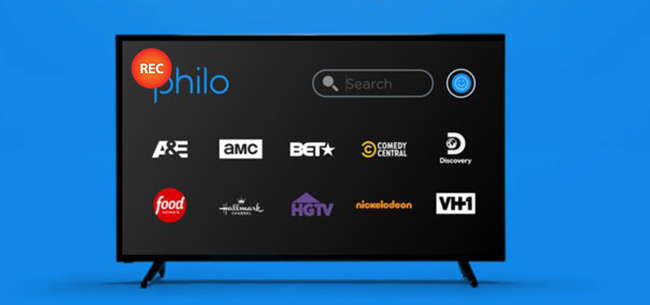
- What Is Philo?
- Tip 1. Joyoshare VidiKit - without Time Limit
- Tip 2. Cloud DVR - with 30 Days Limit
- Tip 3. Guide Option - Capture Upcoming Shows
- FAQs
- Where to Find Recorded Shows?
- How to Record Shows on Philo Fire Stick?
- Does Philo Have DVR?
- How to Download Philo?
- How Many Shows Can You Record at Once on Philo?
What Is Philo?
Featured with 60+ popular broadcast and cable channels, Philo allows you to watch your favorite shows without any hassle. Also, you can access online streaming like Netflix, Disney+, Hulu, Amazon Prime Video and have the luxury to watch on-demand TV and live from major cable networks. The highlight of this streaming service is that it is friendly for beginners, which means that you don't need steep learning curve to operate it.
Tip 1. How to Record on Philo - Joyoshare VidiKit
Joyoshare VidiKit - Screen Recorder is a trustworthy video editor that has professional capability to record Philo TV shows, streaming videos and more ongoing activities in high quality. It's able to capture screen with audio from microphone and computer system. Other than that, you're entitled to designate an area to record with, set desired output format, choose storage location, take snapshots, customize watermark, show clicks, spotlight cursor, edit recordings, etc. Also, it allows you to change parameters like codec, quality, sample rate, bit rate, channel, resolution, and more to escalate your video.
- Record TV shows on Philo in full screen, standard ratio or specific size
- Capture sound from what speaker and what microphone say
- Schedule to efficiently and handily record upcoming TV shows on Philo
- Convert and save videos as MP4, MOV, YouTube, Facebook, Vimeo, smart TVs, etc.
- Option to trim, set shortcuts, effect, show mouse movements, watermark and more
- Best HD screen recorder to capture on YouTube TV and more mainstream platforms
Step 1 Start Screen Recorder
Download Joyoshare VidiKit from official website and finish the installation. Then you can simply get it launched on your PC/Mac, click Record, select Screen Recorder, and enable Record video and audio
 mode next to the blue REC button.
mode next to the blue REC button.
Step 2 Confirm Audio and Recording Settings
It's necessary to grab sound from Philo TV shows. You can click to turn on "System Audio" & Microphone in this Joyoshare VidiKit - Screen Recorder program. Surely, you can adjust to an appropriate volume by moving the slider. Next, go to the lower right corner and press on the gear button. Make sure where you'd like to save your recorded video, which format to output file and what shortcuts to apply with. Besides, it's available to embed an image watermark as you like, show cursor, highlight clicks or create a scheduled recording task.

Step 3 Set Recording Area for Philo
Open the Philo TV channel and head to Capture Area in Joyoshare VidiKit to select a region. You're allowed to choose a standard size from the drop-down box that is often used or click "+" icon to customize a specific area. If you want, you can straightly set and lock both width and height.

Step 4 Record Philo TV Shows and Save Them
Get your favorite TV show prepared and click on the blue "REC" button in this screen recorder to start recording on Philo. You can re-adjust the capture area within the offered 3-second countdown. When it begins capturing your screen, you can take snapshots, pause to skip some content, or cut to divide TV show into smaller segments. When your TV show on Philo is finished, you can click on "Stop" button to save it. Afterward, go for the pop-up "History" window to preview, rename and edit it.

Tip 2. How Do You Record on Philo - Philo Cloud DVR
Actually, DVR Recording is a default recording function in Philo to let you record any TV show quickly, free and easily. This function allows many users to back up a certain kind of content in Philo. You can make it without skills. Just follow the simple steps as below. Note that you can get only 30 days to watch before Philo TV automatically delete them in the recorded list.
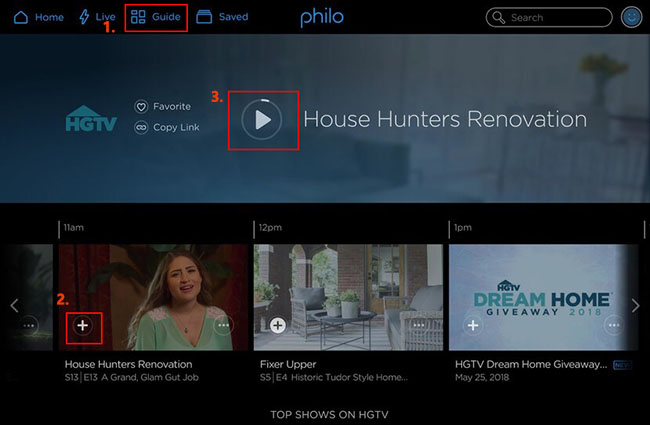
- Step 1: Run and open Philo TV on your computer, sign in to your account, and go for "Guide" on the top of the screen;
- Step 2: Select and get TV show/episode that you want to record ready;
- Step 3: Click on the "+" on the episode/show and start saving it.
- Step 4: Check if there is a progress bar on your screen to indicate that the video is being recorded. You can check your Internet connection to accelerate your process.
Tip 3. How to Record on Philo - Philo TV's Guide
Philo TV gives permission to users to record upcoming TV shows. You can make the most of its task scheduler in Philo Cloud DVR to order an automatic recording and saving, even when you have no time to watch them in the air. Below simple guide will let you know how to use Philo DVR. However, you will find some annoying limitations if you use this feature. To access more advanced recording functions, you should choose a powerful streaming video recorder.
- Step 1: Login your Philo account after you open Philo TV;
- Step 2: Head to the search bar on Philo to search your target upcoming TV show, which will air in around two weeks;
- Step 3: You can click "Record New" to record only one episode and "Record All" to record all shows in the future;
- Step 4: There is a red recording sign shown against your chosen episode.
FAQs about Recording on Philo
1Where to Find Recorded Shows?
You can find your favorite video in Philo TV if you have followed the recording steps we mentioned above. To check the Saved/Recorded shows, find and click the Saved library button next to the Guide from the menu. You can only find the TV show after the recording process.
2How to Record Shows on Philo on the Fire Stick?
Recording shows on Philo is the same on all devices, so this guide is similar to Tip 2 in this post. Log into Philo on device and press Guide on the menu. Use search bar to search the show that you want to capture and tap on it. Click the little plus button to begin the recording. To stop the recording, press + icon again. Also, you can use Cloud DVR feature in some streaming features to ease the problem of how to record on Philo on Roku.
3 Does Philo Have DVR?
Of course, there is a Cloud DVR on Philo to help you record many shows and movies without any hassle. However, it can only store your recorded videos up to 30 days and only very few TV subscription services with 7 days free trial do not require your credit card information.
4 How to Download Philo?
You can download Philo from multiple platforms like Roku, Fire TV, Android TV, Android, Apple TV and iOS. Type Philo in the search bar of App Store or menu and choose Philo in the search results. Then click Download/Add Channels/Install/Get according to your need.
5 How Many Shows Can You Record at Once on Philo?
Actually, you can record the shows at once without such limit using Record All option. Please note that the recorded videos will be deleted when the space limit breaches as you are on the limited 20 hours storage plan.




