Q: "My iPod touch 7th generation stuck on Apple logo. I do not have any backups and I'm terrified of losing all of my data, as I have important pictures and other data. If anyone has any way to help, it would be greatly appreciated. Thank you so much!" – Chalster from Apple Discussion
Many people bothered by the iPod touch stuck on Apple logo problem are seeking help. Although this is fairly a common problem, it is quite distressing to say the least, especially when you have no idea how to fix it. It became even more fearful considering that you could lose your data trying to fix it. Fortunately, no matter the root of the issue, the following list of various fixes will be sure to remedy this frustrating error. You can learn 5 tips here to repair this issue at home without damaging your data. Let's discuss them now!
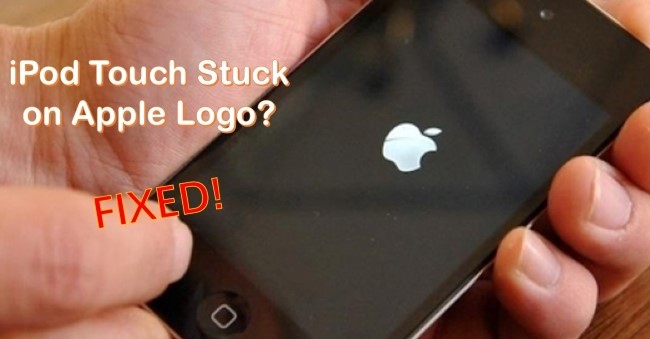
- Part 1. Why Is My iPod Touch Stuck on the Apple Logo?
- Part 2. How to Fix iPod Touch Stuck on Apple Logo?
- Way 1. Using Best-in-Class iOS System Recovery Tool [No Data Loss]
- Way 2. Force Restart iPod
- Way 3. Update iOS Firmware
- Way 4. Restore iPod to Factory Settings in Recovery Mode
- Way 5. Restore iPod in DFU Mode
- Part 3. FAQs on iPod Touch Stuck on Apple Logo Screen
- Part 4. Conclusion
Part 1. Why Is My iPod Touch Stuck on the Apple Logo?
Failed software update: When updating iPod, the update may fail to complete successfully. In such a case, when you try to restart your iPod, it will get stuck on the Apple logo and becomes disabled to restart.
Failed jailbreak: Some iPod users will have a jailbreak to gain more control over their devices. If the process cannot finish normally, your iPod touch is likely to experience a death screen where the device gets stuck on the Apple logo or a white screen.
Hardware problem: A hardware problem can at times be the cause of your iPod being stuck on Apple logo problem. If there is a loose connection between the motherboard and the screen, then your iPod's inability to start will occur and may end up getting the device stuck on the Apple logo.
Problem with restoring from a backup: In case your iPod runs into some unexpected problems and after repair, you try to restore the data from a backup, you may also meet this issue especially when the backup process fails.
Part 2. How to Fix iPod Touch Stuck on Apple Logo?
When the main reasons behind this stuck issue are explained, you can employ the methods below to fix the problem by yourself. Let's start with using the iOS system recovery tool.
Way 1. Using Best-in-Class iOS System Recovery Tool [No Data Loss]
To protect your iPod touch data from being damaged, Joyoshare UltFix iOS System Recovery can be taken into consideration. It does a good job of fixing iPod stuck on Apple logo, iPod frozen, iPhone stuck in the data recovery process, iPad bricked, and more software-related problems. Even better, all your data will be kept intact and no one can access it. More conveniently, it can automatically and quickly assist you to exit the recovery mode with one click for free. Furthermore, the full compatibility of this iOS repair tool even enables you to fix 150+ iOS issues for iPhone and iPad besides iPod. It also supports iOS devices running iOS 17 beta.

- Repair iPod stuck on Apple logo with no data loss
- Fix over 150 iOS issues professionally with its dual repair modes
- Simple clicks to upgrade and downgrade iOS 17 beta
- Factory reset iDevices without requiring a screen lock passcode
Step 1 Download Joyoshare UltFix and Connect iPod to Computer
Run the downloaded Joyoshare UltFix on your computer and connect your iPod to the computer. In the interface of this program, click iOS System Repair, followed by Start.

Step 2 Choose Lossless Standard Repair Mode
You'll need to select a repair mode to get your iPod touch out of the Apple logo boot screen. It is suggested to choose Standard Repair mode, which is able to fix most common iOS issues without causing data damage. Deep Repair mode is more suitable for serious iOS problems.

Step 3 Download Proper Firmware Package
You'll be prompted to confirm the device model for your connected iPod touch. After that, simply press the Download button to download and verify a matching firmware package for iPod.

Step 4 Repair iPod Touch 4th/5th/6th/7th Generation Stuck on Apple Logo
Next, you have to click the Repair button to start fixing the iPod system. Wait for its completion and your iPod touch will be back to normal.

Way 2. Force Restart iPod
One of the first things you should do when working on how to fix iPod touch stuck on Apple logo is to force start the iPod. Force starts works well if the problem is caused by a failed jailbreak or iOS upgrade. If this does not help your case, then you can try the next solution to see if it works. This way you will be able to know if the problem is a major issue or just the usual stuck problem. To force restart iPod touch:

- For 1st-through 6th-Generation: Simultaneously press and hold the Home button on the front of the iPod touch and the Sleep/Wake button on the top. Release the buttons until the Apple logo appears screen and wait for a few seconds for your device to restart.
- For the 7th Generation: Press and hold the Volume Down and the Top button at the same time. Release them when you see the Apple logo and wait for your iPod touch to reboot.
Way 3. Update iOS Firmware
Considering the Apple logo stuck problem is often caused by a failed attempt to change the iOS, the best solution is to try and update the firmware on your computer. To do this, follow these steps:
- Step 1: Run iTunes on a safe and trusted computer. Connect your iPod to the computer using a USB cable. Ensure there is a fast and stable network all the time;
- Step 2: After opening iTunes, locate the iPod icon and then click on the "Summary" menu. Here find and click on the "Check for Update" tab. iTunes will check if there is any new update and then automatically make the update.
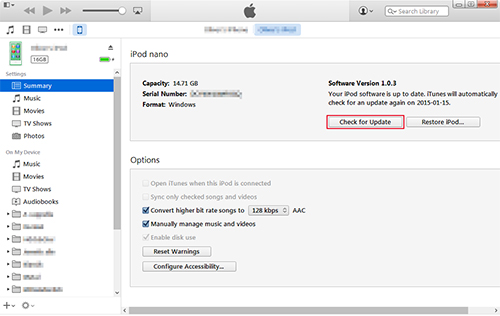
If you are a Mac user who hasn't updated to macOS Catalina, just use iTunes to update the firmware. But on Mac with Catalina, you have to use Finder to update the firmware. Follow the steps below.
- Step 1: Connect your iPod to the Mac, then open the Finder;
- Step 2: In the Finder sidebar, select your iPod touch, then click General at the top of the window;
- Step 3: Click Check for Update and confirm updating.
Way 4. Restore iPod to Factory Settings in Recovery Mode
One of the easiest ways to solve the iPod touch stuck on Apple logo with the loading circle problem is to restore your iPod to the factory settings to solve an issue caused by the operating system. Before starting, you'll need to make sure that you have a computer that iTunes installed.

- Step 1: Turn your iPod to recovery mode: switch off your iPod and let it rest for a few minutes. Now get it connected to a computer. Press the Volume Down button (7th generation) or the Home button (6th generation and before). Keep holding the correct button until the recovery mode screen appears.
- Step 2: Restore to factory settings: You will see an iTunes notification pops up, select "Restore" to start the process of restoring your iPod to the factory settings. Your iOS will also be replaced with the latest version.
Way 5. Restore iPod in DFU Mode
If the above solutions are not working and you had backed up the data on your iPod to iTunes, then you should consider the DFU mode. This is an effective method to solve many issues associated with a software update. However, this method also makes you lose the data on your device.
- Step 1: Switch off your iPod. Download and install the iTunes application on a secure computer. Using a USB cable, connect your iPod to the computer, then start iTunes;
- Step 2: For iPod Touch 6 and below, keep pressing the Home button and the Lock button. After around 8 seconds, release the Lock button while keeping pressing the Home button. When your device enters the DFU mode, nothing will appear on the screen.
- Step 3: For iPod Touch 7, keep holding the Side button and the Volume Down button. After several seconds, let go of the Side button while keeping holding the Volume Down button. When the iPod touch is in DFU mode, you won't see anything on the screen.
Note: If all the solutions mentioned above failed to function, it is high time that you went to the nearby Apple outlets to have your iPod touch fixed. The reason is that the stuck issue is very likely caused by some hardware issues, which should be solved as fast as possible. The safest way to fix iPod hardware is to ask the professional technicians at Apple to do the job.
Part 3: FAQs on iPod Touch Stuck on Apple Logo Screen
1. What can I do if my iPod is stuck on the Apple logo?
Don't panic if your iPod touch gets stuck on Apple logo screen. You can try to fix that by restoring your iPod in recovery mode or DFU mode. If that fails, you can use Joyoshare UltFix to fix relevant software problems. You can also visit the Apple store to test whether there is a fault with the hardware. Your iPod should work fine after applying these methods.
2. How to revive a dead iPod touch?
You may encounter the situation that your iPod is frozen or not responsive. In this case, you can try to force restart your device. If it is not working, charge your iPod and check the hardware issues. Another great option is to contact Apple Support and get professional solutions.
3. What is the lifespan of an iPod touch?
Your iPod touch is likely to malfunction after around 4 years. Once reaching this timeline, there is a great chance that you'll come across different kinds of issues while using the iPod.
4. Is there a reset button in iPod touch?
Technically, there isn't a so-called reset button in the iPod touch. If you want to reset or force restart your iPod touch, you're required to press the correct buttons by following the right steps. For more details, you can find them in Part 2 of this post.
Part 4. Conclusion
Calm down first if your iPod touch stuck on Apple logo and gives you no response, for that any problems will be solved in the end. We are sure that you will gain more knowledge and manage to make your iPod touch back to normal with the 5 useful tips. It's better to use Joyoshare iOS System Recovery instead of wasting time with lengthy methods. This software has been thoroughly tested on numerous devices and is guaranteed not to contain any malware or adware. Please pay attention to our website if you want to know more about how to deal with different iOS issues. Additionally, feel free to drop a comment in the below comment box if you've any thoughts regarding using Joyoshare.

