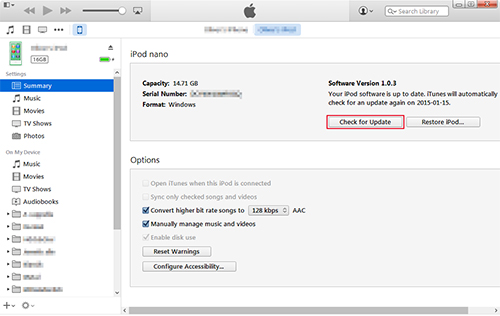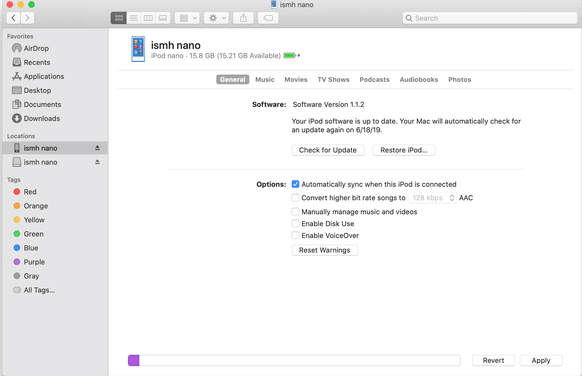Many iPod users have found that their iPods are frozen when they give certain demands to the devices. iPod might freeze when you are playing the song, when you are scrolling through the playlist or when you switching songs. To help those bothered iPod users, we have concluded the 6 best solutions to solve the iPod frozen problem. This guide suits different models of iPod perfectly.
- Solution 1: Check the Hold Switch
- Solution 2: Hard Restart iPod
- Solution 3: Charge Properly
- Solution 4: Update with iTunes
- Solution 5: Repair with UltFix
- Solution 6: Apple Support
1: Check the Hold Switch to Fix iPod Frozen
The hold switch is intended to lock all the buttons on your iPod, preventing the buttons from accidentally being pressed. Users whose iPods do not have this switch can skip to the next solution. If your iPod is frozen, the hold switch should be checked first, in that it is the most obvious and simple cause. Slide it on then back off, and then check whether your iPod has been unfrozen. If the hold switch is in the "On" position before you do anything to it, slide it to the "Off" position and see if the device returns to normal.

2: Force Restart iPod to Fix Frozen iPod
Widely applied to other Apple devices, a force restart is a quick and effective way to get your iPod out of the stuck situations. It is not advisable to conduct this operation frequently, but it works in the times of occasional emergencies. The ways to force restart vary from different models of iPods, and there is a guide about how to force restart different models. For those who cannot find their models here, you can find a suitable restart tutorial on Apple's website.

iPod touch
iPod touch 7th: Hold both the Top button and the Volume Down button until you see the Apple logo.
iPod touch 6th generation and earlier: Hold both the Top button and the Home button for at least until you see the Apple logo.
iPod nano
iPod nano 7th generation: Hold both the Sleep/Wake and Home button until the screen shuts off. Then wait a few seconds for your device to restart.
iPod nano 6th generation: Hold the Sleep/Wake and Volume Down button until you see the Apple logo.
iPod nano 5th generation or earlier: Put the Hold switch in the "Off" position. Then Hold the Menu and Center (or Select) buttons until you see the Apple logo.
iPod classic
Ensure the Hold switch is in the unlocked position. Hold the Menu and Center (or Select) buttons until you see the Apple logo.
iPod shuffle
Unplug your iPod shuffle from everything. Turn off your iPod shuffle with the power switch. Wait for 10 seconds, then turn on your iPod shuffle again.
3: Charge the iPod Properly to Fix Frozen iPod
If your iPod is frozen and unresponsive when the battery seems to be low, then the reason may be that the battery has run out. This case is especially common when your iPod has been used for a long time. Charge the iPod for at least 30 seconds, and restart the device to see if it has resumed to the normal state. It should also be noticed that the port, the charging accessories and even the outlet should be in a good state to ensure the iPod can be charged properly. Despite being intact, it would be even better to keep them as clean as possible.

4: Update iPod with iTunes or Finder
For iPod touch users, if your iPod is frozen, you can try updating its iOS on the computer. By updating iOS with iTunes or Finder, you can prevent the potential risks caused by the over-the-air delta transfer, through which your iPod would update its iOS directly.
Windows

Step 1: Install the latest version of iTunes on your computer;
Step 2: Connect iPod to the computer, and click the iPod icon on the top left of the iTunes interface. Go for "Summary" > "Check for Update";
Step 3: Tap on "Check for Update", then confirm the updating operation by clicking the "Update" button.
Mac

Step 1: Connect your iPod to the Mac and open Finder;
Step 2: Find your iPod in Finder's left sidebar under the "Locations", then tap on it;
Step 3: Press the "Check for Update" button. Finally, press the "Download and Update" button to install the update.
5: How to Fix a Frozen iPod Losslessly
Software glitches or system bugs may result in the frozen iPod issue. While some guides might suggest you to restore the iPod with iTunes, we believe that Joyoshare UltFix is a better choice. It is a professional iOS repair tool that is able to fix over 30 iOS issues. It is well applicable to nearly all models of iPod touch (from iPod touch 2 - 5).
Compared with normal iTunes restore, its main edge is that it can repair your iPod iOS without damaging the data, especially when your iPod is bothered by tiny problems like frozen iPod. It also provides the free service of putting your device into the recovery mode with one-click.
Key Features of Joyoshare UltFix iOS System Recovery:
Fix iPod, iPhone and iPad Frozen
Repair iOS issues without data loss
Compatible with almost all models of iPods
Put the device into the recovery mode with one-click free of charge

Step 1 Connect iPod to the computer

Download Joyoshare UltFix from the links above and install it. Connect your iPod to the computer using a USB cable, then press the "Start" button to proceed.
Step 2 Choose repair mode

In the next interface, get "Standard Mode" selected and click "Next", so that you can repair the iPod without data loss. Next, follow the given instructions to boot your iPod into recovery mode or DFU mode.
Step 3 Download the firmware package

Some of the info about your device will be displayed on the screen. Make sure all is correct and then press the "Download" button to download and verify the firmware package. Please ensure iPod is well connected to the computer and a stable WiFi all the time.
Step 4 Start fixing iPod frozen

Press the "Repair" option to officially begin the repairing process. A few minutes later, your iPod will be fully recovered.
6: Resort to Apple Support to Fix Frozen iPod
If all the solutions above fail to work, there is a high probability that your iPod is suffering from hardware damage. In this case, don't hesitate to go to the nearby Apple outlet to have your device checked. For safety reasons, it is not advisable to repair the firmware on your own.