DFU (Device Firmware Update) mode is a special state that helps your iOS device to interact with iTunes or Finder without bootloader, that is, without loading the operating system. This mode is always required when you need to downgrade your iOS software to the previous version, restore a bricked phone back to its normal condition, jailbreak device, or troubelshoot some software-related issues. However, sometimes iPhone won't go into DFU mode, causing great inconvenience in device use. To fix this issue and help you successfully put iPhone into DFU mode, this article provides some practical workarounds and shows them in detail. Now try to operate them one by one.

- Part 1. Why Can't I Get My iPhone in DFU Mode?
- Part 2. How to Put iPhone in DFU Mode Correctly
- Part 3. How to Fix iPhone Won't Go into DFU Mode
- Solution 1. Hard Reset iPhone
- Solution 2. Update to the Latest iOS
- Solution 3: Use iOS System Recovery [No Data Loss]
- Part 4. What If iPhone Still Won't Enter DFU Mode? [Free Solution]
Part 1. Why Can't I Get My iPhone in DFU Mode?
Unable to enter DFU mode? This actually is a common issue that most of users encounter. The main reasons behind this can be varied and here you can check them out.
- 1. iOS Software Glitches: The potential glitches or bugs hidden in your iOS software can prevent your iPhone from entering DFU mode.
- 2. Hardware Issues: Physical damage to your iPhone Volume button or Power button can impede the initiation of DFU mode.
- 3. Wrong Operation: The procedure for entering DFU mode varies depending on the iPhone model. Problem occurs if you don't strictly operate in a specific button sequence.
Part 2. How to Put iPhone in DFU Mode Correctly
As the steps to enter DFU mode are not very easy, the most common reason for iPhone won't go into DFU mode could be improper operations. The slightest mistake will lead to failure, thus, follow the detailed steps below and try again to put your iPhone into DFU mode.
👉 For iPhone 8 and later models:
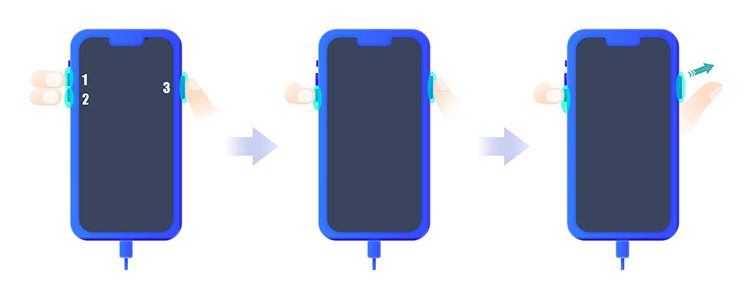
- Step 1: Connect your iPhone to computer.
- Step 2: Press Volume Up button and release it, and do the same to Volume Down button.
- Step 3: Hold the Side button. When the screen goes black, press the Side and Volume Down buttons.
- Step 4: After 5 seconds, release the Side button but keep holding Volume Down button for 10 seconds.
- Step 5: When the screen goes black, your iPhone is successfully in the DFU mode.
👉 iPhone 7 and 7 Plus:
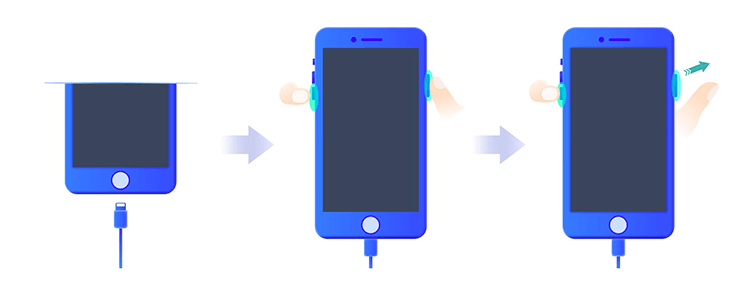
- Step 1: Plug iPhone into computer.
- Step 2: Hold the Power button and the Volume Down button for 5 seconds.
- Step 3: Release the Power button and still press the Volume Down button for 10 seconds.
- Step 4: When the screen is darkened, your iPhone goes into DFU mode.
👉 iPhone 6 and former:
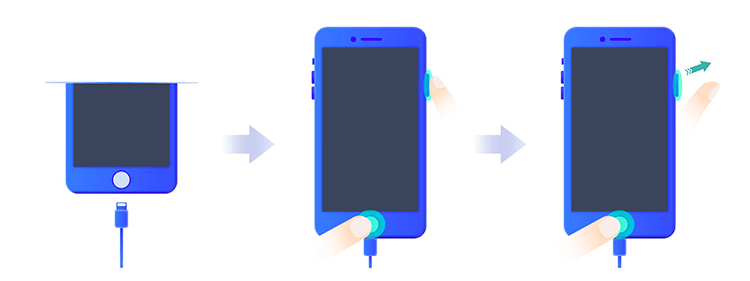
- Step 1: Connect your iPhone to the computer.
- Step 2: Simultaneously hold the Home and Power buttons for 5 seconds.
- Step 3: Undo the Power button but continue holding the Home button.
- Step 4: 10 seconds later, your iPhone will be detected in DFU mode.
Part 3. How to Fix iPhone Won't Go into DFU Mode
If you can be absolutely sure that your iPhone enters DFU mode without misoperation, you can further try the following solutions to fix possible software-related issues on your device.
Solution 1. Hard Reset iPhone
Force restart can be the quickest way to fix software errors and glitches. It at the same time helps to refresh your iOS system and gets the device back to normal state.

- iPhone 8 and later: quickly press and release Volume Up, followed by Volume Down, hold the Side button, and release it when you see the Apple logo.
- iPhone 7 and 7 Plus: long-press the Power and Volume Down buttons, and once the Apple logo appears, release them.
- iPhone 6 and earlier: hold the Home button and the Power button at the same time, and release them until the Apple logo displays on screen.
Solution 2. Update to the Latest iOS
There are some glitches in the outdated iOS system, which might trigger your iPhone failing to go into DFU mode. In this situation, you are suggested to update your iPhone to the latest iOS version and try to enter DFU mode again.

- Step 1: In the Settings app, tap General option.
- Step 2: Choose Software Update to see if there is any available update.
- Step 3: Tap on the Download and Install button to get the newest iOS software.
- Step 4: When your iPhone restarts, follow the correct instructions to put your iPhone into DFU mode again.
Solution 3: Use iOS System Recovery
To deal with complex system errors that cause failure to enter DFU mode, Joyoshare UltFix can be a good choice. It is a professional system recovery tool that is specifically designed for iOS devices. Not only iPhone won't go into DFU mode, Joyoshare UltFix is able to fix over 150 kinds of iOS system issues, including iPhone in recovery mode not detected by iTunes. Besides, this program offers other powerful services, like resetting iOS devices, downgrading and upgrading iOS system, and one click to enter or exit recovery mode for free. All models of iPhone, iPad, iPod and tvOS are perfectly supported.
- Fix more than 150 iOS system problems without data loss
- Free to get into or out of recovery mode with one click
- Downgrade and upgrade iOS software to the desired version
- Factory reset iPhone, iPad and iPod touch
- Easy steps and user-friendly interface for newbies
Step 1 Enter iOS System Repair Section and Connect iPhone
Go to the official website and finish installing Joyoshare UltFix. Connect your iPhone to the computer, choose the iOS System Repair section on the main interface and hit the Start button.

Step 2 Select Standard Repair Mode
Choose the Standard Repair mode. If your iPhone is successfully recognized, you could move to the next steps. If it fails to be detected, you need to follow the on-screen instructions to put your iPhone into DFU mode or recovery mode. As your iPhone won't go into DFU mode, you could click the bottom link to see how to enter recovery mode.

Step 3 Download and Verify Firmware Package
Check your device information and click on the Download button to get the matching firmware package downloaded and verified.

Step 4 Fix iPhone Won't Go into DFU Mode
When the firmware package is verified, click the Repair button to unzip the firmware. Once the Finish button appears, your iPhone will restart without any software problem.

Part 4. What If iPhone Still Won't Enter DFU Mode?
In most cases, recovery mode has the same function and effect as DFU mode. Hence, when your iPhone won't enter DFU mode, try to put it into recovery mode, which possesses the much easier steps. Do as follows.
4.1 Common operations to enter recovery mode:
- For iPhone 8 and later: Run iTunes and plug iPhone into computer. Press Volume Up and release it, press and release Volume Down, hold the Side button and release it until the recovery mode screen occurs.
- For iPhone 7 and 7 Plus: Open iTunes and connect iPhone to it. Hold the Sleep button and Volume Down button simultaneously, and release them when the recovery mode screen shows up.
- For iPhone 6 and former: Launch iTunes and use a USB cable to plug iPhone into computer. Long-press the Home and Sleep buttons, and undo them when you see the recovery mode screen.
4.2 Free and effective Way to enter recovery mode:
If you still feel it hard to enter recovery mode or your iPhone won't go into recovery mode, you could take full advantage of Joyoshare UltFix to enter recovery mode with one simple click. This feature is completely free and any user can quickly master it.
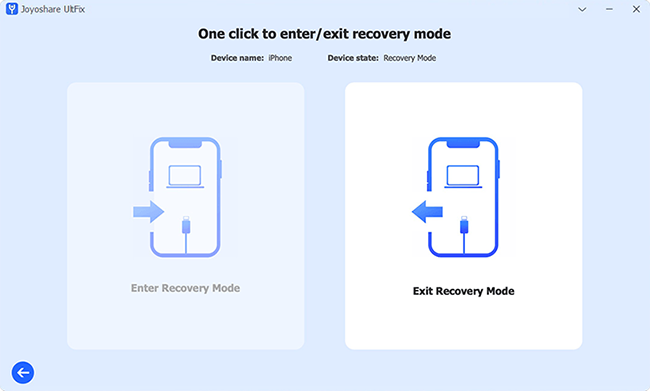
- Step 1: Just connect your iPhone to computer, run Joyoshare UltFix, and choose Enter/Exit Recovery Mode.
- Step 2: When your device is detected, click on Enter Recovery Mode to automatically put your iPhone into recovery mode.
Final Words
If your iPhone won't go into DFU mode, the first thing you need to ensure is that you have used the correct method to put your iPhone into DFU mode. After ruling out the possibility of wrong operations, you may consider that the culprit is the system errors. This article gives you 3 ways to fix the system problems. Among them, Joyoshare UltFix is the most effective one, which will thoroughly unroot the iOS system issues without losing your data. Alternatively, you could put your iPhone into recovery mode instead of entering DFU mode. Joyoshare UltFix offers a free channel helping you click once to achieve this.

