[3 Methods] How to Fix iPhone Stuck in DFU Mode
"I found that my iPhone 8 plus has been stuck in DFU mode since last weekend and I couldn't figure out the real reason for the problem. Is it possible to fix the iPhone in DFU mode? Any solutions offered will be appreciated."
For new users who first own an iPhone, they tend to understand everything about iPhone DFU Mode including what DFU mode is, when to use DFU mode, how to enter or exit iPhone DFU mode, etc. Default Firmware Update, abbreviated as DFU, is a systematic repair helper for restoring your iPhone or iPad. Although it has been tested effective in fixing most iOS problems and errors, in most cases almost all functions will not be available if the device enters the DFU mode, and it's easy for iPhone as well as other iOS devices to get stuck in this mode.
Well, if you also encountered this issue just like David, please continue to read this post. Here we'll show you the reasons why it happened and how to fix iPhone stuck in DFU mode effectively.
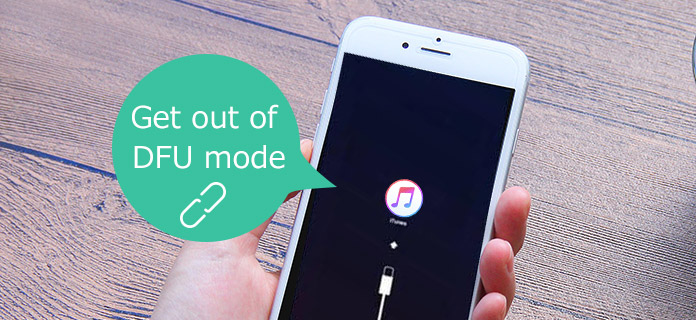
Part 1. Why is Your iPhone Stuck in DFU Mode?
The real causes that lead to your iPhone stuck in DFU mode could may be attributed to the several following situations.
- iOS glitches. The most likely circumstance is some unknown bugs on your iOS system, especially when you're trying to update or downgrade iOS or restore your device from a backup.
- A wrong iPhone jailbreak or unjailbreak. Jailbreaking or unjailbreaking your iOS devices is a perilous process, which let your device stick in DFU mode in careless cases.
- Hardware issues. If you mishandle your iPhone in some ways such as dropping or wetting it, then the device might be immediately landed into the DFU mode.
Part 2. How to Fix an iPhone Stuck in DFU Mode?
Generally speaking, it is not hard to exit after putting your device in DFU mode. However, once your iPhone becomes stuck in the DFU mode and you may probably feel clueless on how to fix it. Now simply go along this article to get the solutions.
Method 1. Fix iPhone Stuck in DFU Mode by iOS System Recovery Software
This will be the most efficient method to help you fix the iPhone stuck in DFU mode black screen issue. The program is named TunesKit iOS System Recovery, which is a professional desktop tool available on both Mac and Windows PC.
This software can also help you instantly solve 150+ common iOS problems including iPhone stuck on white Apple logo, boot loop screen, and more, without risking losing any current data on your devices. TunesKit software is very easy to operate, even if you are a non-technical person. What's more, TunesKit iOS System Recovery works for all iOS versions including the latest iOS 18, and fully supports almost all models of iPhone, iPad, and iPod touch.
Key Features of TunesKit iOS System Recovery
Fix iPhone stuck in DFU mode, black screen, boot loop, etc. without data loss, compatible with the latest iPhone model and iOS version, one-click to enter and exit recovery mode, factory reset iOS device without a passcode.
Here's the step-by-step guide on how to fix your iPhone stuck in DFU mode through several clicks.
Step 1Connect iPhone to the computer
Launch the software and connect your iPhone to the computer via a USB cable. Click iOS System Repair option and then "Start" button to move forward. Select the "Standard Repair" and tap on the "Next" button. Choose the device model you've connected. After that follow the instructions to continue.

Step 2Download firmware package
Confirm the info of your iPhone before the software start downloading the latest firmware package. Correct it if you find any message is wrong. Hit the "Download" button to let the program download and verify the firmware package.

Step 3Fix iPhone stuck in DFU mode
Once it completed the download process, just hit the "Repair" button and start repairing the iPhone DFU mode. Remember to keep your device connected to the computer during the recovering to avoid any further problems.

Method 2. Hard Reset iPhone
This operation is suitable for different iPhone models in various iOS problems. Similar to exit iPhone recovery mode, you can try the method to get your iPhone out of DFU mode, too. If the problem was not resolved on the first attempt, just try doing this again. If it still doesn't work, just follow an alternative solution given in the next section.
- For iPhone 7 or earlier, press the Wake button and Home button (Volume Down button on iPhone 7/7 Plus) at the same time for about 10 seconds.
- For iPhone 8 or later, press and quickly release the Volume Up button, and then press and immediately release the Volume Down button. Press and hold the Wake button for about 10 seconds until the Apple logo appears.

Method 3. Restore iPhone in DFU Mode via iTunes
Restoring your iPhone in DFU mode to factory settings via iTunes can also give you a hand to get out of trouble. But this will cause you all data loss after the steps presented below if you don't mind.
Step 1: Open the latest iTunes and connect your iPhone to a PC.
Step 2: When iTunes recognizes your iPhone in DFU mode, simply click the "Restore" button.
Step 3: Tap on the "OK" order to restore your device.
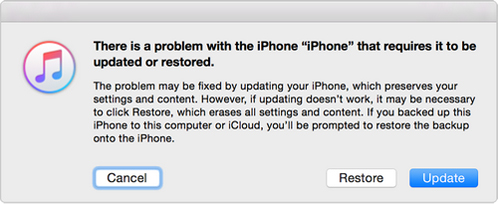
Part 3. Video Guide: How to Fix iPhone Stuck in DFU Mode
In the following short video, you'll learn three ways to fix an iPhone stuck in DUF mode. These ways are also available for your iPads if they're unfortunately in the same trouble.
Part 4. FAQs about iPhone Stuck in DFU Mode
-
1. What is DFU mode?
DFU mode allows your iPhone to interface with iTunes/Finder without loading the iOS operating system or bootloader. It’s used for more advanced troubleshooting, restoring, or downgrading firmware.
-
2. Can I exit DFU mode without restoring?
Yes, if the device isn't frozen or corrupted, a force restart often exits DFU without erasing data. Otherwise, you may need to restore via iTunes/Finder, which will erase data unless you have a backup.
Part 5. Bottom Line
The above is all the useful content on how to get your iPhone stuck in DFU mode fixed. There are different advantages and disadvantages of diverse methods as some give rise to data loss while others possess not only efficiency but also safety like the trustworthy software TunesKit iOS System Repair. Whatever, we sincerely hope your problem can be resolved after reading this context.
