"I was trying to install an app on my iPhone but every time it installed it would disappear right after it was finished downloading and installing. But then I noticed half my apps are now missing and the Settings icon missing on my iPhone 6. Also, the app store icon is missing. I thought it might just be hidden in a folder somewhere so I used search and it returned no results. Can anyone help me out?" — From Apple Community
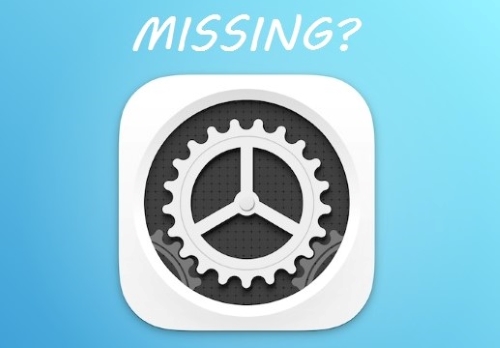
Settings application is a vitally important part of iOS devices. It controls how the devices operate. You are not able to do a lot of things without it, such as Settings iPhone network, changing ringtone, setting up passwords, adjusting the screen light, and so on. All in all, you will be quite disturbed when Settings icon missing on iPhone problem occurs.
- Part 1. Causes of Settings Icon Missing on iPhone
- Part 2. Things You Need to Do Before Going Further
- Tip 1. Back up Your iPhone
- Tip 2. Check If It Moved to Another Place
- Tip 3. Reboot the iPhone
- Part 3. Answer for How to Pull up Settings on iPhone When Icon Is Missing
- Way 1. Reset Home Screen Layout
- Way 2. Time to Use Joyoshare UltFix Without Missing Data [Recommended]
- Way 3. Restore iPhone via iTunes
- Part 4. Conclusion
Part 1. Causes of Settings Icon Missing on iPhone
Reasons for the problem are various. Maybe you just accidentally move it into a folder. Or your iPhone fails to jailbreak. It is also possible that iPhone is attacked by a virus or there is an unknown error with the iPhone system. Whatever the cause, you don't have to worry too much. Beneath, several simple and workable methods are collected to help you retrieve the Settings icon on the iPhone.
Part 2. Things You Need to Do Before Going Further
Tip 1. Back up Your iPhone
Presumably, whether iPhone data will be erased in the process of repairing iPhone Settings icon missing is a matter of great concern to everyone. In this regard, it can be said that not all the methods listed below promise not to cause data loss. Thus, it is very necessary to make backups of your iPhone data using iTunes or iCloud so as not to lose your precious data. To do it, please refer to the following.
To back up with iTunes:
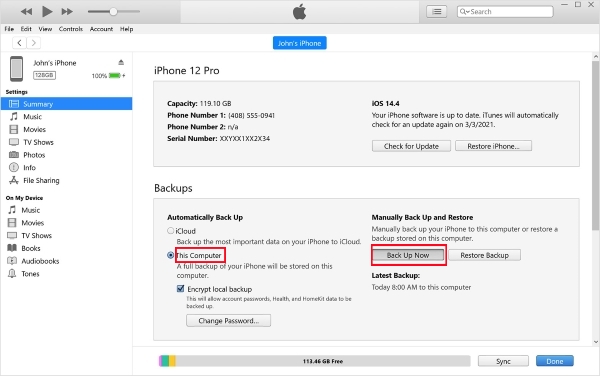
Step 1. Firstly, please connect your iPhone to the computer. Then open iTunes. If you use a Mac computer with macOS Catalina, you need to open "Finder";
Step 2. You will be required to enter the passcode to "Trust" the computer if your iPhone has not been synced with iTunes before;
Step 3. When your iPhone icon appears on the screen, click it to enter another interface, in which you should click "Summary" and choose "Back Up Now" on the right panel.
To back up with iCloud:
Making a backup of the iPhone with iCloud needs to draw support from the Settings app. In the situation where iPhone Settings icon disappears, you can temporarily access Settings by searching it on Spotlight Search.
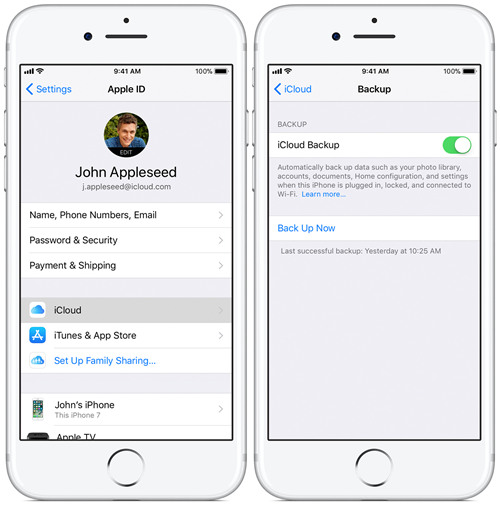
Step 1. To begin with, connect your iPhone to a Wi-Fi network. After that, get into "Settings" with the help of Spotlight Search;
Step 2. Next, tap on your Apple ID and then choose "iCloud". For users with the iPhone running iOS 10.2 and earlier, directly scroll down to "iCloud" after entering "Settings";
Step 3. Make sure that "iCloud Backup" is turned on. If not, you should click to enable it. Lastly, touch "Back Up Now".
Tip 2. Check If It Moved to Another Place
You know, the iPhone Settings icon won't be deleted under normal situations. So, it is the possible reason that you move it into a folder incidentally, which causes the Settings icon on iPhone missing issue.
If this is the case, you can search it in the spotlight that is located on the right side of the screen. While searching, it may show the folder the Settings icon has been moved. Then you just get into the folder and move the Settings icon to the Home screen.
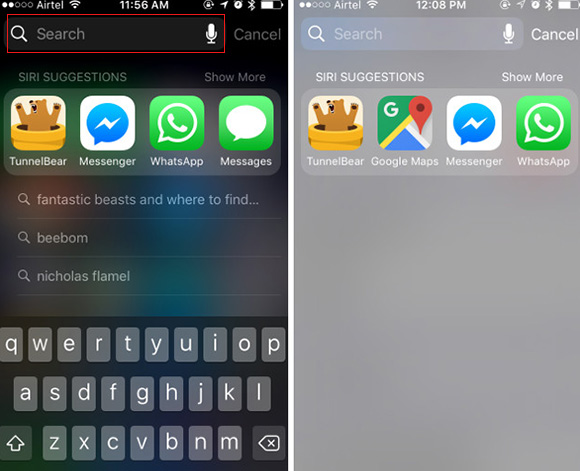
Tip 3. Reboot the iPhone
If you are sure that the Settings icon is not moved into a folder or other place, you might as well restart your device to fix the issue of Settings icon missing from iPhone. This is the most common way to solve this type of problem on iPhone. The steps to do are dead easy.

How to restart iPhone 13, 12, 11, iPhone XS/XR, and iPhone X,
Step 1. Press and hold the Side button and the Volume Down button at the same time.
Step 2. Put your finger on the power off slider and drag it to the right.
Step 3. Wait until it completely shut down. Then start up your iPhone by holding down the Side button.
How to restart all other iPhone models,
Step 1. Keep holding the Sleep/Wake button. Then release until you see the power off slider appear.
Step 2. Move the power off slider to power off your iPhone. On the screen, a spinner will appear when the shutdown is taking place. You may not notice it because it may be dim or difficult to see.
Step 3. Finally, hold the Sleep/Wake button. Release them when the Apple logo appears on the screen and wait for the iPhone to restart.
Part 3. Answers for How to Pull up Settings on iPhone When Icon Is Missing
Way 1. Reset Home Screen Layout
Ordinarily, doing a full restart can get the iPhone Settings icon missing matter settled. In case not, try resetting home screen layout to tackle it. But it should be noted that performing the method needs the help of the Settings app. Maybe you wonder how to enter the Settings interface when the Settings icon disappears. For this, the following gives a step-by-step guide to teach you how to get it done.
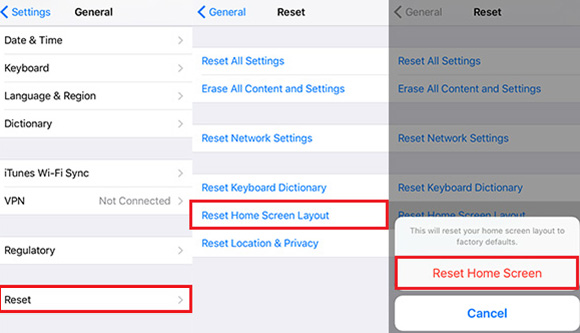
Step 1. First of all, open Spotlight Search by sliding your finger down on your iPhone screen. Afterward, type "Settings" in the search bar to start the Settings application;
Step 2. After getting into "Settings", please choose the "General" option and followed by "Reset";
Step 3. On the "Reset" window, scroll down to "Reset Home Screen Layout". You might be asked to enter the passcode to confirm this option. Once confirmed, click "Reset Home Screen" to restore the home screen layout to the factory screen layout.
Way 2. Time to Use Joyoshare UltFix [100% Effective]
An ultimate solution to the iPhone Settings icon missing problem is using Joyoshare UltFix iOS System Recovery software. It is a high-tech iOS issue repair tool that provides two repair modes to work various system failures on iPhone/iPad/iPod/ and Apple TVs.
Concretely speaking, it can both settle tough problems like iPhone is disabled in "Advanced Mode" and repair general issues like iPhone Siri not working, iPhone Settings icon disappearing, etc. without damaging any data in "Standard Mode".
Moreover, Joyoshare UltFix enables all supported devices to enter/exit the recovery mode for free. That means you all enjoy this service whether you are a registered user or not. By the way, it is very maneuverable. Even without any help, you can manipulate it.
Key Features of Joyoshare UltFix iOS System Recovery:
Offer two repair modes to fix 150+ iOS problems
Fix missing Settings icon in iPhone with no data loss
Support almost all iOS device models and the newest iOS 15
Let any iOS device enter/exit the recovery mode for no charge

Step 1: Download and install Joyoshare UltFix on your computer. After running it, please use an Apple USB cable to connect your iPhone with it. You don't click on "Start" to proceed until the iPhone is detected;

Step 2: This step requires you to select one mode to repair your iPhone system issue. To avoid losing data, you should choose "Standard Mode". Also, for your iPhone Settings missing issue, it is enough;

Step 3: After choosing a repair mode, touch your iPhone model and follow the on-screen indications to put the iPhone into DFU mode or recovery mode;

Step 4: In this section, Joyoshare UltFix will recognize all basic info of your iPhone. You have to confirm it so that you can click "Download" to download and verify the firmware package;

Step 5: Eventually, just tap on "Repair" to get the firmware package unzipped, and then the program will start the repair process. Pretty soon, your iPhone Settings icon will be restored on the screen.

Way 3. Restore iPhone via iTunes
Restoring iPhone with iTunes is another workable method to recover the lost Settings icon on iPhone. However, it is worth noting that the action will remove the whole data information and media files from your iPhone. Therefore, you had better back up the significant data files before operating. After backup, follow the steps below to restore your iPhone.

Step 1. Open iTunes. If you are a Windows user, double-click the iTunes icon. If you are a Mac user, open it from "Finder". Next, connect your iPhone to the computer with its original cable. (If your iPhone has not been synced with iTunes before, you need to enter the passcode to trust the computer);
Step 2. Once iTunes recognizes your iPhone, touch the iPhone icon to get into the next window. On the right panel of this window, just tap on "Restore iPhone...";
Step 3. The process needs some time. Once done, don't forget to recover all wiped data to your iPhone and check if the missing icon is recovered.
Part 4. Conclusion
Undoubtedly, the iPhone Settings app is indispensable for Apple users. Maybe you were upset that you couldn't access the Settings an hour ago, but by reading this article, the Settings icon missing on iPhone can be repaired now. All method above is efficient in restoring the iPhone missing Settings icon. You just need to choose one of them according to your real situation. Though, suppose you hope the problem can be resolved without data loss, it is better to make use of Joyoshare UltFix.

