Q:"How do I fix the echo on my iPhone?"
Despite iPhone's extraordinary features, iPhone echo issue seems to be challenging for many Apple device users. There are ample ways to resolve this problem. You must choose the right method to sort out the issue effectively. In this article, you will learn how to approach it to obtain the desired results in no time. Mostly the iPhone echoes when calling your friends and family members. When you respond to the received calls your voice gets echoed for no reason and you will not be able to speak properly. It annoys you if you receive important calls. So, take a quick look at the below solutions to overcome the echoing difficulties.
- Tips 1: Close Do Not Disturb
- Tips 2: Turn On/Off Speaker
- Tips 3: Restart iPhone
- Tips 4: Clean Speakers and Receivers
- Tips 5: Check Headphones
- Tips 6: Factory Reset iPhone
- Tips 7: Repair iPhone System - No Data Loss
Why Does My iPhone Echo?
Do you wonder what exactly caused your phone to echo? Actually it happens due to the following main reasons:
1. Your iOS system is outdated and damaged;
2. Defected headphones echo the sounds for no reason;
3. Any hardware damage in your iPhone gadgets;
4. The settings in your iPhone can cause this problem. The speaker and the microphone placed close to each other near the battery and when the speaker is too high then the microphone picks up this sound as an input thereby causing an echoing effect.
1. Disable Do Not Disturb Settings
First, you must unlock your gadget and tap the 'Control Centre', then go to 'Settings' ->' Do Not Disturb' -> then Off the 'Do Not disturb' option in the list.
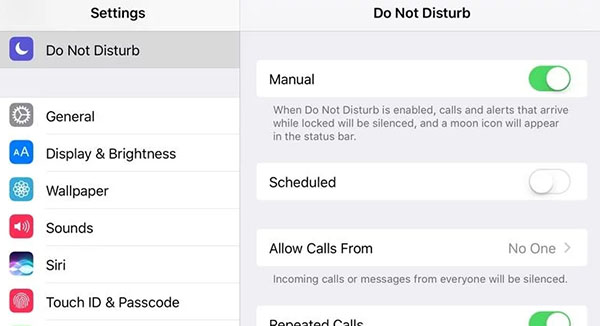
2. Turn 'On' and 'Off' the Speaker
During the call session, in the call interface, hit the 'Speaker' button to turn 'On' and 'Off'. This action resolves the iPhone echo issue temporarily.
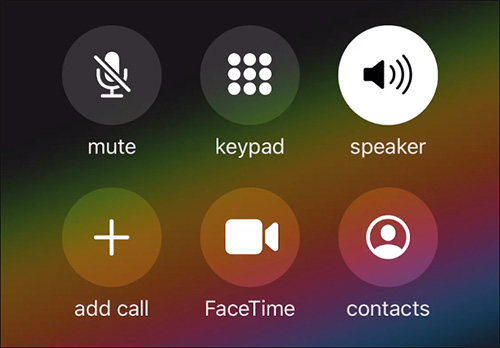
3. Restart Your Gadget
You must hit the "power" button present at the top of your iPhone. Then a slider appears, here drag the slider down and wait for 30 seconds until your device turns off. Press the side buttons in your iPhone to turn on your gadget again.

4. Clean Speakers and Receivers
Make use of a soft brush to clean the dirt in the gadget's speakers and receivers. Ensure the brush is clean and dry when you try to remove the dirt from these electronic items.
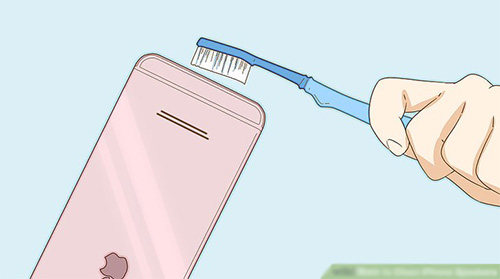
5. Check Your Headphones
If you identify the iPhone echo problem when you speak over the headphone then immediately try out a new one. The headphones get damaged quickly for no reason.

6. Factory Reset iPhone
Before trying out this method you need to back up the phone data. When you reset your phone to factory settings, the data get erased automatically. Open your iPhone and go to 'Settings -> General -> Reset -> Erase all content and settings'. After this reset method, you will be able to overcome the iPhone echo issue soon.

7. Losslessly Repair iPhone System - Joyoshare UltFix
Joyoshare UltFix iOS system recovery is an exclusive method to sort out the iPhone echo problem optimally with no data loss. It's awesome to fix iPhone issues effortlessly, requiring no technical skills. It's user-friendly and provides you with permanent relief to all sorts of complex issues, like iPhone no sound, black screen with spinning wheel, stuck on Apple logo, Apple TV cannot connect to iTunes Store, etc. Best of all, there's free option to allow quickly exiting and entering recovery mode.
Excellent functionalities of Joyoshare UltFix:
Easily tackle the iPhone echo problem
Fix any type of iPhone issues without any data loss
Freeware to get out of or get into recovery mode fast
Support any iPhone, iPad, iPod devices and Apple TVs
Safe program without worrying about any malware or virus interruptions amidst the repairing process

Step 1: Go to the official website of Joyoshare and tap the utility program to reach out for Joyoshare UltFix program. Download the tool as per your OS version of your PC. Then follow the instruction wizard to install the tool successfully. Attach your iPhone with the system, tap Joyoshare UltFix tool icon to launch it, and hit the 'Start' button to trigger the repair process.

Step 2: The iPhone echo problem is a simple issue and you can resolve it without any data loss. In the next screen, hit the 'Standard Mode' to repair the iPhone issue easily. This action automatically set your device into the DFU or recovery mode for the repair process.

Step 3: The next window allows you to download the firmware package. You must wait for some time until the firmware package download completes successfully.

Step 4: Tap the 'Repair' button and Joyoshare UltFix opens the firmware package to resolve the iPhone echo issue. It is time to reboot your gadget after a successful repairing process.

Conclusion:
Thus, if you face the iPhone echo issue in your device, then immediately follow the above-discussed methods. Sure, give the basic one a try firstly. The final method on Joyoshare UltFix iOS repair tool is the right program to overcome any sort of iPhone problems with high efficiency, such as iPhone call volume low, iPhone speaker not working, etc. It applies a professional method to tackle the complexities in the iPhone device. Despite the issue with iPhone, you will be able to resolve it in a few minutes using this stunning software.

