Capturing pictures of their favorite things is like therapy for most people. It is important for them that their phone camera quality is good. Therefore, iPhone cameras are always preferred over Android ones. But as the best comes with some loopholes, iPhone cameras not focusing is a legitimate and serious problem that needs immediate attention.
A number of reasons can be associated with this malfunction. The iOS update and shutting down your iPhone can affect the focus attribute of the camera. Not only this, but the lens can also be in a loose position to produce this. If you need an answer to "how to fix my iPhone camera won't focus," stay with this article.
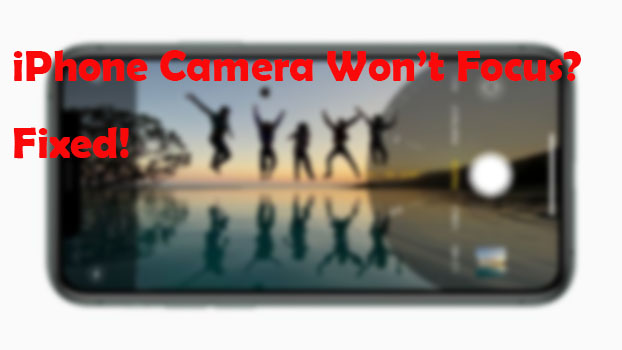
- Part 1: Why Won't My iPhone Camera Focus?
- Part 2: How to Fix iPhone Camera Not Focusing?
- Solution 1: Force close camera
- Solution 2: Reset all settings
- Solution 3: Clean camera lens
- Solution 4: Use Joyoshare UltFix
- Solution 5: Update iPhone software
- Solution 6: Lock the autofocus
- Solution 7: Remove iPhone cases
- Solution 8: Tap the iPhone
- Solution 9: Restart the iPhone
- Solution 10: Turn off VoiceOver feature
- Conclusion
Why Won't My iPhone Camera Focus?
The iPhone camera not focusing problem is real, and it is important to find the background causes of the occurrence of this glitch. Following are some expected reasons:
• This problem occurs mostly with iPhone 6+, iPhone 5, and iPhone 6 as the new software updates do not fit with it perfectly.
• The next probable cause of this glitch is related to the lens. The lens might be in a loose position to allow the autofocus feature. This happens if you have accidentally thrown it out of your hands.
• If you have not restarted the iPhone device in a long time, this problem is likely to occur.
• The presence of dust and smudges on the camera can also serve as a catalyst for the iPhone camera unable to focus.
• The iPhone optical workability and stabilization are also impacted by metallic back cases as they block the lens and flash.
How to Fix iPhone Camera Not Focusing?
This section revolves around viable and easy solutions to fix my iPhone camera is not focusing. These 10 solutions are guaranteed to help you with this inconvenience.
Solution 1: Force close camera
If you are looking for solutions for iPhone camera won't focus, this first method is most likely to fix it in good faith. If you try to forcedly close the iPhone camera app, you will have better chances of getting rid of this glitch. Follow the steps below:
• Hit on the home button twice to open the apps that you have been using previously. Swipe on the left to find the Camera app.
• Swipe up and close the app.
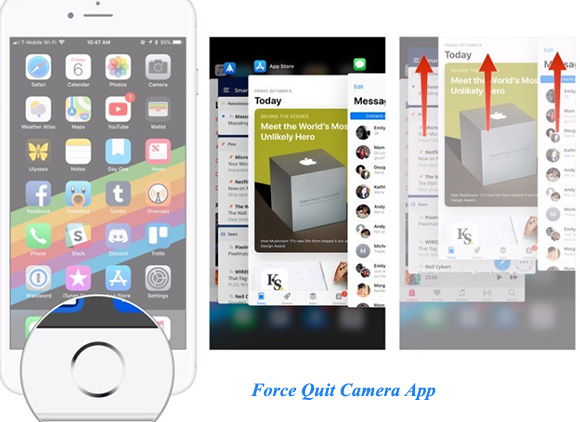
Solution 2: Reset all settings
The second method is another fortunate luck at getting rid of iPhone cameras won't focus problem. If the autofocus problem continues, the user is advised to reset the settings. This will eliminate any error that might be interfering with the normal functioning of the iPhone camera.
• For starters, go to iPhone Settings and hit the General option. Click on Reset over the next screen.
• After clicking on Reset All Settings, the system will ask you if you want to Reset All Settings. Hit it. After that, you might be asked for your passcode.

Solution 3: Clean camera lens
The third fix might feel a little unnecessary, but it is very important when iPhone camera is not focusing. The user is directed to take a soft cloth or microfiber clothing and clean the camera lens with it. The background behind this is the accumulation of dirt particles on the lens can cause the focus issue in the camera.
Therefore, it is important that you clean the lens thoroughly, but the process has to be gentle to avoid any future inconvenience.

Solution 4: Use Joyoshare UltFix
The next solution is too good to be true. Using workable software to handle such problems pretty much covers it all. Joyoshare UltFix is the software designed to act like a pro when it comes to iOS-related queries. It not only avoids data loss during the repairing process but also provides its services in fixing weather apps, recovery modes, camera-related glitches, green screen, disabled iPhone, and much more.
It would not be wrong to say that Joyoshare UltFix has got its bases covered by providing the clients what they are looking for in one go. If you are unfamiliar with how it will aid in the iPhone camera won't focus issue, have a look below.

- Compatible with all iOS devices
- Uniquely designed with dual repair mode
- Zero data loss to guarantee maximum data protection
- It can repair 30+ possible iOS problems
- Free exit or get into recovery mode quickly
-
Step 1 Launch Joyoshare and connect iPhone
The foremost step is to install Joyoshare UltFix on your computer. After the downloading process is concluded, connect your device to the computer using a data cable. The interface pops up where you should click on the Start button.

-
Step 2 Select repair mode
As you have clicked on Start, you will have two options in front of you. Choose the Standard Mode as the camera focus problem falls under common issues. Hit Next to move on with the process.

-
Step 3 Download firmware and repair iPhone
After that, you will be asked to download the firmware package by tapping the Download button. This will start the downloading process of the firmware package. Click on the Repair button after the package is installed. The repair process will initiate in no time.

Solution 5: Update iPhone software
Updating the iOS software is always a workable solution when it comes to solving the iPhone camera won't focus issue. You should have a look at it if there are new updates to be installed. Follow the steps below:
• From your iPhone, go to your Settings and hit the General button. Click on Software Update from the list of options.
• If there is an update, click on it and let the process conclude.
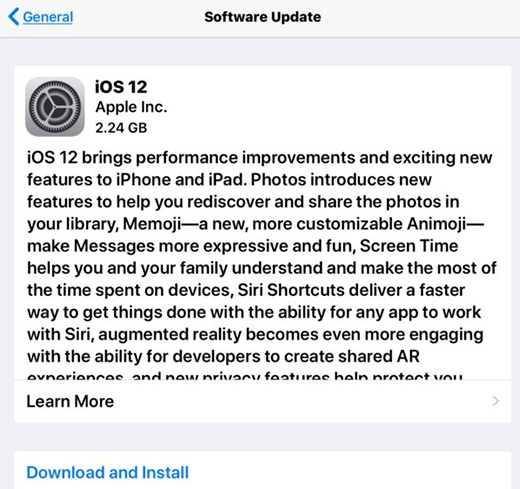
Solution 6: Lock the autofocus
The locking attribute of Autofocus is likely to help you get out of the iPhone camera won't focus issue. You can lock the Auto Exposure feature to use the Autofocus attribute. Follow an easy step below vividly:
• When you are clicking the picture, tap on the target object for some seconds. A small yellow box appears saying AE/AF Lock. It will keep the object focused no matter the phone is moving.
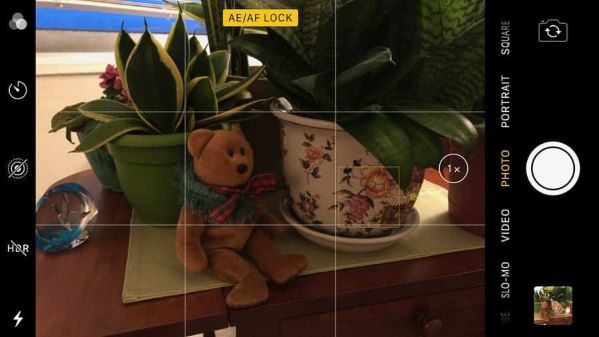
Solution 7: Remove iPhone cases
Most often, the use of metallic phone cases creates an impact on the normal functioning of the camera. The camera's lack of autofocus and blurriness is caused by such iPhone cases that disrupt the flash and lens of your camera. The iOS update 14.4.2 camera blurry issue comes from the optical image stabilization on iPhone X, 6S+, 7, X, 11/11 Pro or later iPhones. Remove the iPhone cases and then check if the iPhone camera won't focus, the problem would be considerably resolved.

Solution 8: Tap the iPhone
You can tap the iPhone from its back on the lens with your palm gently to solve the iPhone camera not focusing glitch. This will eliminate any dust particles and improve the working of lens autofocus.
Solution 9: Restart the iPhone
Restarting the targeted device has guaranteed to solve my iPhone is not focusing problem as it minimizes any software issues.
• For iPhone 8/X and later: Hit and hold down the Power button and click on any volume button until the device restarts. Then, press the Power button to power it on.
• For iPhone 7 and earlier: Hit and hold down the Power button until the slider pops up. Drag the slider to switch it off. Hit the Power button again till the logo appears.
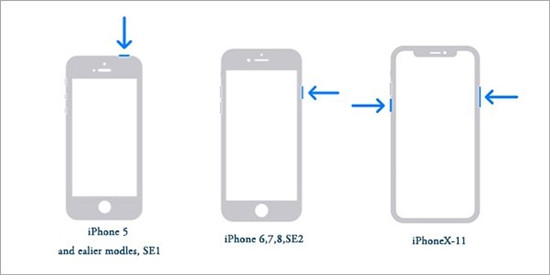
Solution 10: Turn off VoiceOver feature
VoiceOver is basically a feature where you can have access to your iPhone device using spoken descriptions. If you are facing these camera glitches, we recommend you turn this feature off.
• Launch your Settings and hit Accessibility. Afterward, click on VoiceOver and switch it off.
• Move back to the home screen and check if the problem is eliminated.
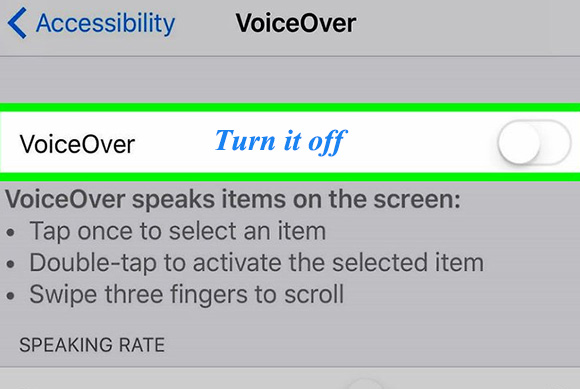
Conclusion
The article reflected upon the causes of the camera issue and how to fix an iPhone camera that won't focus. After a background run on these causes, it becomes easy for even beginners to diagnose the reason for this glitch. At the end of this article, effective methods were also brought up that are sure to aid Apple users in the effortless capturing of pictures and videos.
The user is directed to update the iOS software, lock the Autofocus feature, clean the camera lens, restart the device, and use JoyoShare UltFix iOS System to forget all your Apple-related miseries in seconds.

