The Camera is one of the features of a cell phone that is used almost every day, and taking pictures has become a part of people's daily lives. Whether in recreation or at work, the Camera plays a crucial role. As the iOS version upgrades, the photography function is more and more powerful, and brings various camera modes like "Slow motion", and "Panorama" with a new level of detail and color. However, many users of iPhone 13, 14, 15, and previous models reported that the iPhone camera keeps refocusing and can't take photos. Are you the same? Don't worry, here are a few solutions to make you take clear and beautiful photos again, let's take a look.

- Part 1. Why Does My iPhone Camera Keep Refocusing?
- Part 2. How to Fix Camera Keeps Refocusing iPhone
- Solution 1: Refocus and Reuse Camera
- Solution 2: Switch to Another Camera Mode
- Solution 3: Close All Apps and Restart the Camera
- Solution 4: Force Restart Your iPhone
- Solution 5: Clean the Lens and Remove the Phone Case
- Solution 6: Update Your iPhone Software
- Solution 7: Reset Your iPhone to Factory Settings
- Solution 8: Contact Apple Support
- Part 3. Repair iOS System to Fix iPhone Camera Refocusing (No Data Loss)
- Part 4. Conclusion
Part 1. Why Does My iPhone Camera Keep Refocusing?
When you find that your camera is always in focus, the first thing that comes to your mind is surely, why this happens? In fact, there are three reasons for this abnormal phenomenon.
- Reason 1. Software Issues
- The most likely cause is the software glitches. It may be due to a malfunction of the camera itself, and these occasional bugs affect the Camera's focus. What's more, although third-party software offers a wide variety of features, some apps can be incompatible with each other and steal control of the Camera's focus, resulting in constant focusing even when it is not needed.
- Reason 2. Hardware Problems
- It is also possible there are hardware issues. You can consider whether your phone has been dropped or flooded, and check if the lenses are broken, spotted, or in the wrong position. Repeated focusing can caused by a piece of black shadow in the camera's view if the protective case covers the camera or dirt accumulates in the protective layer.
- Reason 3. Environmental Factors
- If the brightness is too low or too high, or if the surface of the objects that the camera aims at are highly reflective or too close, it will cause the focus to fail. Understanding the impact of your environment on focus can help you get a clear picture.
Part 2. How to Fix Camera Keeps Refocusing iPhone
As mentioned above, there are three reasons why camera on iPhone keeps refocusing and can't take photos, you can judge which one your camera belongs to and take the corresponding solutions. You can first determine whether it is a hardware problem or a software problem.
Solution 1Refocus and Reuse Camera
First, it is recommended to aim at the object you want to photograph and gently tap the screen a few times, so you can see the autofocus pattern on the screen. Please wait for a few seconds until the focus stops. If the problem still exists, you can test camera by trying to take a photo to check whether it can work properly, which is also possible to stop constantly focusing.
Solution 2Switch to Another Camera Mode
- Switching between different camera modes is the quickest way to adjust focus. By switching to selfie mode, you can switch from back to front camera.
- ● Please click on the overlapping circles icon in the bottom right corner of the screen, and click again to switch back.
- ● You can also try to refocus by switching to VIDEO mode. This allows you to quickly turn the camera off and on again, returning it to its normal state.
Solution 3Close All Apps and Restart the Camera
Try restarting the Camera app, it might work wonders. The problem can be solved with high probability after closing all the programs that may cause errors, freeing up system resources, and returning the Camera. You could do this by following the steps below:
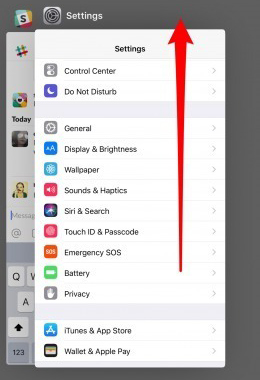
- Step 1: Swipe up from the bottom of the screen, or double tap the Home button, and you will see all running apps.
- Step 2: Please slide all apps up and open the Camera app again.
Solution 4Force Restart Your iPhone
The easiest way to fix a software problem is to force your phone to reboot, and the autofocus instability issue is no exception.

- ● For iPhone 8 or iPhone SE (2nd generation and later): Press and hold the Volume Up button and instantly release it. Repeat the above action for the Volume Down button. Press and hold the Side button until the Apple logo appears.
- ● For iPhone 7: Press and hold the Volume Down button and Sleep/Wake button at the same time. Release when you see the Apple logo. Release when you see the Apple logo.
- ● For iPhone 6s or iPhone SE (1st generation): Please press and hold the Sleep/Wake button and Home button in the meantime until the Apple logo appears.
Solution 5Clean the Lens and Remove the Phone Case
If you're wondering why your iPhone camera keeps refocusing, the answer may be very simple: the lenses are covered, or there's dust accumulating on them and affecting the camera's sensor. You can wipe the lens clean with a soft cloth, such as a microfiber cloth or spectacle cloth. Next, take off any cover around the lens, such as phone case pendants or stickers, to remove obstacles blocking the camera from focusing properly. After that, don't forget to restart camera.
Solution 6Update Your iPhone Software
Each upgrade can both improve security and speed and fixes glitches and bugs, so please make sure your iPhone updates to the latest version promptly.

- Step 1: Click on "Settings", go to "General" and choose "Software Update" to check if there are any versions that need to be updated.
- Step 2: Once an updated version is available, please click the "Download and Install" button.
- Step 3: Enter your screen passcode, then click "Install Now", and wait for your device to be upgraded to the latest version.
Solution 7 Reset Your iPhone to Factory Settings
Erasing the data on your phone and restoring it to factory settings may remove interference from third-party software and reset some settings that cause the camera to focus constantly. But this will cause data loss, so make sure to back up your data first.

- Step 1: Click "Settings - General" and slide down to find the "Transfer or Reset iPhone" option.
- Step 2: Tap "Erase All Content and Settings", then click "Continue" to enter your screen passcode. If find my is enabled, please enter Apple ID password to turn it off.
- Step 3: After entering your screen passcode, tap "Erase iPhone" to reset your iPhone to factory settings.
Solution 8Contact Apple Support

If you try the above methods and still don't fix the problem, or if you see obvious breakage and distortion of the lens, your camera may be aged or damaged. In this case, the normal software repair methods are no longer able to fix the problem. We recommend you contact Apple to ask for help as soon as possible, they will repair your device and replace your broken hardware for free within the one-year warranty period.
Part 3. Repair iOS System to Fix iPhone Camera Refocusing (No Data Loss)
Don't let any software issues influence your device normal use anymore. Here a professional iOS repair tool named Joyoshare UltFix can help you out. It can fix different camera-related issues, such as iPhone camera black screen, camera keeping refocusing, camera not focusing, etc. It mainly adopts standard repair mode to ensure the safety of your personal data. Surprisingly, resolving the problem takes no time. The high compatibility makes it a powerful tool to guard all iOS devices.

- Fix 150 iOS issues without causing data loss
- Support updating and downgrading iOS without iTunes
- Reset device to default settings or factory state
- Enter and exit recovery mode for free
Step 1Open Joyoshare UltFix and Connect iPhone
Firstly, download and open Joyoshare UltFix software and then plug your iPhone to computer via a USB. Once the device is successfully connected, select "iOS System Repair", and then click the "Start" button.

Step 2 Select Standard Repair
Next, select the "Standard Repair" option. If the software fails to detect your device, please follow the onscreen instructions to set your iPhone to Recovery Mode or DFU Mode.

Step 3Download and Verify the Firmware
Please check if the device information is correct. Then select the firmware version and click the "Download" button. Please be patient while downloading the firmware package.

Step 4 Repair iPhone Camera App Keeps Refocusing
After completing the firmware download, you can click the "Start Standard Repair". When the fix is completed, your camera can focus as usual.

Part 4. Conclusion
Many factors cause the strange phenomenon that iPhone camera keeps refocusing. These 9 methods address both hardware and software problems, which can solve the camera focusing problem on most cases. But if failed, you can use Joyoshare UltFix to repair it without losing any data. Once your camera focus function well, you can use the iPhone's various photography features to take the ideal photo or video and capture the remarkable moments.





