iPhones are known for their sleek design and smart function. The high-pixelated camera that can capture utterly cool images is what makes an iPhone an even more desirable gadget in the market. But users often complain about having a black camera screen on iPhone. Having this issue can be frustrating. The camera starts malfunctioning and prevents you from taking great shots. Why do these problems occur and is there a way to fix the problem? The article will briefly explain the reasons behind the black camera screen that iPhone users often experience.
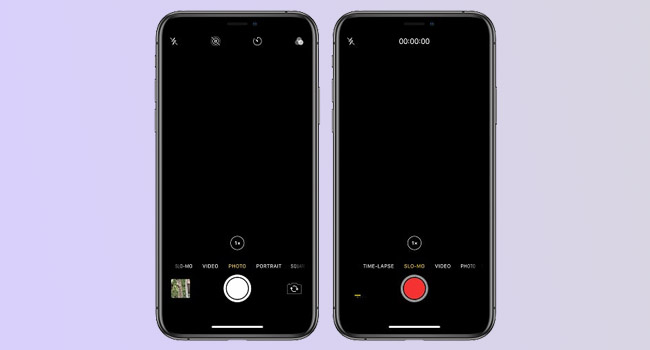
- Reasons for iPhone Camera Black Screen
- Way 1: Check iPhone Case and Clean Camera Lens
- Way 2: Force Quit Camera Application
- Way 3: Switch the Front/Rear of the Camera
- Way 4: Disable VoiceOver Feature
- Way 5: Update iOS to the Latest Version
- Way 6: Restart iPhone Device
- Way 7: Check Content & Privacy Restrictions
- Way 8: Factory Reset iPhone
- Way 9: Use iOS System Recovery
Reasons for iPhone Camera Black Screen
The camera goes black on iOS because the camera app on your smartphone may be facing software problems. A crashed or outdated software is often the leading cause of a black camera screen. It is also possible that the camera was unable to load properly and is now displaying a black screen. Alternatively, a physical obstruction blocking the lens of the camera (both front and rear view) may also disturb its smooth functioning. The most serious reason is a busted camera hardware. Experiencing this issue is often due to minor glitches. But no worries, as you can easily revive your dead camera using some simple tools and techniques.
Way 1: Check iPhone Case and Clean Camera Lens
At times some dirt or dust may cover the lens of your iPhone camera. Or maybe the back case is covering the lens of the camera, causing the screen to go all black as soon as you launch the camera. The simplest solution to recover the Apple camera black screen is to make sure the back case is not covering the lens of your camera. Remove the case, and wipe the lens using a soft cotton fiber cloth. This will not only clear the black screen but will also give you clear sharp images.

Way 2: Force Quit Camera Application
Shutting down the apps and restarting them again is a conventional method of reviving frozen or misbehaving iPhone apps. Since the camera is black on iPhone, closing off the app and restarting it might solve the problem. You might also get stuck with a frozen camera if you try to access it through the lock screen or if too many apps are running in the background.
To forcefully shut down the camera app and restart it again, you first need to access the App Switcher. Getting to the App Switcher is different for the varying iPhone models. If your iPhone has a Face ID, swipe up the bottom of the screen. If, however, the iPhone you own has a Home button, double press it. Once you access to the App Switcher, follow these simple steps to quit the camera and start over again.
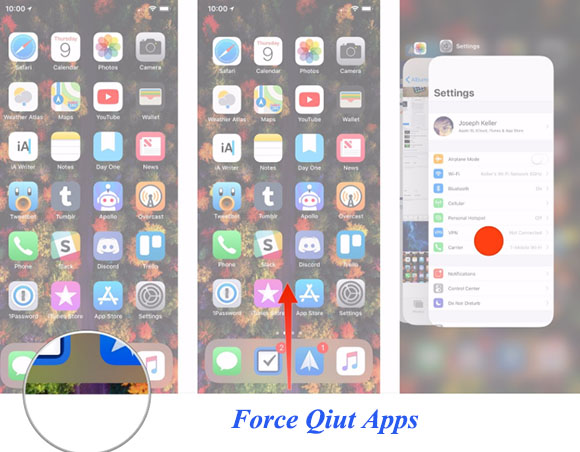
- Step 1: Hold the camera app card and swipe up the icon all the way up to close it forcefully.
- Step 2: Let the app shut down completely. Close all the app cards that might be forcing the camera.
- Step 3: Now, open the camera again to see if it is working properly. If not, continue reviewing the solutions on this list.
Way 3: Switch the Front/Rear of the Camera
If the camera on iPhone is black, it may be due to some minor software glitches in your rearview camera settings. It is often observed that the rearview camera of the iPhone gets stuck now and then. With a stuck camera, you are bound to get this issue, preventing you from getting a great image. You can resolve this issue by switching between the front and rear camera multiple times. This simple trick is sure to fix the black camera screen in your iPhone.
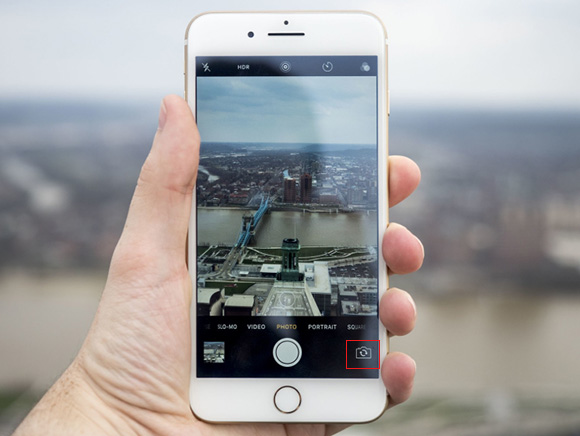
Way 4: Disable VoiceOver Feature
VoiceOver is quite a useful feature that allows you to use your iPhones without touching or seeing iPhone. However, users claim that the camera on iPhone is black when the feature is turned on. Users observed that the VoiceOver feature at times interfered with the smooth functioning of the camera. So, to disable the VoiceOver feature, follow the simple guidelines mentioned below.
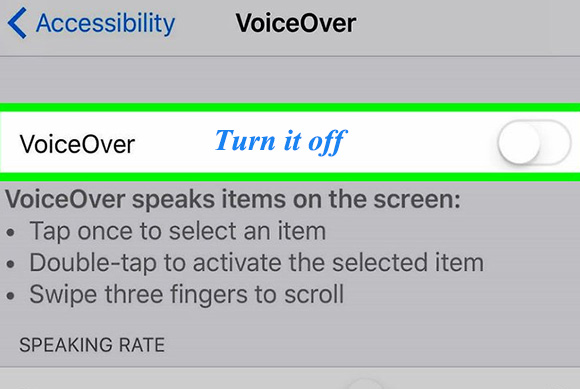
- Step 1: Go to the iPhone Settings. Click on the General option in the menu.
- Step 2: Tap on "Accessibility".
- Step 3: Select the VoiceOver tab and turn off the toggle to disable the feature.
- Step 4: Now, re-open the camera app to shot a picture.
Way 5: Update iOS to the Latest Version
iOS software needs to be updated every so often to make sure all the functions and features within the device are running at their full capacity. Using an unstable version of iOS may also turn the camera screen black on iPhone. Updating your iPhone to the latest version, can easily restore the camera screen. To update your Apple iPhone, go through the following steps.

- Step 1: Go to "Settings".
- Step 2: Select "General".
- Step 3: Click on the "Software Update".
- Step 4: Here you will be able to see the "Download and Install" or "Install Now" option to upgrade your smartphone to the latest version.
Way 6: Restart iPhone Device
If the camera goes black on the iPhone, try restarting iPhone to fix the problem. Restarting your iPhone allows it to settle down and perform better afterward. Hold the power button on your device, swipe right the Power Slider on the screen, and switch off your iPhone. Let it rest for about 30 seconds before turning it on.

Way 7: Check Content & Privacy Restrictions
The iPhone black camera issue also arises if you have restricted the iPhone camera on Screen Time. In that case, the camera screen will either disappear or turn gray whether you try to access it through the lock screen, Home screen, and other apps. To turn off the restriction settings, follow these quick steps.
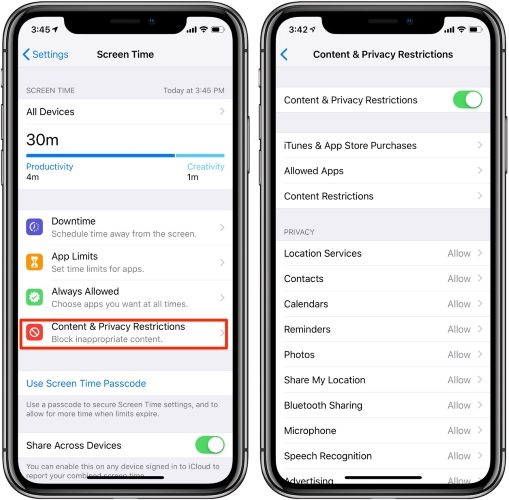
- Step 1: Open iPhone Settings. Tap on the Screen Time option.
- Step 2: Now, click on the "Content and Privacy Restrictions" option.
- Step 3: Tap on the "Allowed Apps".
- Step 4: Turn on the camera toggle.
Way 8: Factory Reset iPhone
If all the above-mentioned solutions fail to fix the iPhone black camera issue, the final possible cure is to factory reset your entire device. By resetting your device, all your data will be lost along with erasing all your settings. Your device will be then restored to the default state and the black camera screen will return to normal. Factory resetting is an easy process. Follow these steps to reset your iPhone.

- Step 1: Go to iPhone Settings - General.
- Step 2: Select the Transfer or Reset iPhone option at the bottom of the list.
- Step 3: Tap on Erase All Content and Settings.
- Step 4: Enter the passcode and wait for a while as the device contains all your data and settings.
Way 9: Use iOS System Recovery
Joyoshare UltFix is specially designed for iOS users, facing problems with their smartphones. iPhone camera also shows a black screen because of some hardware malfunction. But using Joyoshare UltFix can easily and swiftly fix this minor iPhone issue. The desktop-based software comes with dual repair mode, including Standard Mode and Advanced Mode. The Standard Mode is for petty issues such as the black camera screen. It keeps your data safe during the recovery process. Whereas the Advanced Mode is for more serious problems such as locked or disabled devices, forgotten passcode, and more. Joyoshare UltFix has a straightforward interface.

- Fix iPhone camera-related issues like iPhone camera not working and not focusing
- Simple steps to fix 150+ iPhone problems
- Two modes - Standard Mode and Advanced Mode - for users to choose from
- Compatible with all iOS versions, including latest iOS 15
Step 1 Download and install recovery tool
Plug your iOS device into your computer, launch Joyoshare UltFix iOS system recovery, and click on the "Start" and "Enter Recovery Mode" options.

Step 2 Choose wanted repair mode
On this window, a page with two modes will appear on your screen. Choose Standard Mode to fix iPhone issue and protect your iPhone data. Plus, if you fail to enter recovery mode in the previous step, you can enter the DFU mode by following the instructions on the interface after clicking the right arrow.

Step 3 Confirm information and download the firmware package
Check your iPhone information on screen carefully. Before moving on to the recovery process, you have to download the firmware package. Click on the "Download" option to download the package.

Step 4 Repair iPhone camera black screen
Finally, click on the "Repair" button to begin the recovery process. The software will analyze the problem and will fix any software issues without erasing your data if you chose the Standard Mode.

Conclusion
The iPhone camera black screen is not a serious issue. Using the solution discussed above, you might be able to fix the problem on your own. Joyoshare UltFix is a smartly designed software that has helped millions of iPhone users across the world. It will fix the problem without altering the settings within your iPhone.

