Apparently, Siri Suggestions brings much convenience to you in most cases. Siri knows your routines, so you can get suggestions from it. Siri helps you locate the app, which will liberate your hand and save your time. However, some of you may disturb by it because of its unstable appearance, especially when you are having a class or a meeting. In these kinds of situations, Siri plays a troublesome role instead of a helper. Thus, to know how to turn off Siri Suggestions, you could go further to read this article. More severely, if your iPhone or iPad is stuck on the Siri Suggestions interface, this article will also provide you with a solution.
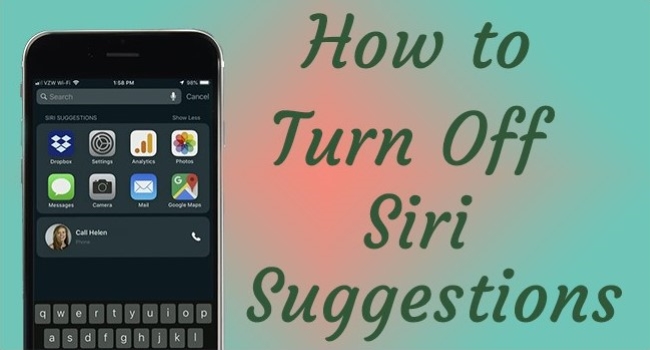
- Part 1. How to Remove Siri Suggestions
- Completely Turn Off Siri Suggestions on Settings
- Disable Siri Suggestions on a Certain App
- Delete Siri Suggestions Widget
- Part 2. How to Fix Siri Suggestions Stuck
- Part 3. Wrap-up
Part 1. How to Turn Off Siri Suggestions
#1 Completely Switch Off Siri Suggestions on Settings
If you no longer need Siri Suggestions because of its occasional interruption or useless suggestions, just follow the steps to turn off it completely.
- Step 1: Head to Settings, and scroll down to Siri & Search.
- Step 2: On the CONTENT FROM APPLE, toggle off Show in Look Up and Show in Spotlight.
- Step 3: Find the SUGGESTIONS FROM APPLE module, and respectively shut down Allow Notifications, Show in App Library & Spotlight, Show When Sharing and Show When Listening.
- Step 4: Disable Siri voice assistance by switching off Listen for "Hey Siri", Press Side Button for Siri and Allow Siri When Locked under the ASK SIRI section.
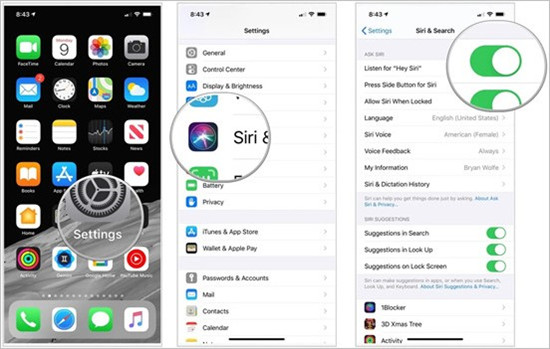
#2 Disable Siri Suggestions on a Certain App
In case you are merely annoyed by Siri in a certain app, such as Books or Phones, you could adjust the settings for each app. Alternatively, you are able to customize other features of Siri Suggestions.
- Step 1: Open Settings, locate Siri & Search and scroll down to the app you need to remedy the Siri Suggestions.
- Step 2: Disable Learn from this App.
- Step 3: Under the WHILE SEARCHING section and SUGGESTIONS section, you are allowed to customize where you are willing to use Siri Suggestions.
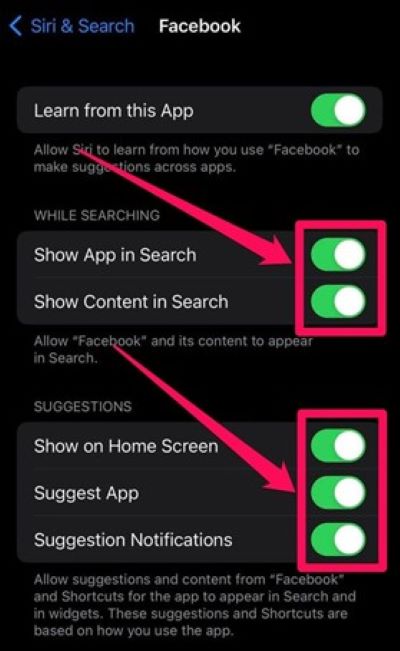
#3 Delete Siri Suggestions Widget
Siri app suggestions on the Today View screen shows your frequently-used applications. If you don't want to see this widget, you can delete it by following the steps below.
- Step 1: Swipe to the Today View interface right beside the Home screen.
- Step 2: Find the Edit button at the bottom and tap it.
- Step 3: On the Add Widgets interface, tap the red minus button in the front of the Siri App Suggestions bar and select Remove to delete this widget.
- Step 4: Hit the Done button on the top-right corner to save your operation.
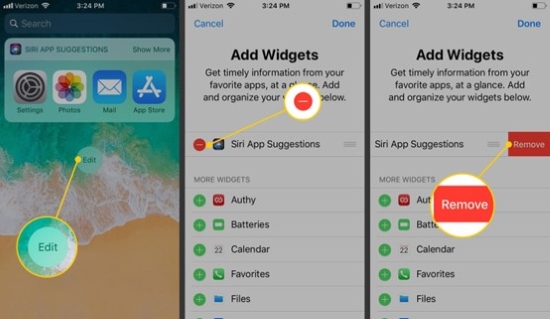
Part 2. How to Fix Siri Suggestions Stuck
Some users reported that their iPhones suddenly stuck on the Siri Suggestions screen from time to time. As a consequence, they could only open apps listed on the Siri Suggestions rather than go back to the Home screen. This is pretty troublesome indeed. Don't worry, here is a method to fix it.
There is a great possibility that iPhone/iPad stuck on Siri Suggestions is caused by a damaged iOS/iPadOS system. Joyoshare UltFix is the solution to repair it as well as your stuck screen. This professional software possesses the possibility to fix various types of iOS system issues, including "Hey Siri" not working, iPhone stuck in recovery mode, etc. The latest iPhone, iPad iPod touch, and even Apple TV are available to be repaired with no data loss. Moreover, it is very friendly to tech-newbie as you could move out of your stuck device within a few clicks.

- Fix stuck on Siri Suggestions problem without losing data
- Repair over 150 types of issues on iOS/iPadOS/tvOS system
- Standard reset and factory reset with no need for iTunes/Finder
- High compatibility and user-friendly steps
Step 1 Connect iPhone or iPad to Computer
Run Joyoshare UltFix and connect your iPhone or iPad to your computer via a USB cable. Then choose the iOS System Repair module on the main interface. After that, look through the problems you may encounter and click the Start button.

Step 2 Get into Standard Repair Mode
Read the warnings carefully to ensure that you know the preconditions and consequences of using this function. If your device is detected by your computer successfully, you can now get into Standard Repair mode.
However, if it fails to be recognized, you need to manually put your iPhone or iPad into DFU mode or recovery mode following the on-screen guide.

Step 3 Start to Download and Verify Firmware Package
Confirm the accuracy of the detailed information about your device, and click the Download button to begin downloading the matched firmware package. Once the verification finishes, you can move to the next step.

Step 4 Repair Siri Suggestions Stuck Screen
Start to repair the stuck screen by clicking the Repair button. When you see the Standard Repair Completed interface, click the Finish button and restart your iPhone or iPad to check if it turns back normally.

Part 3. Wrap-up
If you are bothered by unstable and variable Siri Suggestions, you'd better disable it according to your situation, particularly when you are doing your business. To turn off Siri Suggestions, this post provides three ways with simple operating steps. Furthermore, I also consider that there might be users stuck on the Siri Suggestions screen so as to they are unable to use iPhone/iPad. Thus, Joyoshare UltFix is recommended to repair this problem. If you have other troubles related to Siri, please leave your comments and let me know, and I will try my best to give feasible solutions to you.





