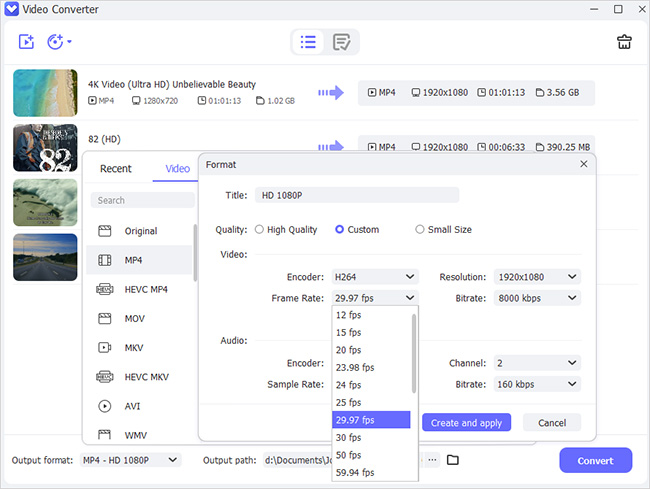In this era, videos play a huge indispensable role in the industry of entertainment and commerce. Millions of users watch videos. It is also a part of business tactics; a medium of promoting a business. For this purpose, uploading videos on YouTube is a smart choice. Well, there are a limited number of formats that are welcomed by YouTube.
Many users want to upload videos on YouTube in AVI video format. Like you, many users have searched related questions on YouTube. Can I upload AVI files on YouTube? How to upload AVI to YouTube? Does YouTube accept AVI files? The answer is yes. However, apart from the format, other circumstances become an obstacle when you want to upload an AVI file to YouTube. Don't worry in this article you will get comprehensive instruction that can help you celebrate the experience of sharing videos on YouTube. Read further and follow the guide to convert AVI to YouTube.
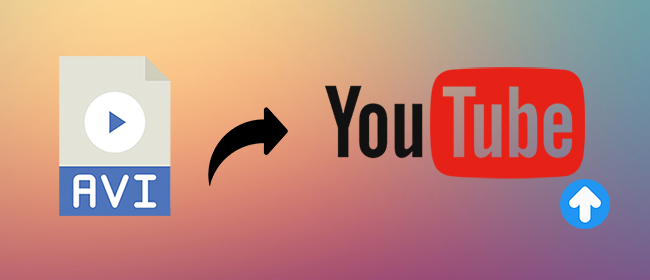
- Part 1. Best Format for YouTube
- Part 2. How to Upload AVI To YouTube
- Part 3. Best Way to Convert AVI To YouTube
- Part 4. More Common Ways to Convert AVI to YouTube
Part 1. Best Format for YouTube
The best Format recommended by YouTube is the .MP4 format with AAC audio codec and H.264 video codec as it delivers premium quality video uploads. However, in case you're unable to use the MP4 format, the second choice is. MOV format. Using these two options means you won't see any quality drop, both video and audio will be clear.
Part 2. How to Upload AVI To YouTube
Once you have converted the video into the format that is supported by YouTube the last step is to upload AVI to YouTube. Here is how you can do it.
- Step 1: Sign in to YouTube with your account.
- Step 2: Click on "+ Create" at the upper right corner to "Upload video".
- Step 3: Select the video you'd like to upload from your computer. Use the video that is converted in the correct format. Here you can fill in the information such as Title, Description, Tags, and Category.
- Step 4: After video checking, your video is uploaded on YouTube for publishing.
Part 3. Best Way to Convert AVI To YouTube
Can you upload AVI to YouTube? Are you bewildered by the number of converters available to convert AVI files to YouTube? Wondering which one to choose? Don't worry. Joyoshare VidiKit being a professional and user-friendly tool makes a wise choice for converting any videos. This video converter supports any format including YouTube, Facebook, Vimeo, AVI, MP4, MOV, WebM, WMV, MPEG, MKV, etc. The conversion is fast up to 60X speed and offer you lossless high quality possibly.

- Convert video for Instagram, YouTube, Facebook and more
- Convert multiple videos simultaneously at a 60X fast speed
- Built-in video editor to trim video, add special effects, adjust resolution in the way you want
- Support for compatible, popular and mainstream formats and platforms
- Output quality can be customized or automatically set to the optimal status
Step 1Open Video Converter and Add AVI Files
Download Joyoshare VidiKit on your computer and open the complete toolkit, from which you can access to Video Converter. Click the "+ Add Files" icon on the top to add videos directly from the folder or drag and drop the AVI files.

Step 2Choose YouTube Output Format
In the lower-left corner you can see the option "Format". Here you have to choose "Encoding mode" and "YouTube" under "Web Video". You can customize the output setting like resolution, sample rate and more for YouTube.

Step 3Convert AVI to YouTube
Hit on the "Convert" button and Joyoshare VidiKit will start to convert AVI to YouTube automatically. Your processed files will be saved in the "Converted" tab.

Part 4. More Common Ways to Convert AVI to YouTube
Method 1. HandBrake
HandBrake is also an option. It is an open-source video converter. You can use this free tool on Windows, macOS, and Linux. It welcomes the most known video format just for uploading. Hence when it comes to exporting it only exports in MP4, MKV, and WebM. You can add chapters and subtitles to the video, and adjusting video dimensions is also permitted.
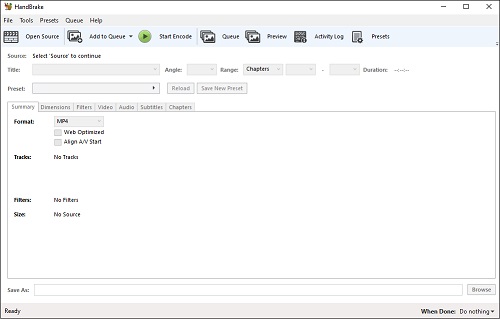
- Step 1: Go to the HandBrake website and install the program. Once you have launched the program, open it on your PC.
- Step 2: To import the AVI video, click on the "File" option.
- Step 3: Choose Web by clicking on the preset box. Then choose the Vimeo YouTube HQ option you want.
- Step 4: To alter the end folder, you can click "Browse", Finally begin to encode, and the file will start converting AVI to YouTube in the format you prefer.
Method 2. Media.io
Media.io is another solution for converting AVI files to YouTube. It can convert a maximum 1 GB file size. It enables high and unlimited speed conversion and compression. Besides, this online converter supports dealing with videos, audios, images and even vector like SVG. The process to convert files is easy so that you can operate it quickly.
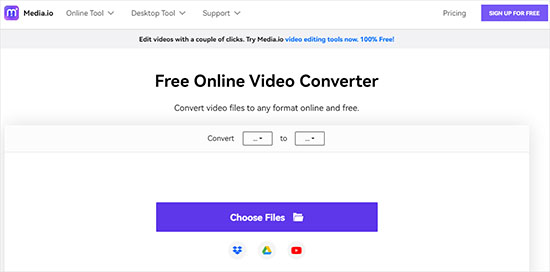
- Step 1: Click Choose Files or directly drag-n-drop AVI videos to Media.io.
- Step 2: Now select the output format "YOUTUBE" under "Video".
- Step 3: Click on the CONVERT button to begin conversion.
- Step 4: Finally, your file is converted and you can DOWNLOAD to save it now.
Conclusion:
With this article, you might have found the answer to your question. Remember many users like you face problems when uploading AVI files to YouTube. So before jumping on the last step, do ensure you choose the format that is supported by YouTube. You can convert AVI to YouTube in the way you think best. Ready to upload and share your marvelous video with your friends and fans on YouTube with amazing tools available in the market.