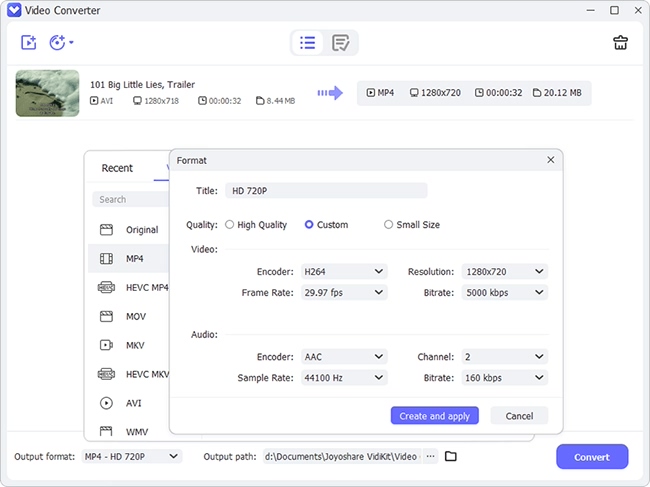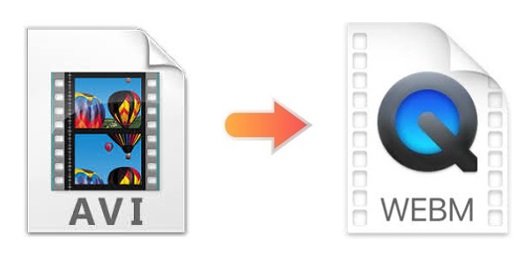
If you are a keen YouTuber, blogger, vlogger, etc. and prefer to upload videos to the web regularly, WebM format is suitable for you. Compared with WebM, which supports high visual quality as well as relatively small file size, it seems that AVI videos are too clumsy to use and share. So if you would like to convert AVI to WebM, you are in the right place. In this article, we will show you up to 4 online and offline AVI converters to help you do that without spending too much time and energy.
- Part 1. Best Software to Convert AVI Files to WebM - Joyoshare Video Converter
- Part 2. Convert AVI Files to WebM Videos - AnyMP4 Video Converter
- Part 3. Convert AVI Videos to WebM Files - Hewbo Video Converter
- Part 4. Convert AVI Videos to WebM Online - FreeFileConvert
- Part 5. Extended Knowledge about AVI and WebM
Part 1. How to Convert AVI to WebM - Joyoshare Video Converter
Joyoshare Video Converter has made video conversion easier than ever with better conversion efficiency. This software is able to support no less than 150 formats. You can convert AVI to WebM, MP4, MOV, MP3, FLAC, WMV, FLV, and more. You are also free to convert at 60X fast speed without losing any quality.
As an all-powerful tool, it also allows you to customize videos and audios before conversion. You are able to change video parameters, adjust video/audio codec, channel, bit rate, sample rate, etc. Additionally, to make your videos more attractive, you can also cut unwanted video clips, apply special video/sound effects, import subtitles, embed personal logo, etc.
Key Feature of Joyoshare Video Converter:
Combine several videos into one complete file
Personalize videos under encoding mode
Convert AVI to MPEG, MP4, etc. losslessly
Convert videos in no time flat at 60X conversion speed

Step 1Add AVI Files to Joyoshare Video Converter
Download, install, and launch Joyoshare Video Converter on your computer. Next, add your AVI files to the program. You can do so by clicking the Add Files button
 or dragging and dropping them.
or dragging and dropping them.
Step 2Choose WebM as Output Format
After importing AVI formats, click the Format button at the lower-left corner. As you can see, there are two available conversion modes. In this case, you are supposed to choose the encoding mode. Then you can head to the General Video tab and select WebM format from a wide range of options.
Note: You may notice that there is a gear icon near the format icon. Press it to adjust video/audio codec, bitrate, channel, etc. if necessary.

Step 3Edit WebM Videos
This step could be optional. You are free to hit on the Edit icon at the rear of each video title to customize your WebM videos according to your wishes. To be specific, you are allowed to divide videos into pieces, crop/rotate video screen, brand your videos by embedding watermark, etc.

Step 4Convert AVI Videos to WebM Files
Now, back to the main interface. Click the "Merge all into one file" button if you intend to combine all WebM file into one. Finally, hit on the Convert button to begin batch conversion. After a short while, you will be able to check your converted files by pressing the Converted button.

Part 2. Convert AVI Files to WebM Files Using Hewbo Video Converter
Hewbo Video Converter's popularity is growing quickly these years. As a professional video converter, it is able to support almost all video and audio formats, including WebM (VP8), 3GP, 3G2, MP3, OGG, AU, AVI, XviD AVI, DivX AVI, etc. You can also convert your files to iPod, iPad, PSP, PS3, etc. The steps are quite simple.

Step 1: Install Hewbo Video Converter and run it on your computer;
Step 2: Click "Add File" button on the screen to add your AVI videos;
Step 3: Press the profile dropdown menu and select "WebM (VP8)" as your output format;
Step 4: Hit on the "Convert" button on the right side of the screen to start conversion.
Part 3. How to Convert AVI Files to WebM via AnyMP4 Video Converter
AnyMP4 Video Converter is another easy-to-use tool that helps you convert AVI to WebM, FLV, MP4, AC3, OGG, 3GP, WMV, and more without sparing efforts. Amazingly, it is competent to support almost all SD/HD/4K video formats. You are also able to convert 2D videos to some popular 3D formats, including MKV 3D, TS 3D, FLV 3D, MP4 3D, etc. Besides, its built-in simple video editor enables you to edit your WebM videos as well.
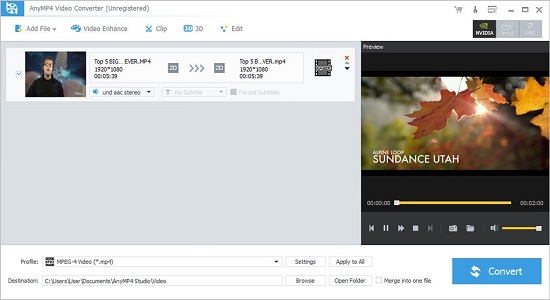
Step 1: Download AnyMP4 Video Converter on your Windows or Mac;
Step 2: Click the "Add File" button to add your AVI videos;
Step 3: Press the "Profile" column at the bottom of the screen and choose WebM as your target format;
Step 4: You can press the "Edit" button to rotate/crop/enhance video, apply watermark, etc.
Step 5: Hit on the blue "Convert" button to begin to convert your AVI files to WebM videos.
Part 4. Convert AVI to WebM Online - FreeFileConvert
FreeFileConvert releases you from a huge installation package. As a web-based video converter, FreeFileConvert has an intuitive interface and decent conversion speed. You are able to upload your AVI files from computer and cloud storage or by copying URL. However, just like any other online programs, FreeFileConvert has many distracting ads and only supports file sizes of 300MB combined.
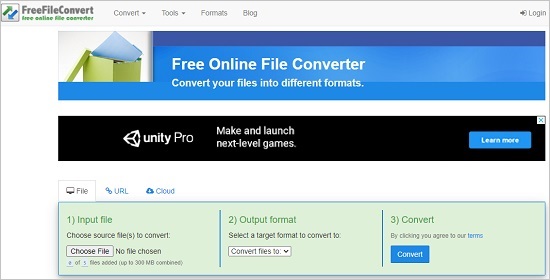
Step 1: Choose a preferred way to upload your AVI files (up to 5);
Step 2: Select WebM format from a "Convert files to:" list;
Step 3: Press the blue "Convert" button to begin to convert AVI files to WebM videos.
Part 5. Related Questions about AVI and WebM
a. Why are AVI files so big?
You may account with the situation where you export a video to AVI format, its file size may be more than 600MB. But when you export it to FLV format, it may only have a file size of 5MB. So why are AVI files so big? As a matter of fact, it has something to do with codec and bitrate. There is a possibility that the AVI file you save is not properly compressed or contains a bitmap stream.
b. Does YouTube use WebM?
The answer is "Yes, it does." Actually, YouTube supports videos that are uploaded in most popular media container formats, such as MPEG-PS, FLV, AVI, MP4, 3GP, and QuickTime File Format, WebM, etc.