Instagram is a popular social media platform. It lets you share photos, stories, and reels! This visual content-sharing platform is loved and preferred by millions of users from all over the world. But while trying to upload a video on Instagram, have you ever encountered some issue? This scenario can happen, and it happens primarily because Instagram does not support some video formats. Instagram has some pretty rigid rules when it comes to video uploading. You will often come across people asking what video format or size Instagram accepts. So, to come over these tricky situations, the best thing to do is to search for ways to convert video for Instagram. And to do this, you will need the help of a professional video converter. To help you further, we have prepared a list of the top 4 ways to do that. Read on!
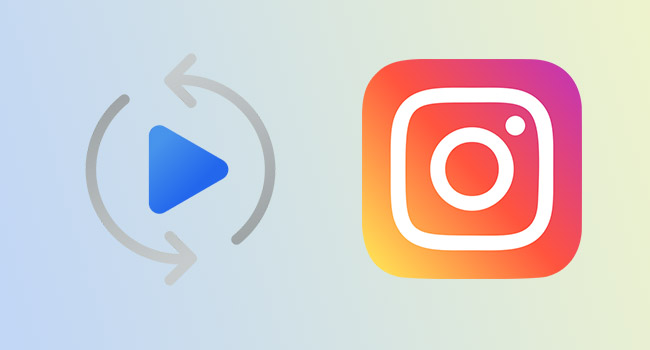
- Format/Length/Size of Instagram Videos
- Tip 1. Joyoshare VidiKit
- Tip 2. Online Convert
- Tip 3. CloudConvert
- Tip 4. Clipchamp
- Convert Video to Instagram Size
What Are the Format, Length, and Size of Instagram Videos?
Instagram, as said, has laid down some requirements for video posts. The minimum dimension is 600 x 1067, and the maximum size is 1080 x 1920. The length of Instagram videos can be anywhere between 3 to 60 seconds. And finally, the acceptable format is MP4.
Tip 1. Convert Video for Instagram - Joyoshare VidiKit
The first and highly recommended video converter that we will recommend is Joyoshare VidiKit (upgraded from Joyoshare Video Converter). Joyoshare VidiKit is a video converter and can efficiently convert your videos to a format that will be acceptable to Instagram. On top of converting videos for Instagram, you can edit your videos with its inbuilt editing functions after recording process for a better viewing experience. Other than that, Joyoshare VidiKit can convert videos at 60X speed into different video formats, and thousands users from all over the world trust this tool.

- Process your video from Instagram at 60X speed
- Do batch video conversions to save time
- Retain the original quality with customizable codec, resolution and more
- Provide editing features like adding watermark, subtitle, audio to edit your videos
- Convert video from Instagram, Facebook, TikTok to MP3, MP4, AVI, etc.
Step 1Download Joyoshare VidiKit on computer
Download and install Joyoshare VidiKit and launch it by selecting Convert - Video Converter. Click on the "Add Files" button to upload the videos manually or drag and drop them to the main screen of Joyoshare VidiKit.

Step 2Choose output format
Next, click on the "Format" - "Encoding mode" options and pick the format that Instagram accepts, such as MP4. Click on the "Gear" icon to customize output settings. Here, you can set codec, channel, sample rate, and bit rate.

Step 3Edit video
Locate and click the Edit option in the rear of your uploaded Instagram videos to access a new window for editing your files. Here, you can add watermark, rotate your video, trim video, add audio, subtitle, effect and more according to your intention.

Step 4Convert video for Instagram
Finally, click on the "Convert" tab to start the conversion process. Previewing converted video in the History window with its inbuilt media player is viable.

Tip 2. Convert Video for Instagram Online Free - Online Convert
If you want to convert videos to Instagram format for free online, you can try Online Converter. Since it is an online converter, you don't need to worry about downloading any software or plugins. Just visit the website, upload the video and convert it to a format accepted by Instagram, such as MP4. Moreover, it lets you upload videos from Google Drive and Drop Drive.
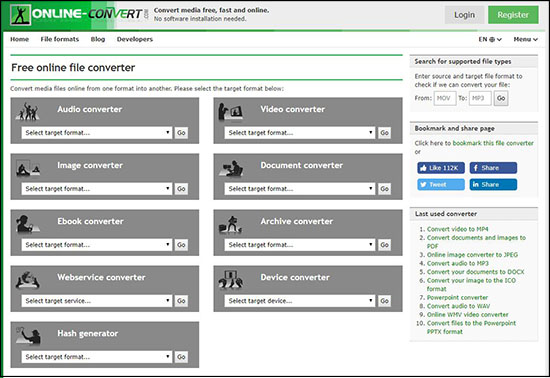
- Pros:
- Choose Instagram as the preset
- Cut the video if need be
- It has a one-click convert button
- Cons:
- Just a basic conversion tool
- Step 1: Visit its official website.
- Step 2: Click on the "Choose File" option to upload the video.
- Step 3: Scroll down a bit and select "Instagram 1280x720 (HD)" as the preset.
- Step 4: Click on the "Start" option to begin the conversion.
Tip 3. Convert Video to Instagram Format Free - CloudConvert
CloudConvert is a very simple and easy-to-use online converter that lets you convert videos. The website's main page will ask you to upload the video. Once you do, you can start converting the video to Instagram format. Plus, you can also use this online converter via your mobile phone's browser.
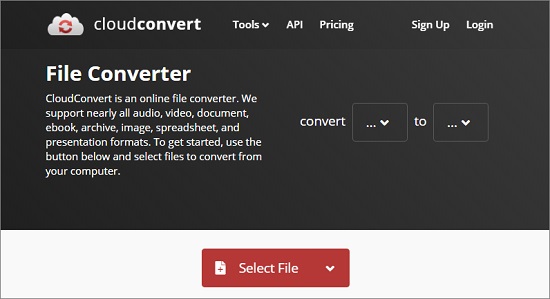
- Pros:
- Easy to navigate and use
- It's an online tool and requires no downloading
- There are no downloading limits
- Cons:
- The website looks pretty outdated
- Step 1: Visit CloudConvert with your search engine.
- Step 2: Please click on "Select File" option to upload the video.
- Step 3: Just above the "Select File" option, you will see the convert from and to option. Select the current video format and the video format that you want the video to be converted to.
- Step 4: Finally, select "Convert" option to start process.
Tip 4. Convert to Instagram Video - Clipchamp
Finally, you can try Clipchamp to convert videos to Instagram videos. It's an online tool but requires the installation of the Clipchamp plugin. It is free to use and pretty easy to operate. You will have to sign-up on Clipchamp to start using it. This tool lets you choose from multiple resolutions, and it doesn't deteriorate the video quality.
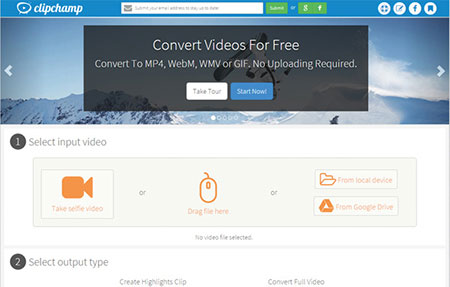
- Pros:
- Fantastic filters and transitions
- Customize resolution as you want
- Cons:
- You have to download the plugin and sign in to start using it
- Step 1: Visit its website. Then click on the "Tools" option followed by the "Convert" option.
- Step 2: Upload the video that you want to convert.
- Step 3: Now, hit the "Customize Settings" option to make adjustments to output settings.
- Step 4: Finally, hit the "Start" option to start the conversion process.
Warm Tip: How to Convert a Video to Instagram Size
Want to resize Instagram video but are tired of multiple different video editing tools in the market? Fortunately, in this post, we teach you how to do that with an eminent program by providing detailed steps. To start using this tool, you should download this tool first, which can compress your file at 40X speed and allows you to change resolution and output path.

- Step 1: First, launch Joyoshare VidiKit and choose Convert - Video Compressor. Then, drag and drop the video file or upload the files. You can upload multiple videos for batch conversion.
- Step 2: In the left corner, Compress button is provided for you to compress file via percentage. To compress Instagram file by changing file size, simply click the gear icon at the rear of your added video and change format and resolution.
- Step 3: Finally, click on the "Compress" option to start the conversion.
Conclusion
We have finally concluded, and we hope this article can help you learn how to convert video for Instagram freely. As you can see, we have listed four tools, out of which Joyoshare VidiKit stands out to be the best one. To download, visit Joyoshare VidiKit today and get started with video conversion!




